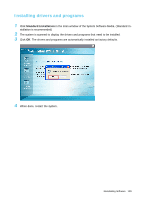Samsung NP-Q1B Quick Guide (easy Manual) (ver.1.0) (English) - Page 113
Installing Windows When Windows Fails
 |
View all Samsung NP-Q1B manuals
Add to My Manuals
Save this manual to your list of manuals |
Page 113 highlights
When pressing the ESC key to select another folder for the installation, a new Windows folder is created causing the risk of dual booting. 5 After the installation process copies the necessary folders for the Windows installation, restart the system, and the message "Press any key to boot from DVD" is displayed. You do not need to enter anything. The Windows XP installation screen will appear shortly to proceed with the installation. 6 When the Regional and Language Options window appears, click Next. 7 When a window that requires your name and organization pops up, enter your name and the organization and click Next. A window that requires the computer name and the administrator password appears. Enter the computer name and the administrator password and click Next. 8 When the Date and Time Settings window appears, click Next. Setup continues and the sys- tem restarts. 9 When the system restarts, the message "Press any key to boot from DVD" is displayed. You do not need to enter anything. In a moment, the Windows XP Desktop appears. When you see the Windows desktop, this means that the installation process is completed. 10 Remove the system recovery media and install the device drivers and applications from the system software media. ( p.108) Installing Windows When Windows Fails If you cannot run Windows, you have to boot the system with the system recovery media and reinstall Windows. An external USB ODD and USB keyboard must be connected before starting the installation. You have to connect the USB keyboard before turning the computer on. If you connect the USB keyboard during the installation, the system will not recognize the USB keyboard. 1 Insert the system recovery media into the external USB ODD and turn the computer on. 2 When the system restarts, the message "Press any key to boot from DVD" is displayed. You do not need to press anything. 3 The partition configuration screen will appear. To install Windows in the selected partition with- out change, press . 4 Select a file system (format). To keep the current file system, press . 5 Select the folder to install the Windows operating system. To delete the previous version of Windows and install in the current folder, press on the keyboard. 6 The subsequent procedures are the same as those after Step 5 of . ( p.113) Reinstalling Windows XP 113