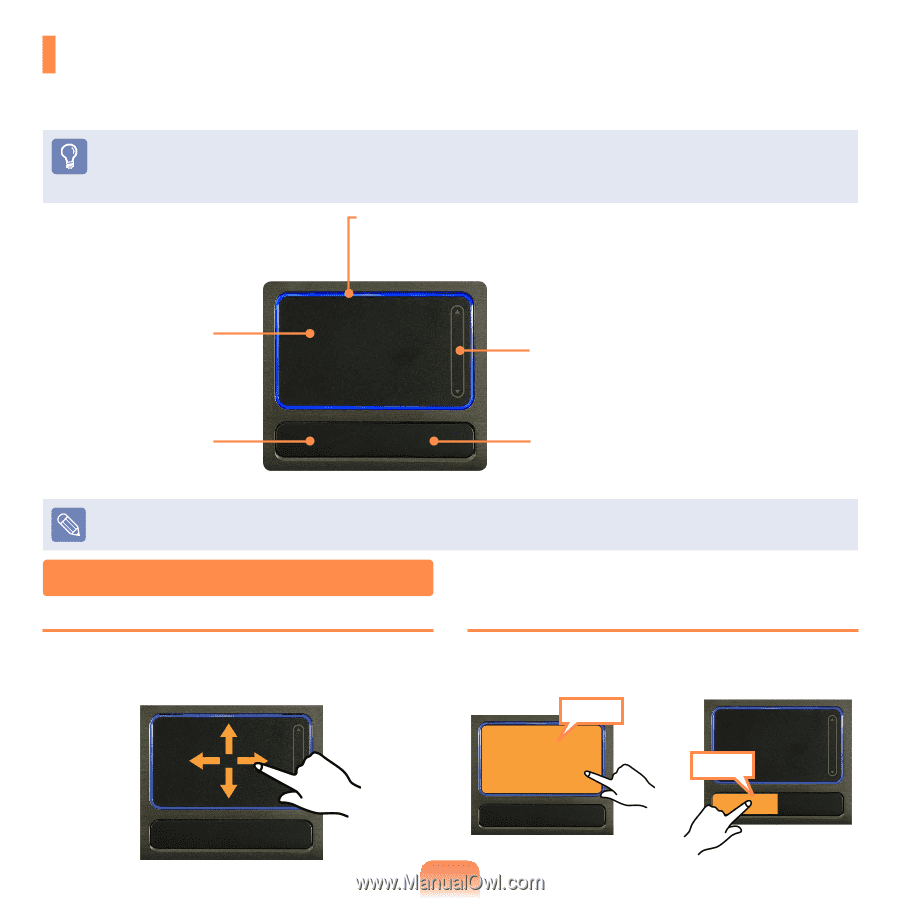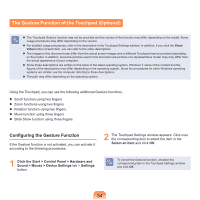Samsung NP-R522 User Manual Vista/windows7 Ver.1.4 (English) - Page 52
Touchpad, Basic Touchpad Functions
 |
View all Samsung NP-R522 manuals
Add to My Manuals
Save this manual to your list of manuals |
Page 52 highlights
Touchpad The touchpad provides the same function as a mouse and the left and right buttons of the touchpad plays the role of the left and right buttons of a mouse. Before You Start! Use the Touchpad with your fingers. Using a sharp object may damage the Touchpad. If you touch the Touchpad or press the Touchpad buttons while booting up, the Windows boot time may be extended. Touchpad LED Touchpad LED is lit while you touch the Touchpad. The power is automatically turned off if there is no touchpad input for 30 seconds. Touchpad Use to move the cursor. Touchpad Left Button You can select or run a program using this button. Scroll Area Plays the role of the mouse wheel. You can scroll up and down using the Scroll Area. Touchpad Right Button Plays the role of the right mouse button. To deactivate the touchpad LED function or to keep the LED on, change the setting by selecting Advanced > Touch Pad LED in the BIOS Setup. Basic Touchpad Functions Moving the cursor on the screen Place your finger on the touchpad slightly and move your finger. The mouse cursor will move accordingly. Move your finger in the direction you wish to move the cursor. Click Function Place your finger on the touchpad and tap your finger once over an item you want. Alternatively, press the left touchpad button once. Tap or Click 52