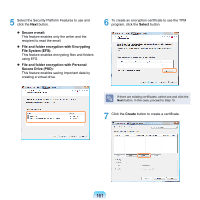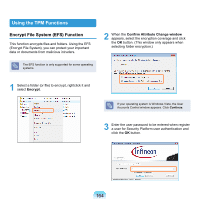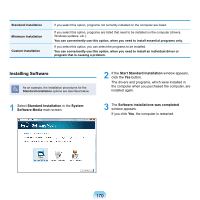Samsung NP-X460 User Manual Vista Ver.1.8 (English) - Page 167
Personal Secure Drive PSD Function, Security Platform, Start > My Computer
 |
UPC - 036725722378
View all Samsung NP-X460 manuals
Add to My Manuals
Save this manual to your list of manuals |
Page 167 highlights
Personal Secure Drive (PSD) Function The Personal Secure Drive (PSD) function enables users to create and use a virtual disk to save and manage confidential data as if using a normal drive (e.g. drive C:). 3 Select Start > My Computer(or Start > Computer). Then you can confirm that a Personal Secure Drive has been created. To use the PSD function, you have to select `File and folder encryption with Personal Secure Drive (PSD)' in Step 5 `Registering a Security Platform User'. If you did not select the feature in the registration step, click Start > All Programs(or Program) > Infineon Security Platform Solution > Security Platform Management, click Settings in the User Settings tab. Select File and folder encryption with Personal Secure Drive (PSD). To use the PSD, you have to first load PSD. If you have selected the `Load my Personal Secure Drive at logon' option in Step 10 `Registering Security Platform User', PSD is automatically loaded. If you did not select the option, you can load PSD as follows. Please note that even if you have copied confidential data to the PSD, the original file is not protected by the PSD. 1 Right-click the Security Platform icon inthe Taskbar and select Personal Secure Drive > Load. 2 Enter the user password in the Load window for Security Platform user authentication and click the OK button. 166