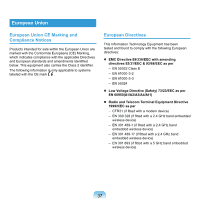Samsung NP-X460 User Manual Vista Ver.1.8 (English) - Page 43
Overview, Front View - lcd
 |
UPC - 036725722378
View all Samsung NP-X460 manuals
Add to My Manuals
Save this manual to your list of manuals |
Page 43 highlights
Overview Front View Before You Start! Optional items may be changed or may not be provided depending on the computer model. The actual color and appearance of the computer may differ from the pictures used in this guide. 1 10 2 3 3 4 9 5 6 8 7 1 Camera Lens (Optional) 2 Power Button 3 Speaker 4 Keyboard 5 Fingerprint Sensor (Optional) 6 Microphone 7 Multi Card Slot (Optional) 8 Status Indicators 9 Touchpad/Touchpad Buttons 10 LCD Using this lens, you can take still pictures and record video. Turns the computer on and off. 48 A device used to generate sound. A device to enter data by pressing the keys. 51 You can turn the computer on with your fingerprint or login to Windows. For more information, refer to the additionally supplied manual. (Only for models with the fingerprint identification system.) 149 You can use the built-in microphone. A card slot that supports Memory Stick, Memory Stick Pro, SD Card, SDHC, MMC, MMC Plus and xD cards. 62 Shows the operating status of the computer. The corresponding operating LED is lit when the corresponding function operates. 43 The touchpad and touchpad buttons provide functions similar to the mouse ball and buttons. 54 The screen images are displayed here. 42