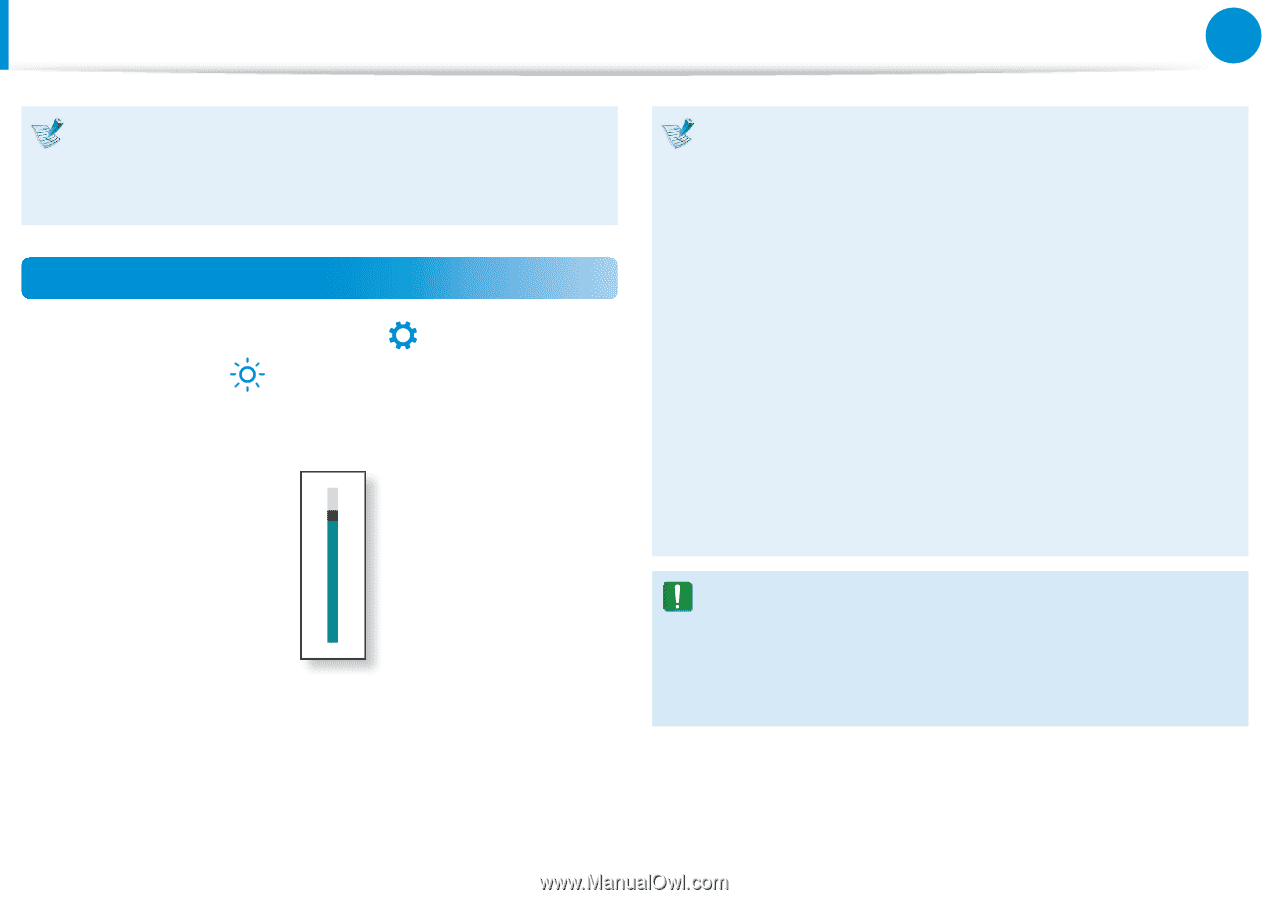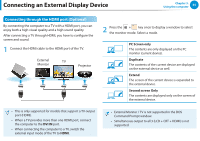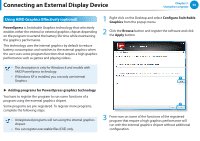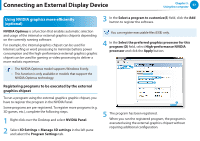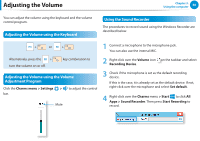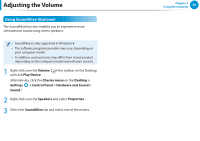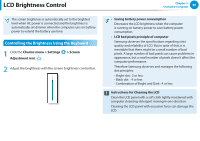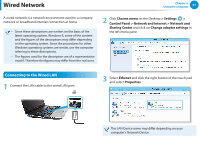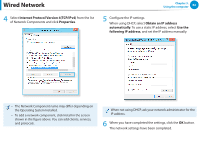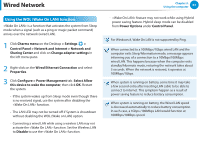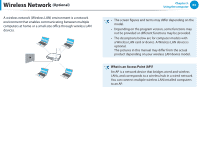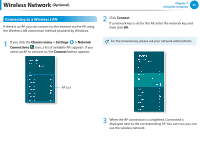Samsung NP300E4C User Manual Windows 8 User Manual Ver.1.2 (English) - Page 61
LCD Brightness Control
 |
View all Samsung NP300E4C manuals
Add to My Manuals
Save this manual to your list of manuals |
Page 61 highlights
LCD Brightness Control áᔪ The screen brightness is automatically set to the brightest level when AC power is connected anŖdᮁthe brightness is automatically set dimmer when the computer runs on battery power to extend the battery use time. ᯲ Controlling the Brightness Usingᰆ⊹the Keyboard 1 Click the Charms menu > Settings > Screen ᖅᱶ Adjustment icon . 2 Adjust the brightness with the screen brightness control bar. ⦽ Chapter 3. Using the computer 60 •• Saving battery power consumption Decreases the LCD brightness when the computer is running on battery power to save battery power consumption. •• LCD bad pixels principle of computer Samsung observes the specifications regarding strict quality and reliability of LCD. But in spite of that, it is inevitable that there might be a small number of bad pixels. A large number of bad pixels can cause problems in appearance, but a small number of pixels doesn't affect the computer performance. Therefore Samsung observes and manages the following dot principles: - Bright dot : 2 or less - Black dot : 4 or less - Combination of Bright and Dark : 4 or less Instructions for Cleaning the LCD Clean the LCD panel with a soft cloth lightly moistened with computer cleansing detergent moving in one direction. Cleaning the LCD panel with excessive force can damage the LCD.