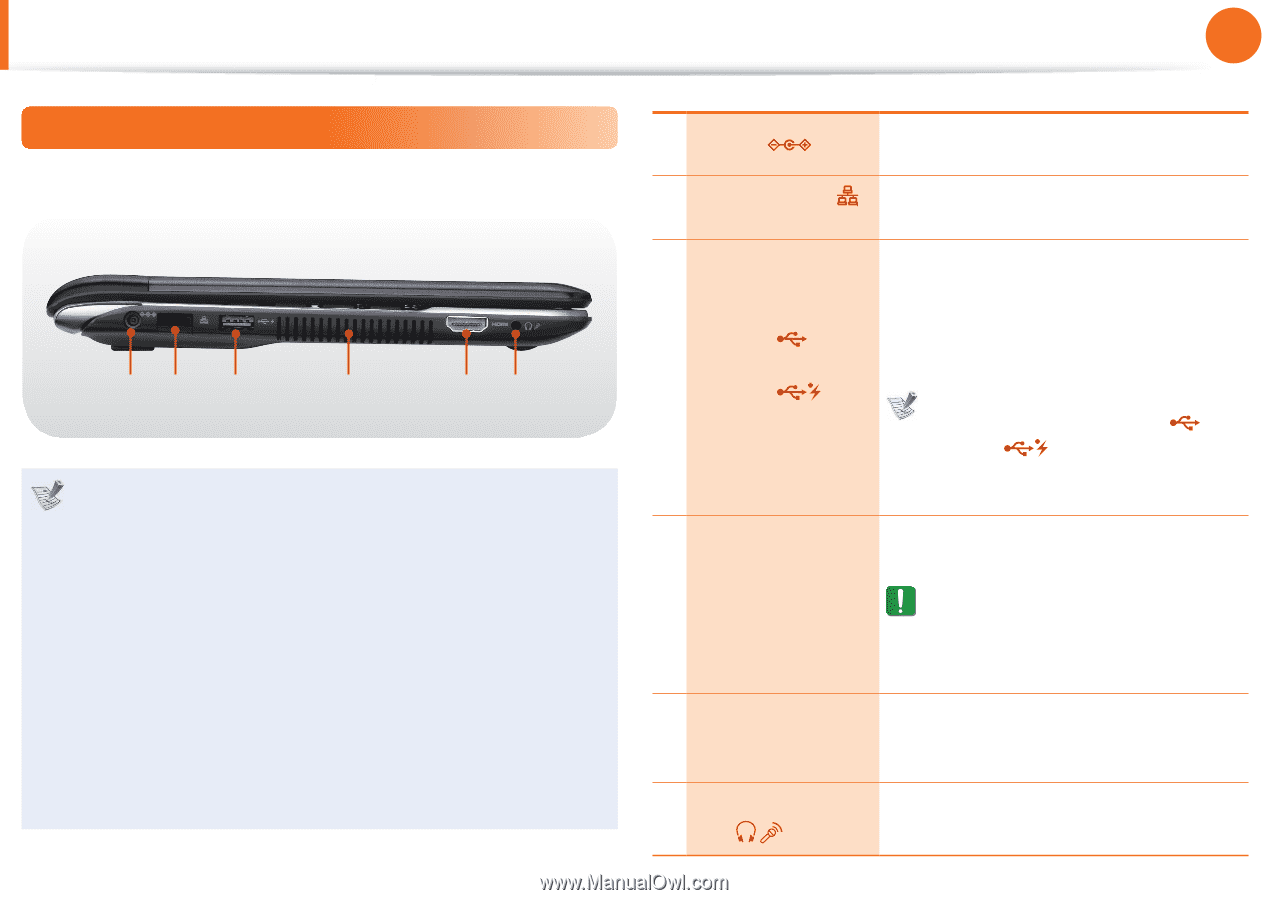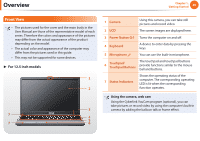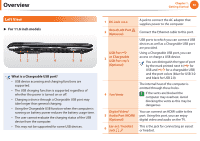Samsung NP305U1A User Manual Xp/windows7 Ver.1.3 (English) - Page 31
Left View - fan
 |
View all Samsung NP305U1A manuals
Add to My Manuals
Save this manual to your list of manuals |
Page 31 highlights
Overview Chapter 1. Getting Started 30 Left View ► For 11.6 inch models 12 3 4 56 What is a Chargeable USB port? • USB device accessing and charging functions are supported. • The USB charging function is supported regardless of whether the power is turned on or off. • Charging a device through a Chargeable USB port may take longer than general charging. • Using the Chargeable USB function when the computer is running on battery power reduces the battery usage time. • The user cannot evaluate the charging status of the USB device from the computer. • This may not be supported for some USB devices. 1 DC Jack 2 Wired LAN Port (Optional) USB Port 3 or Chargeable USB Port (Optional) A jack to connect the AC adapter that supplies power to the computer. Connect the Ethernet cable to this port. USB ports to which you can connect USB devices as well as a Chargeable USB port are provided. Using a Chargeable USB port, you can access or charge a USB device. You can distinguish the type of port by the mark printed next it ( for USB and for a chargeable USB) and the port colors (blue for USB 3.0 and black for USB 2.0). 4 Fan Vents The internal heat of the computer is emitted through these holes. If the vents are blocked the computer may overheat. Avoid blocking the vents as this may be dangerous. Digital Video/ You can connect an HDMI cable to this 5 Audio Port (HDMI) port. Using this port, you can enjoy (Optional) digital video and audio on the TV. 6 Ear-set / headset Jack This is the jack for connecting an earset or headset.