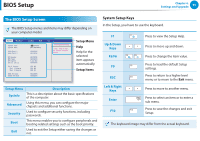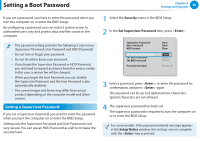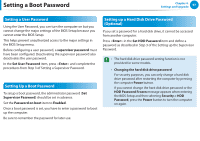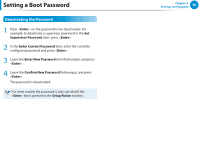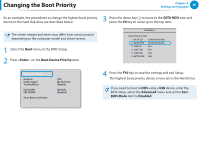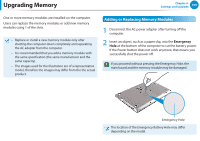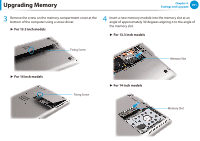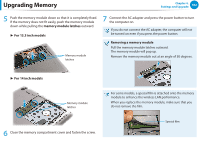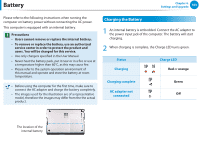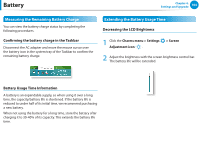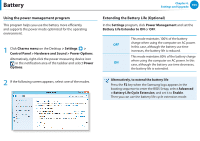Samsung NP530U4C User Manual Windows 8 User Manual Ver.1.3 (English) - Page 101
Upgrading Memory
 |
View all Samsung NP530U4C manuals
Add to My Manuals
Save this manual to your list of manuals |
Page 101 highlights
Upgrading Memory Chapter 4. Settings and Upgrade 100 One or more memory modules are installed on the computer. Users can replace the memory modules or add new memory modules using 1 of the slots. •• Replace or install a new memory module only after shutting the computer down completely and separating the AC adapter from the computer. •• It is recommended that you add a memory module with the same specification (the same manufacturer and the same capacity). •• The images used for the illustration are of a representative model, therefore the images may differ from the the actual product. Adding or Replacing Memory Modules 1 Disconnect the AC power adapter after turning off the computer. 2 Insert an object, such as a paper clip, into the Emergency Hole at the bottom of the computer to cut the battery power. If the Power button does not work anymore, that means you successfully shut the power off. If you proceed without pressing the Emergency Hole, the main board and the memory module may be damaged. Emergency Hole The location of the Emergency Battery Hole may differ depending on the model.