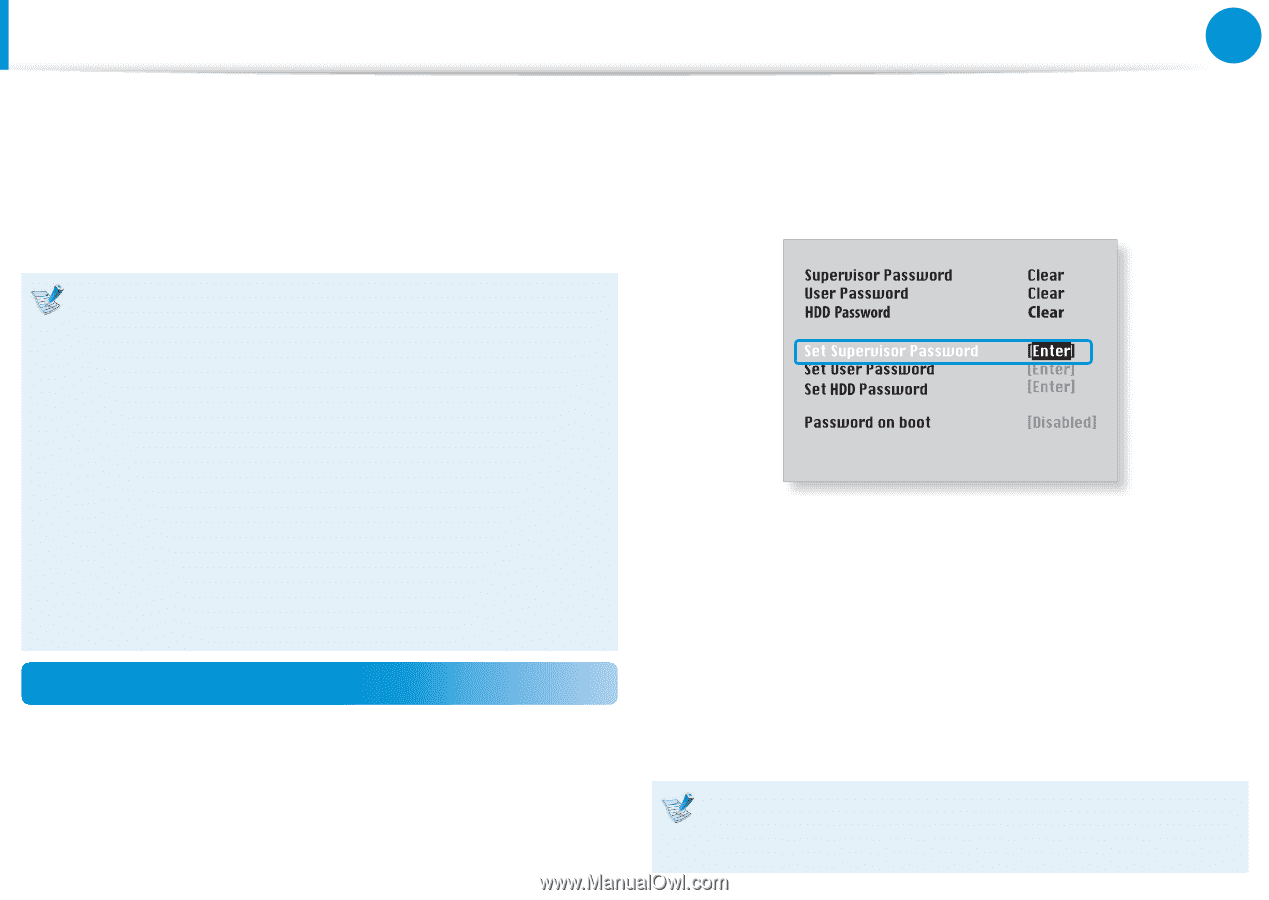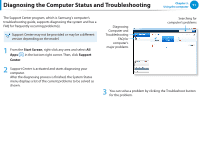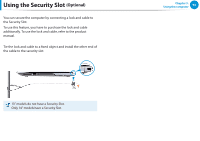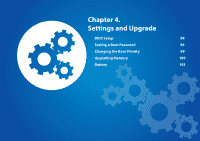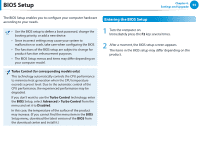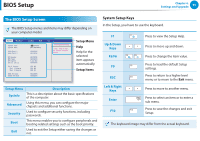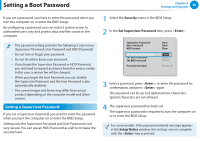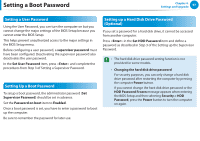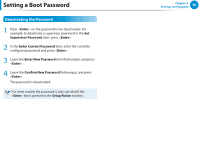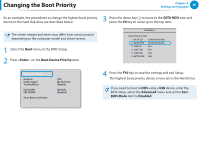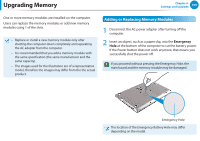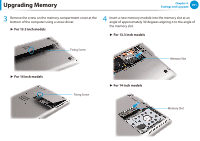Samsung NP530U4C User Manual Windows 8 User Manual Ver.1.3 (English) - Page 97
Setting a Boot Password - drivers windows 7
 |
View all Samsung NP530U4C manuals
Add to My Manuals
Save this manual to your list of manuals |
Page 97 highlights
Setting a Boot Password Chapter 4. Settings and Upgrade 96 If you set a password, you have to enter the password when you turn the computer on or enter the BIOS Setup. By configuring a password, you can restrict system access to authorized users only and protect data and files saved on the computer. 1 Select the Security menu in the BIOS Setup. XXXXXXXX 2 In the Set Supervisor Password item, press . •• The password setting provides the following 3 sub menus. (Supervisor Password, User Password and HDD Password) •• Do not lose or forget your password. •• Do not let others know your password. •• If you forget the Supervisor Password or HDD Password, you will need to request assistance from the service center. In this case, a service fee will be charged. •• When you forget the User Password, you can disable the Supervisor Password, and the User Password is also automatically disabled. •• The screen images and terms may differ from actual product depending on the computer model and driver version. Setting a Supervisor Password If you set a Supervisor Password, you need to enter the password when you turn the computer on or enter the BIOS Setup. Setting only the Supervisor Password and User Password is not very secure. You can use an HDD Password as well to increase the security level. 3 Enter a password, press , re-enter the password for confirmation, and press again. The password can be up to 8 alphanumeric characters. Special characters are not allowed. 4 The supervisor password has been set. The supervisor password is required to turn the computer on or to enter the BIOS Setup. For some models, if the password entered message appears in the Setup Notice window, the settings are not complete until the key is pressed.