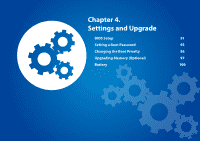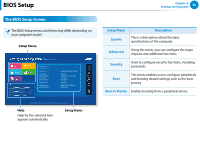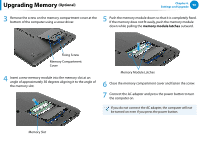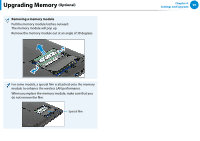Samsung NP540U4E User Manual Windows 8 Ver.1.2 (English) - Page 96
Setting up a Hard Disk Drive Password, Optional, Deactivating the Password, Set HDD Password, Enter
 |
View all Samsung NP540U4E manuals
Add to My Manuals
Save this manual to your list of manuals |
Page 96 highlights
Setting a Boot Password Chapter 4. Settings and Upgrade 95 Setting up a Hard Disk Drive Password (Optional) If you set a password for a hard disk drive, it cannot be accessed from another computer. Click Set HDD Password, or press and complete the procedures from Step 3 of Setting a Supervisor Password. •• The hard disk drive password setting function is not provided for some models. •• Changing the hard disk drive password For security purposes, you can only change a hard disk drive password after restarting the computer by pressing the computer Power button. If you cannot change the hard disk drive password or the HDD Password Frozen message appears when entering the BIOS Setup and then selecting Security > HDD Password, press the Power button to turn the computer on again. Deactivating the Password 1 Click a password to be deactivated, and press . For example, to deactivate a supervisor password in the Set Supervisor Password item, press . 2 In the Enter Current Password item, enter the currently configured password and press . 3 Leave the Create New Password item field empty, and press . 4 Leave the Confirm New Password field empty, or press . The password is deactivated. For some models the password is only canceled if the key is pressed in the Setup Notice window.