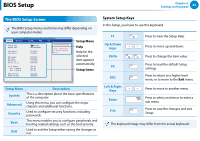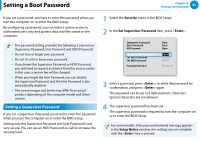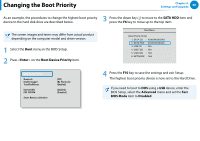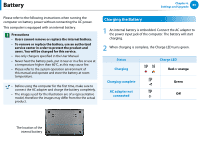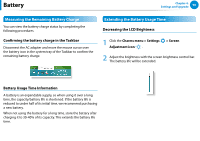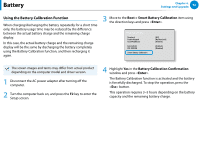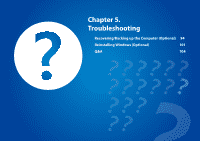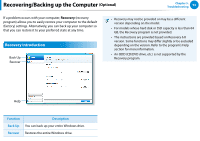Samsung NP900X4C User Manual Windows 8 User Manual Ver.1.3 (English) - Page 90
Battery, Charging the Battery - charger
 |
View all Samsung NP900X4C manuals
Add to My Manuals
Save this manual to your list of manuals |
Page 90 highlights
Battery Chapter 4. Settings and Upgrade 89 Please refer to the following instructions when running the computer on battery power without connecting the AC power. This computer is equipped with an internal battery. Precautions •• Users cannot remove or replace the internal battery. •• To remove or replace the battery, use an authorized service center in order to protect the product and users. You will be charged for this service. •• Use only chargers specified in the User Manual. •• Never heat the battery pack, put it near or in a fire or use at a temperature higher than 60°C, as this may cause fire. •• Please refer to the system operation environment of this manual and operate and store the battery at room temperature. •• Before using the computer for the first time, make sure to connect the AC adapter and charge the battery completely. •• The images used for the illustration are of a representative model, therefore the images may differ from the the actual product. Charging the Battery 1 An internal battery is embedded. Connect the AC adapter to the power input jack of the computer. The battery will start charging. 2 When charging is complete, the Charge LED turns green. Status Charging Charge LED Red or orange Charging complete AC adapter not connected Green Off The location of the internal battery