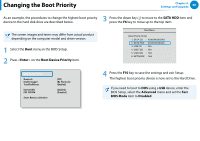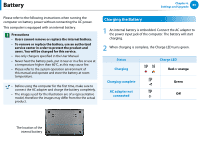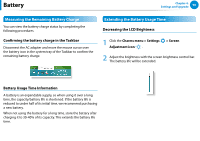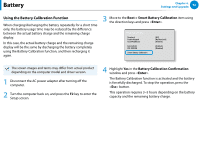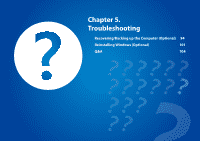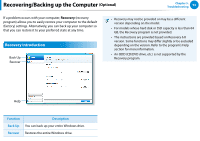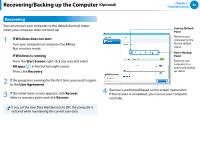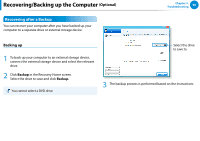Samsung NP900X4C User Manual Windows 8 User Manual Ver.1.3 (English) - Page 92
Using the power management program, Extending the Battery Life Optional, Charms menu, > Settings
 |
View all Samsung NP900X4C manuals
Add to My Manuals
Save this manual to your list of manuals |
Page 92 highlights
Battery 검색 공유 Using the power management program This program helps you use the battery more efficient시ly작 and supports the power mode optimized for the operating environment. 장치 1 Click Charms menu on the Desktop > Settings > Control Panel > Hardware and Sound > Power설O정 ptions. Alternatively, right-click the power measuring device icon in the notification area of the taskbar and select Power Options. 2 If the following screen appears, select one of the modes. Chapter 4. Settings and Upgrade 91 Extending the Battery Life (Optional) In the Settings program, click Power Management and set the Battery Life Extender to ON or OFF. This mode maintains 100% of the battery OFF charge when using the computer on AC power. In this case, although the battery use time increases, the battery life is reduced. This mode maintains 80% of the battery charge ON when using the computer on AC power. In this case, although the battery use time decreases, the battery life is extended. Alternatively, to extend the battery life Press the F2 key when the Samsung logo appears in the booting sequence to enter the BIOS Setup, select Advanced > Battery Life Cycle Extension, and set it to Enable. Then you can use the battery life cycle extension mode.