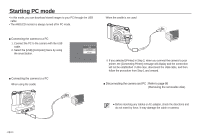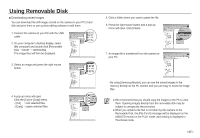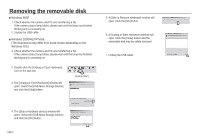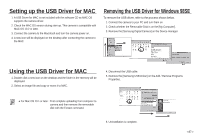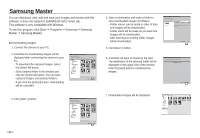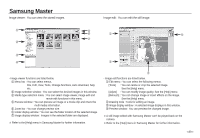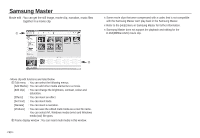Samsung NV24 HD User Manual - Page 86
Using Removable Disk
 |
View all Samsung NV24 HD manuals
Add to My Manuals
Save this manual to your list of manuals |
Page 86 highlights
Using Removable Disk ■ Downloading stored images You can download the still images stored on the camera to your PC's hard disk and print them or use a photo editing software to edit them. 1. Connect the camera to your PC with the USB cable. 2. On your computer's desktop display, select [My computer] and double click [Removable Disk p DCIM p 100SSCAM]. The image files will then be displayed. 3. Select an image and press the right mouse button. 4. A pop-up menu will open. Click the [Cut] or [Copy] menu. - [Cut] : cuts selected files. - [Copy] : copies selected files. 5. Click a folder where you want to paste the file. 6. Press the right mouse button and a pop-up menu will open. Click [Paste]. 7. An image file is transferred from the camera to your PC. - By using [Samsung Master], you can see the stored images in the memory directly on the PC monitor and you can copy or move the image files. ● We recommend that you should copy the images to the PC to view them. Opening images directly from the removable disk may be subject to unexpected disconnection. ● When you upload a file that is not taken by this camera to the Removable Disk, the [File Error!] message will be displayed on the AMOLED monitor in the PLAY mode, and nothing is displayed in Thumbnail mode. >