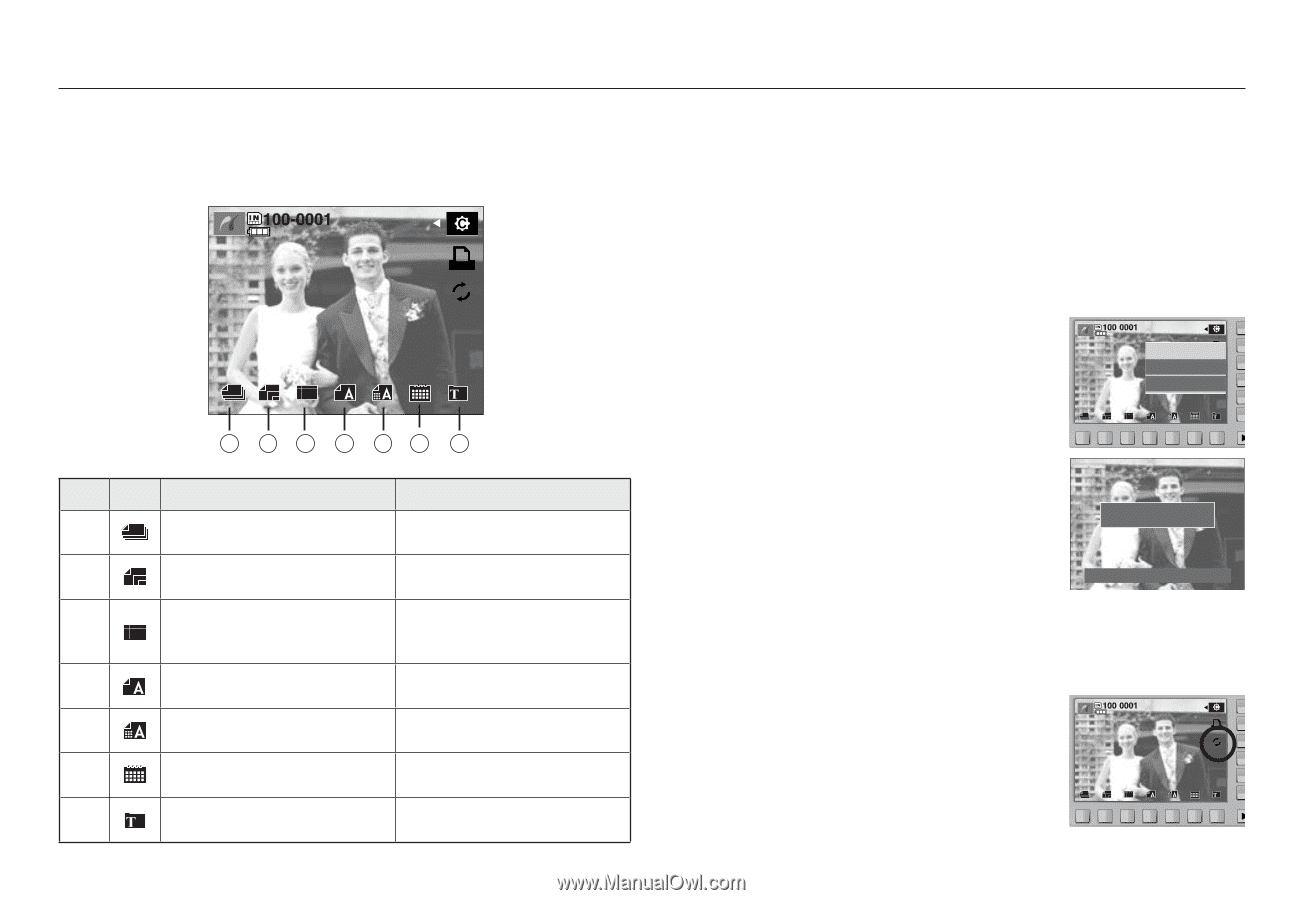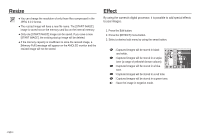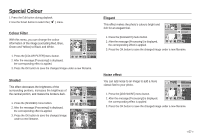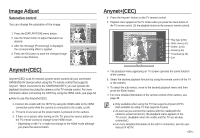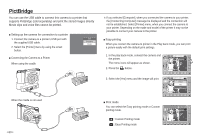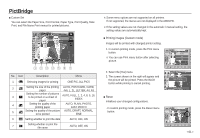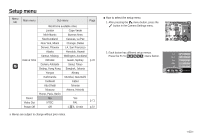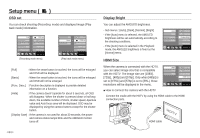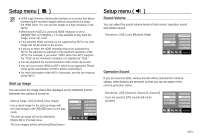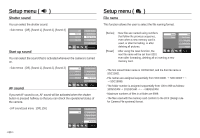Samsung NV24 User Manual - Page 62
Printing images Custom mode, Reset
 |
UPC - 044701008774
View all Samsung NV24 manuals
Add to My Manuals
Save this manual to your list of manuals |
Page 62 highlights
PictBridge ■ Custom Set You can select the Paper Size, Print Format, Paper Type, Print Quality, Date Print, and File Name Print menus for printed pictures. 1 23 4 56 7 No. Icon Description Menu 1 Selecting images for printing ONE PIC, ALL PICS 2 Setting the size of the printing AUTO, POSTCARD, CARD, paper 4x6, L, 2L, LETTER, A4, A3 3 Setting the number of pictures to be printed on a sheet of paper AUTO, FULL, 1, 2, 4, 8, 9, 16, INDEX 4 Setting the quality of the printing paper AUTO, PLAIN, PHOTO, FAST PHOTO 5 Setting the quality of the picture AUTO, DRAFT, NORMAL, to be printed FINE 6 Setting whether to print the date AUTO, OFF, ON 7 Setting whether to print the file name AUTO, OFF, ON œ Some menu options are not supported on all printers. If not supported, the menus are not displayed in the AMOLED. œ If the setting values are not changed in the automatic / manual setting, the setting values are automatically kept. ■ Printing images (Custom mode) Images will be printed with changed printer setting. 1. In custom printing mode, press the Print menu button. Print? œ You can use Print menu button after selecting Yes No picture. 2. Select the [Yes] menu. 3. The screen shown on the right will appear and the picture will be printed. Press the BACK button while printing to cancel printing. ■ Reset Initialises user-changed configurations. - In custom printing mode, press the Reset menu button. Now Printing 0001/0001 Cancel : BACK >