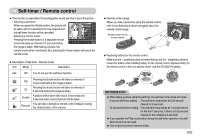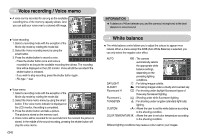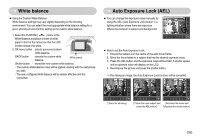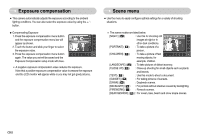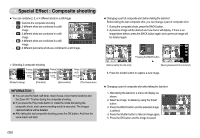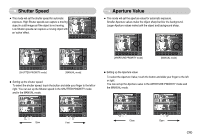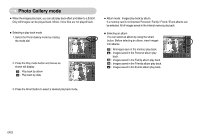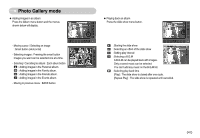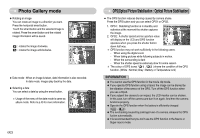Samsung NV7 OPS User Manual - Page 38
Special Effect : Photo Frame, Special Effect : Motion GIF
 |
UPC - 044701006763
View all Samsung NV7 OPS manuals
Add to My Manuals
Save this manual to your list of manuals |
Page 38 highlights
Special Effect : Photo Frame ƅ You can add any one of 9 types of frame-like borders to a still image you want to capture. ƅ Date & Time information will not be printed on the stored image taken with Photo Frame menu. : The photo frame is not inserted. Special Effect : Motion GIF ƅ You can make Motion GIF with captured images. Motion GIF : Taking images continuously and save them in a file. This file supports animation. ƀ How to make the Motion GIF 1. Select the Special Effect mode by rotating the mode dial. 2. Press the Motion GIF menu button. 3. Select the image size and FPS (Frame Per Second). 4. Press the Shutter button to take pictures. (Max. 50 images) 5. Press the OK menu button to save the image. The images will be saved as a motion GIF file. 205 01:00 AM 2006.07.01 400x300 320x240 5 FPS 2 FPS [Selecting FPS] 204 01:00 AM 2006.07.01 OK Save:OK Cancel:BACK 01/50 [Selecting image size] [Taking pictures] [Pressing the OK menu button] INFORMATION ƀ As the GIF file format has limitation of shades, image quality can be decreased. Ś37ś