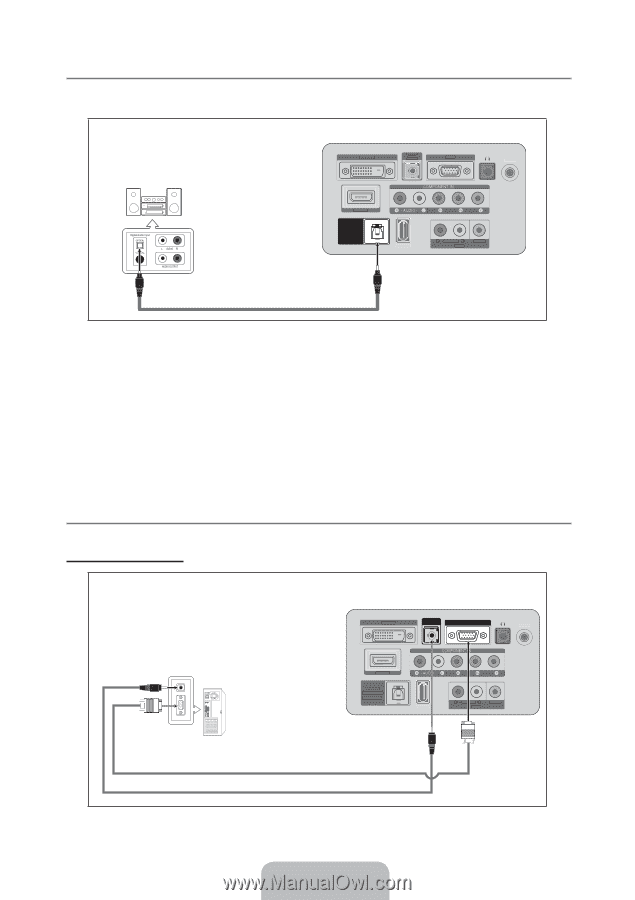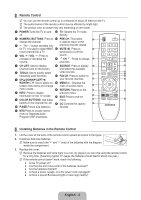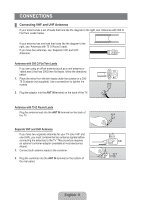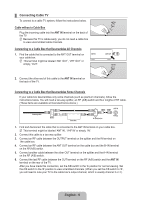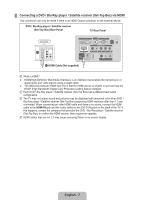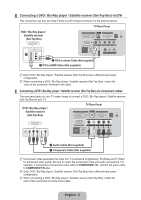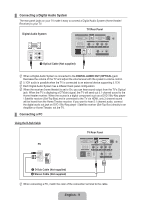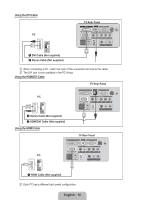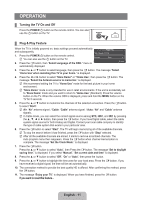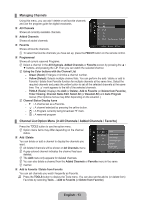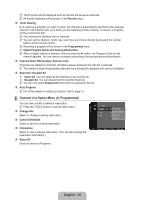Samsung P2370HD User Manual (user Manual) (ver.1.0) (English, Spanish) - Page 11
Connecting a Digital Audio System, Connecting a PC, English - 9, Using the D-Sub Cable - hdmi pc
 |
UPC - 729507808734
View all Samsung P2370HD manuals
Add to My Manuals
Save this manual to your list of manuals |
Page 11 highlights
¦¦ Connecting a Digital Audio System The rear panel jacks on your TV make it easy to connect a Digital Audio System (Home theater/ Receiver) to your TV. Digital Audio System TV Rear Panel DVI-D IN HDMI/PC /DVI-D AUDIO IN PC IN ANT IN HDMI IN DIGITAL AUDIO OUT (OPTICAL) SERVICE R - AUDIO - L AV IN VIDEO 1 Optical Cable (Not supplied) NN When a Digital Audio System is connected to the DIGITAL AUDIO OUT (OPTICAL) jack: Decrease the volume of the TV and adjust the volume level with the system's volume control. NN 5.1CH audio is possible when the TV is connected to an external device supporting 5.1CH. NN Each Digital Audio System has a different back panel configuration. NN When the receiver (home theater) is set to On, you can hear sound output from the TV's Optical jack. When the TV is displaying a DTV(air) signal, the TV will send out 5.1 channel sound to the Home theater receiver. When the source is a digital component such as a DVD / Blu-Ray player / Satellite receiver (Set-Top Box) and is connected to the TV via HDMI, only 2 channel sound will be heard from the Home Theater receiver. If you want to hear 5.1 channel audio, connect the digital audio out jack on DVD / Blu-Ray player / Satellite receiver (Set-Top Box) directly to an Amplifier or Home Theater, not the TV. ¦¦ Connecting a PC Using the D-Sub Cable PC TV Rear Panel DVI-D IN HDMI/PC /DVI-D AUDIO IN PC IN ANT IN HDMI IN DIGITAL AUDIO OUT (OPTICAL) SERVICE R - AUDIO - L AV IN VIDEO 1 D-Sub Cable (Not supplied) 2 Stereo Cable (Not supplied) NN When connecting a PC, match the color of the connection terminal to the cable. DVI-D IN English - 9 HDMI/PC /DVI-D AUDIO IN PC IN ANT IN