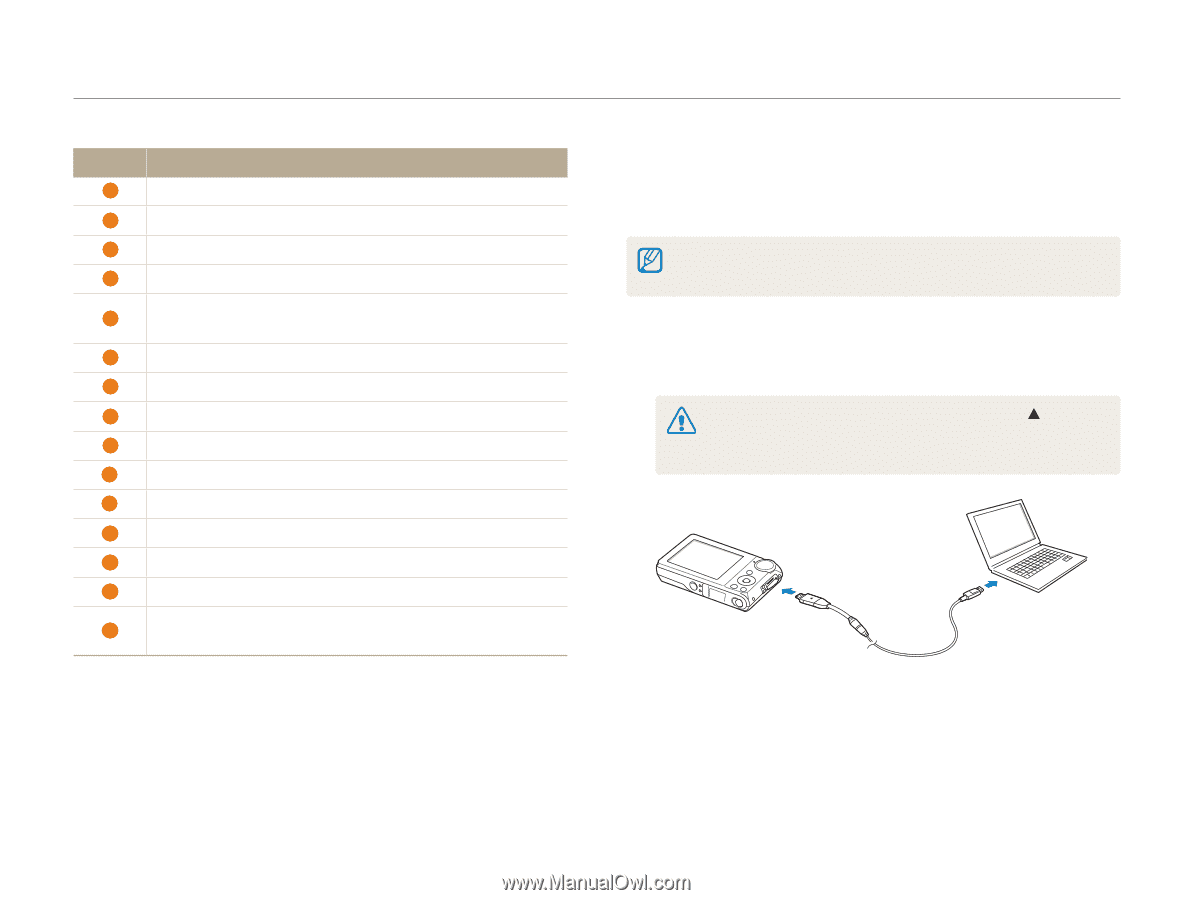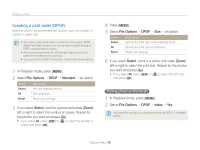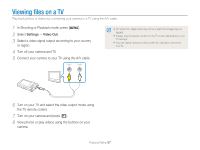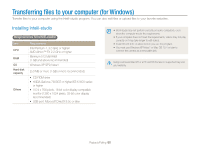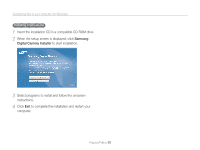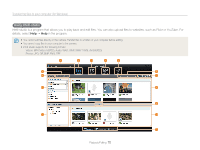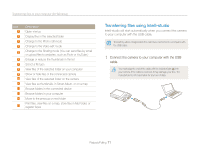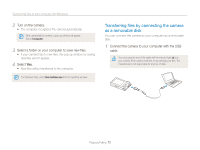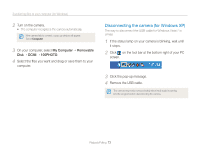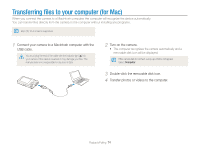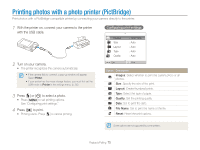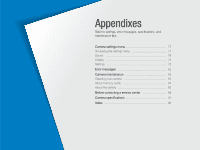Samsung PL100 User Manual (user Manual) (ver.1.0) (English) - Page 72
Transferring files using Intelli-studio, Connect the camera to your computer with the USB, cable.
 |
UPC - 770332330105
View all Samsung PL100 manuals
Add to My Manuals
Save this manual to your list of manuals |
Page 72 highlights
Transferring files to your computer (for Windows) Icon 1 2 3 4 5 6 7 8 9 10 11 12 13 14 15 Description Open menus Display files in the selected folder Change to the Photo edit mode Change to the Video edit mode Change to the Sharing mode (You can send files by email or upload files to websites, such as Flickr or YouTube.) Enlarge or reduce the thumbnails in the list Select a file type View files of the selected folder on your computer Show or hide files of the connected camera View files of the selected folder on the camera View files as thumbnails, in Smart Album, or on a map Browse folders in the connected device Browse folders in your computer Move to the previous or next folder Print files, view files on a map, store files in My Folder, or register faces Transferring files using Intelli-studio Intelli-studio will start automatically when you connect the camera to your computer with the USB cable. The battery will be charged while the camera is connected to a computer with the USB cable. 1 Connect the camera to your computer with the USB cable. You must plug the end of the cable with the indicator light (S) into your camera. If the cable is reversed, it may damage your files. The manufacturer is not responsible for any loss of data. Playback/Editing 71