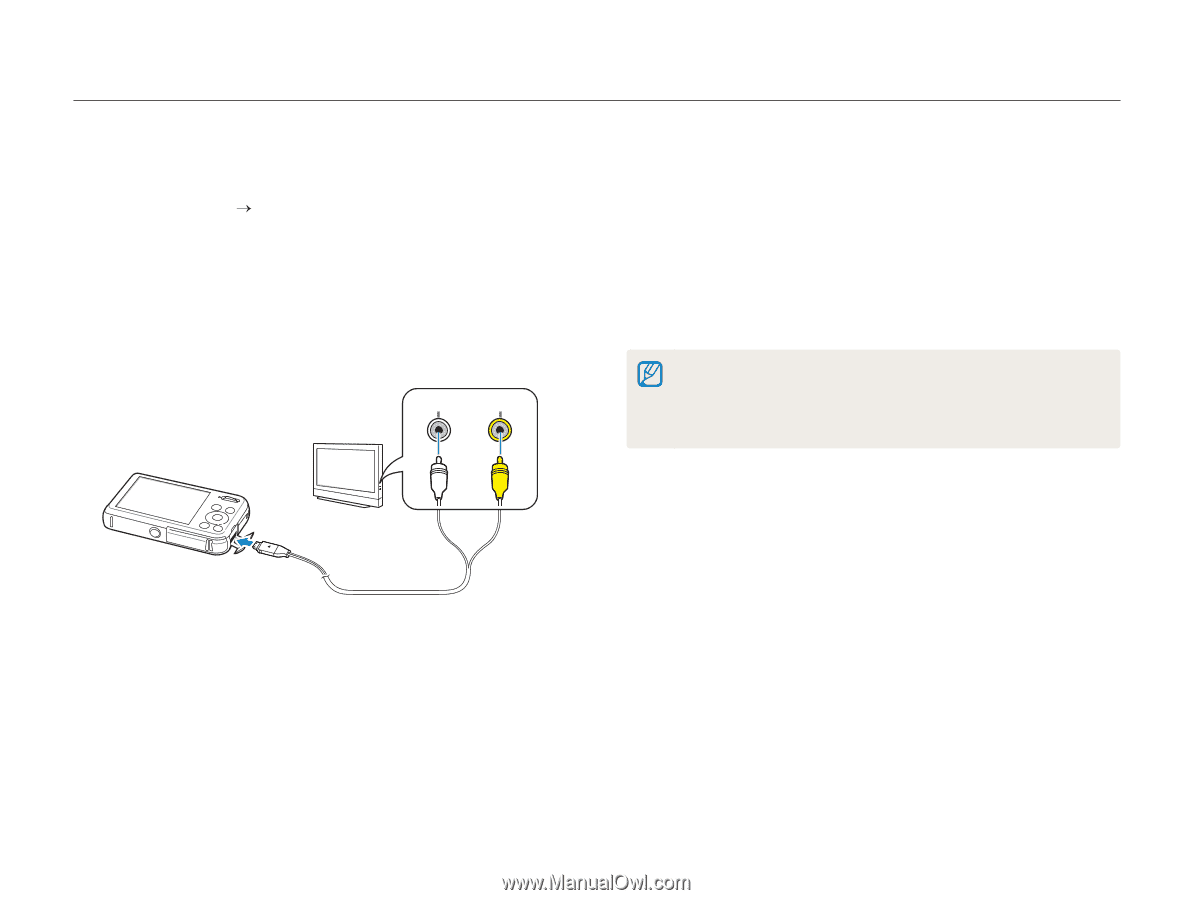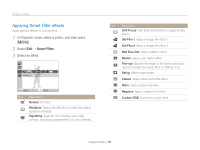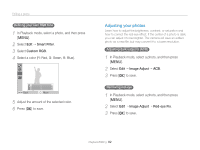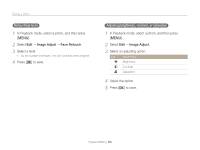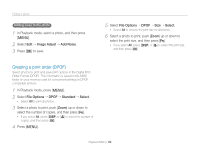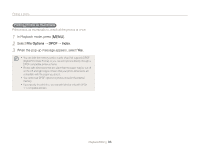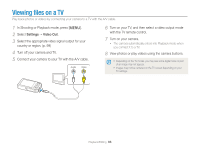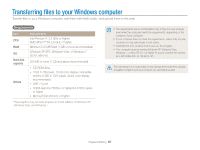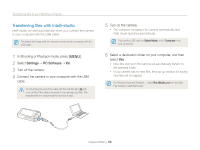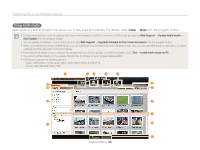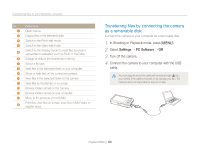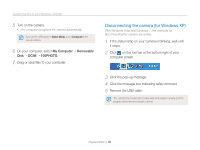Samsung PL120 User Manual (user Manual) (ver.1.0) (English) - Page 87
Viewing files on a TV
 |
UPC - 044701015475
View all Samsung PL120 manuals
Add to My Manuals
Save this manual to your list of manuals |
Page 87 highlights
Viewing files on a TV Play back photos or videos by connecting your camera to a TV with the A/V cable. 1 In Shooting or Playback mode, press [m]. 2 Select Settings “ Video Out. 3 Select the appropriate video signal output for your country or region. (p. 99) 4 Turn off your camera and TV. 5 Connect your camera to your TV with the A/V cable. Audio Video 6 Turn on your TV, and then select a video output mode with the TV remote control. 7 Turn on your camera. • The camera automatically enters into Playback mode when you connect it to a TV. 8 View photos or play videos using the camera buttons. • Depending on the TV model, you may see some digital noise or part of an image may not appear. • Images may not be centered on the TV screen depending on your TV settings. Playback/Editing 86