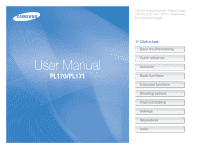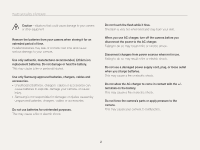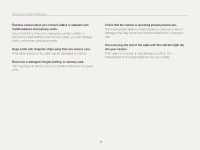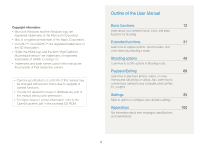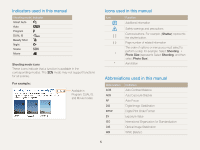Samsung PL170 User Manual (user Manual) (ver.1.0) (English)
Samsung PL170 Manual
 |
UPC - 044701015550
View all Samsung PL170 manuals
Add to My Manuals
Save this manual to your list of manuals |
Samsung PL170 manual content summary:
- Samsung PL170 | User Manual (user Manual) (ver.1.0) (English) - Page 1
User Manual PL170/PL171 This user manual includes detailed usage instructions for your camera. Please read this manual thoroughly. Ä Click a topic Basic troubleshooting Quick reference Contents Basic functions Extended functions Shooting options Playback/Editing Settings Appendixes Index - Samsung PL170 | User Manual (user Manual) (ver.1.0) (English) - Page 2
Avoid covering the camera or charger with blankets or clothes. The camera may overheat, which may distort the camera or cause a fire. If liquid or foreign objects enter your camera, immediately disconnect all power sources, such as the battery or charger, and then contact a Samsung service center. 1 - Samsung PL170 | User Manual (user Manual) (ver.1.0) (English) - Page 3
, Lithium-ion replacement batteries. Do not damage or heat the battery. This may cause a fire or personal injuries. Use only Samsung-approved batteries, chargers, cables and accessories. • Unauthorized batteries, chargers, cables or accessories can cause batteries to explode, damage your camera, or - Samsung PL170 | User Manual (user Manual) (ver.1.0) (English) - Page 4
connect cables, or improperly install batteries and memory cards, you can damage ports, connectors, and accessories. Keep cards with magnetic strips away from the camera case. Information stored on the card may be damaged or erased. Never use a damaged charger, battery, or memory card. This - Samsung PL170 | User Manual (user Manual) (ver.1.0) (English) - Page 5
. • For Open Source License information, refer to the 'OpenSourceInfo.pdf' in the provided CD-ROM. Outline of the User Manual Basic functions 12 Learn about your camera's layout, icons, and basic functions for shooting. Extended functions 31 Learn how to capture a photo, record a video, and - Samsung PL170 | User Manual (user Manual) (ver.1.0) (English) - Page 6
support functions for all scenes. For example: Available in Program, DUAL IS, and Movie modes Icons used in this manual Icon [] () “ * Function Additional information Safety warnings and precautions Camera Size). Annotation Abbreviations used in this manual Abbreviation ACB AEB AF DIS DPOF EV - Samsung PL170 | User Manual (user Manual) (ver.1.0) (English) - Page 7
Expressions used in this manual Pressing the shutter • Half-press [Shutter]: press the shutter halfway down • Press [Shutter]: press the shutter all the way down Exposure (Brightness) The amount of light that enters your camera determines the exposure. You can alter the exposure with shutter speed, - Samsung PL170 | User Manual (user Manual) (ver.1.0) (English) - Page 8
troubleshooting Learn to solve common problems by setting shooting options. The subject's eyes appear red. This is caused by a reflection from the camera be caused if you capture photos in low light conditions or hold the camera incorrectly. • Use the OIS function or half-press [Shutter] to ensure - Samsung PL170 | User Manual (user Manual) (ver.1.0) (English) - Page 9
by category in Smart Album f 71 • Viewing files as thumbnails f 72 • Deleting files on the memory card f 73 • Viewing files as a slide show f 75 • Viewing files on a TV or HDTV f 84 • Connecting your camera to a computer f 86 • Adjusting sound and volume f 95 • Adjusting the brightness of the display - Samsung PL170 | User Manual (user Manual) (ver.1.0) (English) - Page 10
Camera layout 14 Inserting the battery and memory card 16 Charging the battery and turning on your camera ...... 17 Charging the battery 17 Turning on your camera on the front display 25 Zooming 26 Reducing camera shake (OIS 28 Tips the Night mode 37 Using the DUAL IS mode 38 Using the Program - Samsung PL170 | User Manual (user Manual) (ver.1.0) (English) - Page 11
eye 50 Using the flash 50 Adjusting the ISO sensitivity 51 Changing the camera's focus 52 Using macro 52 Using auto focus 52 Using tracking auto (My Star 58 Adjusting brightness and color 59 Adjusting the exposure manually (EV 59 Compensating for backlighting (ACB 60 Changing the metering - Samsung PL170 | User Manual (user Manual) (ver.1.0) (English) - Page 12
95 Display 96 Settings 97 Appendixes 100 Error messages 101 Camera maintenance 102 Cleaning your camera 102 Using or storing the camera 103 About memory cards 104 About the battery 106 Before contacting a service center 110 Camera specifications 113 Glossary 117 FCC notice 122 Index 123 - Samsung PL170 | User Manual (user Manual) (ver.1.0) (English) - Page 13
's layout, icons, and basic functions for shooting. Unpacking 13 Camera layout 14 Inserting the battery and memory card ... 16 Charging the battery and turning on your camera 17 Charging the battery 17 Turning on your camera 17 Performing the initial setup 18 Learning icons 20 Selecting - Samsung PL170 | User Manual (user Manual) (ver.1.0) (English) - Page 14
items are included in your product box. Camera Rechargeable battery AC adapter/ USB cable Strap User Manual CD-ROM Quick Start Manual Optional accessories Camera case HDMI cable A/V cable Battery charger Memory card/ Memory card adapter The illustrations may differ slightly from the - Samsung PL170 | User Manual (user Manual) (ver.1.0) (English) - Page 15
functions. Shutter button Flash POWER button Front LCD button Microphone Speaker AF-assist light/Timer lamp Front display Lens USB and A/V port Accepts USB cable and A/V cable HDMI port Accepts HDMI cable Basic functions 14 Tripod mount Battery chamber cover Insert a memory card and battery - Samsung PL170 | User Manual (user Manual) (ver.1.0) (English) - Page 16
scene mode. Auto: Capture a photo quickly and easily with minimal settings Program: Capture a photo by setting options. DUAL IS: Take a photo with options suitable for reducing camera shake Beauty Shot: Capture a photo of a person with options to hide facial imperfections Night: Capture a photo - Samsung PL170 | User Manual (user Manual) (ver.1.0) (English) - Page 17
battery and memory card Memory card Push the card gently until it disengages from the camera, and then pull it out of the slot. Insert a memory card with the gold-colored contacts facing up. Memory card Battery lock Slide the lock up to release the battery. Insert the battery with the Samsung - Samsung PL170 | User Manual (user Manual) (ver.1.0) (English) - Page 18
time, you must charge the battery. Attach the USB cable to the AC adapter, and then plug the end of cable with the indicator light into your camera. Turning on your camera Press [POWER] to turn your camera on or off. • The initial setup screen appears when you turn on the camera for the first time - Samsung PL170 | User Manual (user Manual) (ver.1.0) (English) - Page 19
Performing the initial setup When the initial setup screen appears, follow the steps below to configure the camera's basic settings. 1 Press [t] to select Language, and then press [t] or [o]. 4 Press [F] or [t] to select a time zone, and then press [o]. • To set the daylight-saving time, - Samsung PL170 | User Manual (user Manual) (ver.1.0) (English) - Page 20
Performing the initial setup 7 Press [D] or [c] to set the date and time, and then press [o]. 8 Press [D] or [c] to select Date Type, and then press [t] or [o]. Time Zone Date/Time Set Date Type English London YYYY/MM/DD MM/DD/YYYY DD/MM/YYYY Off Back Set 9 Press [D] or [c] to set a date - Samsung PL170 | User Manual (user Manual) (ver.1.0) (English) - Page 21
The icons the camera displays on the screen change according to the mode you select or the options you set. 1 2 3 1 Status icons Icon Description Shooting mode Available number of photos Available recording time Memory card not inserted (Internal memory) Memory card inserted • : Fully - Samsung PL170 | User Manual (user Manual) (ver.1.0) (English) - Page 22
Selecting options or menus You can select options by pressing [m], and then pressing [D], [c], [F], or [t]. Press [o] to confirm. You can also access shooting options by pressing [f], but some options may not be available. 1 In Shooting mode, press [m]. 2 Select an option or menu. • To move up or - Samsung PL170 | User Manual (user Manual) (ver.1.0) (English) - Page 23
Selecting options or menus For example, selecting a White Balance option in Program mode 1 Rotate the mode dial to p. 2 Press [m]. Shooting Sound Front Display Settings Display Settings Exit Photo Size Quality EV ISO White Balance Smart Filter Face Detection Change 3 Press [D] or [c] to select - Samsung PL170 | User Manual (user Manual) (ver.1.0) (English) - Page 24
does not emit any sounds. The camera emits sounds. Mode Shooting Playback Description • Hide information about shooting, except for basic information, such as the available number of photos, the available recording time, and the battery icon. • Display all information about shooting. • Hide all - Samsung PL170 | User Manual (user Manual) (ver.1.0) (English) - Page 25
Capturing photos Learn how to capture photos easily and quickly in Auto mode. 1 Rotate the mode dial to a. 3 Half-press [Shutter] to focus. • A green frame means the subject is in focus. • A red frame means the subject is out of focus. 2 Align your subject in the frame. 4 Press [Shutter] to - Samsung PL170 | User Manual (user Manual) (ver.1.0) (English) - Page 26
43) 1 In Shooting mode, press the front LCD button. 2 Select a shooting option. Self- remain active. (p. 49) • When you use the camera in brightly lit or sunny areas, you may not LCD button. • Self-Shot is automatically selected if you do not select an option within 3 seconds. • You can set the camera - Samsung PL170 | User Manual (user Manual) (ver.1.0) (English) - Page 27
zoom a p s If the zoom indicator is in the digital range, your camera is using the Digital zoom. By using both the Optical zoom and Digital zoom, you can zoom in up to 25 times. Optical range Zoom indicator Digital range • The Digital zoom is not available with the Smart Filter effect or Tracking - Samsung PL170 | User Manual (user Manual) (ver.1.0) (English) - Page 28
If the zoom indicator is in the Intelli range, your camera is using the Intelli zoom. Photo resolution varies according to . • The Intelli zoom helps you capture a photo with less quality deterioration than the Digital zoom. However, the photo quality may be lower than when you use the Optical zoom - Samsung PL170 | User Manual (user Manual) (ver.1.0) (English) - Page 29
is activated. • OIS may not function properly when: - you move your camera to follow a moving subject - you use the Digital zoom - there is too much camera shake - the shutter speed is slow (for example, when you capture night scenes) - the battery is low - you capture a close-up shot • If you use - Samsung PL170 | User Manual (user Manual) (ver.1.0) (English) - Page 30
28) • Select the d mode to reduce camera shake both optically and digitally. (p. 38) Half-pressing the shutter button When is displayed Half-press [Shutter] and adjust the focus. The camera adjusts the focus and exposure automatically. Camera shake The camera sets the aperture value and shutter - Samsung PL170 | User Manual (user Manual) (ver.1.0) (English) - Page 31
Preventing your subject from being out of focus It may be difficult to get your subject in focus when: - there is little contrast between the subject and background (for example, when your subject is wearing clothing that is similar in color to the background) - the light source behind the subject is - Samsung PL170 | User Manual (user Manual) (ver.1.0) (English) - Page 32
Using the Magic Frame mode 34 Using the Object Highlight mode 34 Using the Beauty Shot mode 36 Using the Night mode 37 Using the DUAL IS mode 38 Using the Program mode 38 Using the Movie mode 39 Using the Smart Scene Detection mode ... 40 Capturing photos with the front - Samsung PL170 | User Manual (user Manual) (ver.1.0) (English) - Page 33
the best shooting mode for the conditions. Using the Smart Auto mode In Smart Auto mode, your camera automatically chooses the appropriate camera settings frame. • The camera automatically selects a scene. An appropriate scene icon will appear at the top left of the screen. The icons are listed - Samsung PL170 | User Manual (user Manual) (ver.1.0) (English) - Page 34
shake, lighting, or distance to the subject. • Even if you use a tripod, the camera may not detect the mode if the subject is moving. • In S mode, the camera consumes more battery power, because it changes settings often to select appropriate scenes. Using the Scene mode In Scene mode, you can - Samsung PL170 | User Manual (user Manual) (ver.1.0) (English) - Page 35
more discernible by adjusting the depth of field. 1 Rotate the mode dial to s. 2 Select Object Highlight. 3 Position the camera according to the optimum distance displayed on the screen. • The optimum distance will vary, based on the zoom ratio you use. Back Move 6 Align your subject in the frame - Samsung PL170 | User Manual (user Manual) (ver.1.0) (English) - Page 36
. • The Object Highlight effect cannot be used with the Optical zoom at 3X or higher. • Digital zoom is not available in Object Highlight mode. • Use a tripod to prevent camera shake as the camera captures 2 consecutive photos to apply the effect. • The subject and the background should have a signi - Samsung PL170 | User Manual (user Manual) (ver.1.0) (English) - Page 37
Shooting modes Using the Beauty Shot mode In Beauty Shot mode, you can capture a portrait with options to hide facial imperfections. 1 Rotate the mode dial to b. 2 Press [m]. 3 Select Shooting “ Face Tone. 4 Select an option. • For example, increase the face tone setting to make skin appear lighter. - Samsung PL170 | User Manual (user Manual) (ver.1.0) (English) - Page 38
Shooting modes Using the Night mode In Night mode, you can use a slow shutter speed to extend the time until the shutter closes. Increase the aperture value to prevent overexposure. 1 Rotate the mode dial to N. 2 Press [m]. 3 Select Shooting “ Long Time Shutter. 4 Select the aperture value or - Samsung PL170 | User Manual (user Manual) (ver.1.0) (English) - Page 39
Shooting modes Using the DUAL IS mode Reduce camera shake and prevent blurred photos with Optical and Digital Image Stabilization functions. Before correction After correction 1 Rotate the mode dial to d. 2 Align your subject in the frame, and then half-press [Shutter] to focus. 3 - Samsung PL170 | User Manual (user Manual) (ver.1.0) (English) - Page 40
minutes in length. The camera saves recorded videos as MP4 (H.264) files. • H.264 (MPEG-4 part10/AVC) is a high-compression video format established by the international standard organizations ISO-IEC and ITU-T. • Some memory cards may not support high definition recording. In this case, set a lower - Samsung PL170 | User Manual (user Manual) (ver.1.0) (English) - Page 41
Select Movie “ Smart Scene Detection “ On. 4 Align your subject in the frame. • The camera automatically selects a scene. An appropriate scene icon will appear at the top left of the screen. The icons are listed below. Icon Extended functions 40 Description Landscapes Sunsets Clear skies Forested - Samsung PL170 | User Manual (user Manual) (ver.1.0) (English) - Page 42
recognize an appropriate scene mode, it uses the default settings for the Smart Scene Detection mode. • The camera may not select the correct scene depending on the shooting conditions, such as camera shake, lighting, and distance to the subject. • In Smart Scene Detection mode, you cannot set smart - Samsung PL170 | User Manual (user Manual) (ver.1.0) (English) - Page 43
for an Easy Self Shot. Because the main display is off, the camera consumes less battery power and you can prevent others from viewing the main display. • The camera will turn off when you press the front LCD button again or press [POWER]. • The front display will turn off and the main display will - Samsung PL170 | User Manual (user Manual) (ver.1.0) (English) - Page 44
the front display. 1 In Shooting mode, press the front LCD button. 2 Select Children. • The camera will display an animation. Using the Jump Shot Timer S You can download animations from the Samsung website or transfer them from Intelli-studio. (p. 88) Visit www.samsung.com for more information. • - Samsung PL170 | User Manual (user Manual) (ver.1.0) (English) - Page 45
when the jump icon appears on the front display. • The camera will capture 3 photos in succession. If you are capturing photos display v Recording a video in Self-portrait mode 1 In Shooting mode, press the front LCD button. 2 Select Front On. 3 Press [Shutter] to start recording. 4 Press [Shutter - Samsung PL170 | User Manual (user Manual) (ver.1.0) (English) - Page 46
get the best sound quality when you speak 16 in (40 cm) away from the camera. Recording a voice memo 1 In Shooting mode, press [m]. 2 Select Shooting “ Voice “ Record. 3 Press [Shutter]. • Press [o] to pause or press [o] to resume. • Each memo can be up to 10 hours long if memory - Samsung PL170 | User Manual (user Manual) (ver.1.0) (English) - Page 47
eye 50 Using the flash 50 Adjusting the ISO sensitivity 51 Changing the camera's focus 52 Using macro 52 Using auto focus 52 Using tracking auto focus (My Star 58 Adjusting brightness and color 59 Adjusting the exposure manually (EV) ...... 59 Compensating for backlighting (ACB) ...... 60 - Samsung PL170 | User Manual (user Manual) (ver.1.0) (English) - Page 48
the resolution, your photo or video will include more pixels, so it can be printed on larger paper or displayed on a larger screen. When you use a high resolution, the file size will also increase. Setting a photo resolution S a p d b N s 1 In Shooting mode, press [m]. 2 Select Shooting “ Photo Size - Samsung PL170 | User Manual (user Manual) (ver.1.0) (English) - Page 49
Selecting a resolution and quality Selecting a photo quality a p d b N s The camera compresses and saves the photos you capture in the JPEG format. Higher image quality settings will result in larger file sizes. 1 In Shooting mode, press [m]. 2 - Samsung PL170 | User Manual (user Manual) (ver.1.0) (English) - Page 50
to delay shooting. 1 In Shooting mode, press [t]. Off 3 Press [Shutter] to start the timer. • The AF-assist light/timer lamp blinks. The camera will automatically capture a photo at the specified time. • The front display will start a countdown a few seconds before shooting. 2 Select an option - Samsung PL170 | User Manual (user Manual) (ver.1.0) (English) - Page 51
when you are shooting in low light. Red-eye Fix: • The flash fires when the subject or background is dark, and the camera corrects red-eyes through its advanced software analysis. • There is an interval between 2 bursts of the flash. Do not move until the flash fires a second time. Shooting options 50 - Samsung PL170 | User Manual (user Manual) (ver.1.0) (English) - Page 52
. Do not move until the flash fires a second time. Auto: The flash will fire automatically when the subject or background is dark. Auto: The camera will select a proper flash setting for the scene it detects in Smart Auto mode. Available options may differ depending on the shooting conditions. • Flash - Samsung PL170 | User Manual (user Manual) (ver.1.0) (English) - Page 53
subject. 1 In Shooting mode, press [c]. Normal (AF) • Try to hold the camera firmly to prevent blurry photos. • Turn off the flash if the distance to the subject farther than 32 in (80 cm). Macro: Manually focus on a subject that is 2-32 in (580 cm) from the camera (39-59 in [100-150 cm] when you - Samsung PL170 | User Manual (user Manual) (ver.1.0) (English) - Page 54
subject you want to track and press [o]. • The white frame means that your camera is tracking the subject. • The green frame means that your subject is in not select a focus area, the focus frame will appear in the center of the screen. • Tracking a subject may fail when: - the subject is too small - - Samsung PL170 | User Manual (user Manual) (ver.1.0) (English) - Page 55
Changing the camera's focus Adjusting the focus area a p d N s You can get clearer photos by selecting an appropriate focus area according to your subject's location in the scene. 1 In - Samsung PL170 | User Manual (user Manual) (ver.1.0) (English) - Page 56
it is too bright or too dark - the subject is not facing the camera - the subject is wearing sunglasses or a mask - the subject's facial gray focus frames. • The closer you are to the subjects, the quicker your camera will detect faces. • The detected faces may not be registered if you set burst - Samsung PL170 | User Manual (user Manual) (ver.1.0) (English) - Page 57
Detection “ Blink Detection. When your subject smiles broadly, your camera can detect the smile more easily. • Hold your camera still while "Capturing" is displayed on the screen. • If Blink Detection fails, the "Picture taken with eyes closed." message appears. Capture another photo. Shooting - Samsung PL170 | User Manual (user Manual) (ver.1.0) (English) - Page 58
favorite faces. The Smart Face Recognition feature is available only when you use a memory card. 1 In Shooting mode, press [m]. 2 Select Shooting “ Face Detection “ Smart Face Recognition. • The camera may recognize and register faces incorrectly depending on lighting conditions, drastic changes in - Samsung PL170 | User Manual (user Manual) (ver.1.0) (English) - Page 59
Star) You can register your favorite faces to prioritize the focus and exposure on those faces. This feature is available only when you use a memory card. 1 In Shooting mode, press [m]. 2 Select Shooting “ Smart FR Edit “ My Star. 3 Align your subject's face with the oval guideline, and then press - Samsung PL170 | User Manual (user Manual) (ver.1.0) (English) - Page 60
Adjusting the exposure manually (EV) p d v Depending on the intensity of the ambient light, your photos may be too bright or dark. In these cases, you can adjust an appropriate exposure, select AEB (Auto Exposure Bracket). The camera will capture 3 consecutive photos, each with a different exposure - Samsung PL170 | User Manual (user Manual) (ver.1.0) (English) - Page 61
, your subject is likely to appear dark in the photo. In this case, set the Auto Contrast Balance (ACB) option. Without ACB With ACB exposed. • Suitable for a subject with backlighting. Center-weighted: • Your camera averages the meter reading of the entire frame with emphasis placed on the - Samsung PL170 | User Manual (user Manual) (ver.1.0) (English) - Page 62
Adjusting brightness and color Selecting a light source (White balance) pdv The color of your photo depends on the type and quality of the light source. If you want the color of your photo to be realistic, select a White Balance setting that is appropriate for the lighting conditions, such as Auto - Samsung PL170 | User Manual (user Manual) (ver.1.0) (English) - Page 63
Adjusting brightness and color Defining your own White Balance You can customize the White Balance by capturing a photo of a white surface, such as a piece of paper, under the lighting conditions in which you intend to capture a photo. The White Balance feature will help you to match the colors in - Samsung PL170 | User Manual (user Manual) (ver.1.0) (English) - Page 64
capture natural facial expressions and gestures of your subjects in photos. In these cases, select one of the burst modes to rapidly capture multiple photos. 1 the capacity of your memory card. Icon Description Motion Capture: While you are pressing [Shutter], the camera captures VGA photos (6 - Samsung PL170 | User Manual (user Manual) (ver.1.0) (English) - Page 65
Select an effect. Available filters in Auto, Program, and DUAL IS modes Icon Description Normal: No effect Miniature: Apply a colors, high contrast, and strong vignette effect of Lomo cameras. Soft Focus: Hide facial imperfections or apply dreamy effects. black and white effect. Shooting options 64 - Samsung PL170 | User Manual (user Manual) (ver.1.0) (English) - Page 66
retro-looking colors, high contrast, and strong vignette effect of Lomo cameras. Half Tone Dot: Apply a halftone effect. Icon Description Sketch: effect of a fisheye lens. Defog: Make image clearer. Classic: Apply a black and white effect. Retro: Apply a sepia tone effect. Negative: Apply a negative - Samsung PL170 | User Manual (user Manual) (ver.1.0) (English) - Page 67
select Miniature when you are recording a video, the speed of the video will increase. • If you select Miniature when you are recording a video, the camera will not record sound. • If you select a Miniature, Vignetting, Half Tone Dot, Sketch, Fish-eye, or Defog, the recording speed will be set to - Samsung PL170 | User Manual (user Manual) (ver.1.0) (English) - Page 68
Applying effects/Adjusting images Adjusting your photos p Adjust the sharpness, saturation, or contrast of your photos. 1 In Shooting mode, press [m]. 2 Select Shooting “ Image Adjust. 3 Select an option. • Contrast • Sharpness • Saturation 4 Adjust each value. Contrast + Description Decrease - Samsung PL170 | User Manual (user Manual) (ver.1.0) (English) - Page 69
Playback/Editing Learn how to play back photos, videos, or voice memos and edit photos or videos. Also, learn how to connect your camera to your computer, photo printer, TV, or HDTV. Viewing photos or videos in Playback mode 69 Starting Playback mode 69 Viewing photos 74 Playing a video - Samsung PL170 | User Manual (user Manual) (ver.1.0) (English) - Page 70
other cameras. Photo file information File Information Play Icon Description Photo includes a voice memo Print order has been set (DPOF) Protected file Photo includes a registered face (available only when you use a memory card) Folder name - File name To display file information on the screen, press - Samsung PL170 | User Manual (user Manual) (ver.1.0) (English) - Page 71
length Ranking your favorite faces You can rank your favorite faces. The favorite face feature is available only when you insert a memory card into the camera. 1 In Playback mode, press [m]. 2 Select File Options → Face List Edit → Edit Ranking. 3 Select a face from the list, and then press - Samsung PL170 | User Manual (user Manual) (ver.1.0) (English) - Page 72
Canceling your favorite faces You can delete your favorite faces. The favorite face feature is available only when you insert a memory card into the camera. 1 In Playback mode, press [m]. 2 Select File Options “ Face List Edit “ Delete. 3 Select a face, and then press [o]. 4 Press [f]. 5 Select Yes - Samsung PL170 | User Manual (user Manual) (ver.1.0) (English) - Page 73
through files. • Press and hold [F] or [t] to scroll through files quickly. 5 Press [o] to return to the normal view. • It may take some time for the camera to open Smart Album, change the category, or reorganize files. • The front display may not activate after you access Smart Album. Viewing files as - Samsung PL170 | User Manual (user Manual) (ver.1.0) (English) - Page 74
Viewing photos or videos in Playback mode Protecting files Protect your files from accidental deletion. 1 In Playback mode, press [m]. 2 Select File Options “ Protect “ Select. • To protect all files, select All “ Lock. 3 Select the file you want to protect, and then press [o]. • Press [o] again to - Samsung PL170 | User Manual (user Manual) (ver.1.0) (English) - Page 75
Delete “ All. 3 When the pop-up message appears, select Yes. Copying files to a memory card Copy files from the internal memory to a memory card. 1 In Playback mode, press [m]. 2 Select File Options “ Copy to Card. 3 When the pop-up message appears, select Yes. Viewing photos Enlarge part of a photo - Samsung PL170 | User Manual (user Manual) (ver.1.0) (English) - Page 76
the enlarged photo Description Press [D], [c], [F], or [t]. Press [o] (it will be saved as a new file). When you view photos that were captured by another camera, the zoom ratio may differ. Playing a slide show Apply effects and audio to a slide show of your photos. The slide show function does - Samsung PL170 | User Manual (user Manual) (ver.1.0) (English) - Page 77
Viewing photos or videos in Playback mode 4 Select Start “ Play. • Select Repeat to loop the slide show. 5 View the slide show. • Press [o] to pause the slide show. • Press [o] again to resume the slide show. Press [o], and then press [F] or [t] to stop the slide show and switch to Playback mode. - Samsung PL170 | User Manual (user Manual) (ver.1.0) (English) - Page 78
end. 4 Rotate [Zoom] to the right. 5 When the pop-up message appears, select Yes. • The original video should be at least 10 seconds long. • The camera will save the edited video as a new file. Capturing an image from video 1 While viewing a video, press [o] at the point where you want to capture - Samsung PL170 | User Manual (user Manual) (ver.1.0) (English) - Page 79
Viewing photos or videos in Playback mode Playing a voice memo Listening to a voice memo 1 In Playback mode, select a voice memo, and then press [o]. 2 Listen to the voice memo. To Scan backward Pause or resume playback Scan forward Stop playback Adjust the volume level Description Press [F]. - Samsung PL170 | User Manual (user Manual) (ver.1.0) (English) - Page 80
will save edited photos as new files. • When you edit photos, the camera will automatically convert them to a lower resolution. Photos that you rotate or resize manually are not automatically converted to a lower resolution. Resizing photos Change the size of a photo and save it as a new file. You - Samsung PL170 | User Manual (user Manual) (ver.1.0) (English) - Page 81
Editing a photo Applying Smart Filter effects Apply special effects to your photos. 1 In Playback mode, select a photo, and then press [m]. 2 Select Edit “ Smart Filter. 3 Select an effect. • To see available filter options, refer to page 64. Miniature Back Move Defining your own RGB tone 1 In - Samsung PL170 | User Manual (user Manual) (ver.1.0) (English) - Page 82
, or saturation or how to correct the red-eye effect. If the center of a photo is dark, you can adjust it to be brighter. The camera will save an edited photo as a new file, but may convert it to a lower resolution. Adjusting dark subjects (ACB) 1 In Playback mode, select a photo, and - Samsung PL170 | User Manual (user Manual) (ver.1.0) (English) - Page 83
. Creating a print order (DPOF) Select photos to print and save print options in the Digital Print Order Format (DPOF). This information is saved in the MISC folder on your memory card for convenient printing on DPOFcompatible printers. 1 In Playback mode, press [m]. 2 Select File Options “ DPOF - Samsung PL170 | User Manual (user Manual) (ver.1.0) (English) - Page 84
press [m]. 2 Select File Options “ DPOF “ Index. 3 When the pop-up message appears, select Yes. • You can take the memory card to a print shop that supports DPOF (Digital Print Order Format) or you can print photos directly through a DPOF-compatible printer at home. • Photos with dimensions that are - Samsung PL170 | User Manual (user Manual) (ver.1.0) (English) - Page 85
or region. (p. 98) 4 Turn off your camera and TV. 5 Connect your camera to your TV with the A/V cable. Audio Video 6 Turn on your TV, and camera buttons. • Depending on the TV model, you may see some digital noise or part of an image may not appear. • Images may not be centered on the TV screen - Samsung PL170 | User Manual (user Manual) (ver.1.0) (English) - Page 86
3 Select an HDMI resolution. 4 Turn off your camera and HDTV. 5 Connect your camera to your HDTV using the optional HDMI cable. 6 Turn on your camera. • If you have an Anynet+ compatible Samsung HDTV, the HDTV will turn on automatically and display the camera screen. • If you turn Anynet+ off, the - Samsung PL170 | User Manual (user Manual) (ver.1.0) (English) - Page 87
display compatible monitor (1280 X 1024 pixels, 32-bit color display recommended) • USB 2.0 port • nVIDIA Geforce 7600GT or higher/ATI X1600 series or higher • Windows 7, or Mac OS 10.4 or higher for you to connect the camera as a removable disk. The manufacturer is not responsible for any damages - Samsung PL170 | User Manual (user Manual) (ver.1.0) (English) - Page 88
to your computer with the USB cable. The battery will charge while the camera is connected to a computer with the USB cable. 1 In Shooting or Playback mode, press [m]. 2 Select Settings “ PC Software “ On. 3 Turn off the camera. 4 Connect the camera to your computer with the USB cable. You must plug - Samsung PL170 | User Manual (user Manual) (ver.1.0) (English) - Page 89
from the program toolbar. • To enjoy more features, such as creating slide shows with templates, install the full version of Intelli-studio by selecting Web Support “ - Samsung PL170 | User Manual (user Manual) (ver.1.0) (English) - Page 90
or upload files to websites, such as Flickr or YouTube). Enlarge or reduce the thumbnails in the list. Select Software “ Off. 3 Turn off the camera. 4 Connect the camera to your computer with the USB cable. You must plug the end of the cable with the indicator light (S) into your camera. If the cable - Samsung PL170 | User Manual (user Manual) (ver.1.0) (English) - Page 91
Transferring files to your Windows computer 5 Turn on the camera. • The computer recognizes the camera automatically. If you set the USB option to Select Mode, select Computer in the pop-up window. 6 On your computer, select My Computer “ Removable Disk “ DCIM “ - Samsung PL170 | User Manual (user Manual) (ver.1.0) (English) - Page 92
computer without installing any programs. Mac OS 10.4 or later is supported. 1 Connect your camera to a Macintosh computer with the USB cable. You must plug the end of the cable with the indicator light (S) into your camera. If the cable is reversed, it may damage your files. The manufacturer is not - Samsung PL170 | User Manual (user Manual) (ver.1.0) (English) - Page 93
camera to the printer with the USB cable. Configuring print settings Press [m] to configure print settings. Images Size Layout Type Quality One Photo Auto Auto Auto Auto Exit Print 4 If the camera is off, press [POWER . Some options may not be supported by some printers. Playback/Editing 92 - Samsung PL170 | User Manual (user Manual) (ver.1.0) (English) - Page 94
Settings Refer to options to configure your camera's settings. Settings menu 94 Accessing the settings menu 94 Sound 95 Front Display Settings 95 Display 96 Settings 97 - Samsung PL170 | User Manual (user Manual) (ver.1.0) (English) - Page 95
the main display settings. (p. 96) Settings Customize the settings for the camera system, such as memory format, default file name, and USB mode. (p. 97) You can customize the front display settings only when Off Low Medium High Back Set 5 Press [m] to return to the previous screen. Settings 94 - Samsung PL170 | User Manual (user Manual) (ver.1.0) (English) - Page 96
Off, 1*, 2, 3) Set to emit a sound when you half-press the shutter button. (Off, On*) Front Display Settings * Default Item Description Set the camera to automatically release the shutter Front Smile Shot when it detects a smiling face in Self Shot mode. (Off*, On) Children Smile Shot Set the - Samsung PL170 | User Manual (user Manual) (ver.1.0) (English) - Page 97
in the internal memory at a time. • If you select a new photo as a User Image or reset your camera, the camera will delete the current image. Adjust the brightness of the screen. (Auto*, Dark, Normal, Bright) Normal is fixed in Playback mode even if you have selected Auto. Item Quick View Power Save - Samsung PL170 | User Manual (user Manual) (ver.1.0) (English) - Page 98
delete all files, including protected files). (Yes, No) Errors can occur if you use a memory card formatted by another brand of camera, a memory card reader, or a computer. Please format memory cards in the camera before using them to capture photos. Reset menus and shooting options (date and time - Samsung PL170 | User Manual (user Manual) (ver.1.0) (English) - Page 99
Power Off Set the camera to automatically turn off when you perform no operations for a specified period. (Off, 1 min, 3 min*, 5 min, 10 min) • Your settings will not change when you replace the battery. • The camera , Korea, Taiwan, Mexico • PAL (supports only BDGHI): Australia, Austria, Belgium, - Samsung PL170 | User Manual (user Manual) (ver.1.0) (English) - Page 100
Settings menu Item HDMI Output USB PC Software * Default Description Set the resolution of photos when the camera plays back files on an HDTV via the HDMI cable. (NTSC: 1080i*, 720p, 480p/ PAL: 1080i*, 720p, 576p) • If the HDTV does not support the selected resolution, the HDTV automatically - Samsung PL170 | User Manual (user Manual) (ver.1.0) (English) - Page 101
error messages, specifications, and maintenance. Error messages 101 Camera maintenance 102 Cleaning your camera 102 Using or storing the camera 103 About memory cards 104 About the battery 106 Before contacting a service center 110 Camera specifications 113 Glossary 117 FCC notice 122 Index - Samsung PL170 | User Manual (user Manual) (ver.1.0) (English) - Page 102
contact a service center. Your camera does not support the FAT file structure of the inserted memory card. Format the memory card on the camera. Insert a charged battery or recharge the battery. Delete unnecessary files or insert a new memory card. Capture photos or insert a memory card that contains - Samsung PL170 | User Manual (user Manual) (ver.1.0) (English) - Page 103
dust and wipe the lens gently with a soft cloth. If any dust remains, apply lens cleaning liquid to a piece of cleaning paper and wipe gently. Camera body Wipe gently with a soft, dry cloth. • Never use benzene, thinners, or alcohol to clean the device. These solutions can damage the - Samsung PL170 | User Manual (user Manual) (ver.1.0) (English) - Page 104
are mothballs. Using on beaches or shores • Protect your camera from sand and dirt when you use it on beaches or in other similar areas. • Your camera is not waterproof. Do not handle the battery, adapter, or memory card with wet hands. Operating the camera with wet hands may cause damage to your - Samsung PL170 | User Manual (user Manual) (ver.1.0) (English) - Page 105
fied service is not covered by your warranty. About memory cards Supported memory cards Your camera supports microSD (Secure Digital) or microSDHC (Secure Digital High Capacity) memory cards. To read data with a PC or memory card reader, insert the memory card into a memory card adapter. Appendixes - Samsung PL170 | User Manual (user Manual) (ver.1.0) (English) - Page 106
memory cards • Insert a memory card in the correct direction. Inserting a memory card in the wrong direction may damage your camera and memory card. • Do not use memory cards that have been formatted by other cameras or by a computer. Reformat the memory card with your camera. • Turn off the camera - Samsung PL170 | User Manual (user Manual) (ver.1.0) (English) - Page 107
use the camera for an extended period, the memory card may become warm. This is normal and does not indicate a malfunction. The manufacturer is not responsible for any loss of data. About the battery Use only Samsung-approved batteries. Battery specifications Specification Model Type Description - Samsung PL170 | User Manual (user Manual) (ver.1.0) (English) - Page 108
the charging capacity of your batteries and can cause memory cards to malfunction. • When you use the camera for an extended period, the area around the battery chamber may become warm. This does not affect the normal use of the camera. • Do not pull the power supply cord to disconnect the plug from - Samsung PL170 | User Manual (user Manual) (ver.1.0) (English) - Page 109
• Use only the provided USB cable. • The battery may not charge when: - you use a USB hub - other USB devices are connected to your computer - you connect the cable to the port on the front side of your computer - the USB port of your computer does not support the power output standard (5 V, 500 mA - Samsung PL170 | User Manual (user Manual) (ver.1.0) (English) - Page 110
abnormalities in the battery, immediately discontinue use of the battery and contact a service center. • Use only authentic, manufacturer-recommend battery chargers and adapters and charge the battery only by the methods described in this user manual. • Do not place the battery near heating devices - Samsung PL170 | User Manual (user Manual) (ver.1.0) (English) - Page 111
you leave your camera at a service center, be sure to also leave the other components that may have contributed to the malfunction, such as the memory card and battery. Situation Cannot turn on the camera The power turns off suddenly The camera is losing battery power quickly Suggested remedies - Samsung PL170 | User Manual (user Manual) (ver.1.0) (English) - Page 112
battery and insert it again. If you use your camera at very low temperatures, it may cause the camera screen to malfunction or discolor. For better performance of your camera screen, use your camera in moderate temperatures. • Turn off your camera and then turn it on again. • Remove your memory card - Samsung PL170 | User Manual (user Manual) (ver.1.0) (English) - Page 113
cannot play videos Suggested remedies • Make sure that the camera is correctly connected to the TV with the A/V cable. • Make sure that your memory card contains photos. • Make sure that the USB cable is connected correctly. • Make sure that your camera is switched on. • Make sure that you are - Samsung PL170 | User Manual (user Manual) (ver.1.0) (English) - Page 114
16.1 mega-pixels Approximately 16.4 mega-pixels Samsung Lens f = 4.7 mm-23.5 mm (35 mm film equivalent: 26 mm-130 mm) F3.3 (W)-F5.9 (T) • Still image mode: 1.0X-5.0X (Optical zoom X Digital zoom: 25.0X) • Playback mode: 1.0X-13.5X TFT LCD • Main display: 3.0" (7.6 cm) QVGA (230K) • Front display - Samsung PL170 | User Manual (user Manual) (ver.1.0) (English) - Page 115
Camera specifications Flash Mode Auto, Red-eye, Fill in, Slow Sync, Off, Red-eye Fix Range • Wide: 0.2 m-3.5 m (ISO Auto) • Tele: 0.5 m-2.0 m (ISO Auto) Recharging time Approximately 4 sec. Shake reduction DUAL IS [Optical Image Stabilization (OIS) + Digital Auto, Program, DUAL IS, Beauty - Samsung PL170 | User Manual (user Manual) (ver.1.0) (English) - Page 116
Camera specifications memory: Approximately 30 MB • External memory (Optional): microSD card (up to 2 GB guaranteed), microSDHC card (up to 8 GB guaranteed) Internal memory capacity may not match these specifications Samsung's standard conditions and may vary depending on the shooting conditions and - Samsung PL170 | User Manual (user Manual) (ver.1.0) (English) - Page 117
mAh: Min 700 mAh) The power source may differ depending on your region. Dimensions (W X H X D) 95.3 X 57.3 X 19.0 mm (without protrusions) Weight 153.3 g (without battery and memory card) Operating Temperature 0-40 °C Operating Humidity 5-85 % Software Intelli-studio Specifications may change - Samsung PL170 | User Manual (user Manual) (ver.1.0) (English) - Page 118
Alternately, use a tripod, the DIS or OIS function to stabilize the camera. Composition Composition in photography means arranging objects in a photo. Usually, (Digital Print Order Format) A format for writing printing information, such as selected images and number of prints, on a memory card. - Samsung PL170 | User Manual (user Manual) (ver.1.0) (English) - Page 119
is capable of providing good video quality at low bit rates developed by the Joint Video Team (JVT). Image sensor The physical part of a digital camera that contains a photosite for each pixel in the image. Each photosite records the brightness of the light that strikes it during an exposure. Common - Samsung PL170 | User Manual (user Manual) (ver.1.0) (English) - Page 120
(1:1). Metering The metering refers to the way in which the camera measures the quantity of light to set the exposure. MJPEG (Motion JPEG) A video format which is compressed as a JPEG image. Noise Misinterpreted pixels in a digital image that may appear as misplaced or random, bright pixels. Noise - Samsung PL170 | User Manual (user Manual) (ver.1.0) (English) - Page 121
Glossary Vignetting A reduction of an image's brightness or saturation at the periphery (outer edges) compared to the center of the image. Vignetting can draw interest to subjects positioned in the center of an image. White balance (color balance) An adjustment of the intensities of colors ( - Samsung PL170 | User Manual (user Manual) (ver.1.0) (English) - Page 122
charger, headset, USB cable) recycling. Business users should contact Samsung battery return systems) This marking on the battery, manual or packaging indicates that the batteries batteries from other types of waste and recycle them through your local, free battery return system. This Class [B] digital - Samsung PL170 | User Manual (user Manual) (ver.1.0) (English) - Page 123
the limits for a Class B digital device, pursuant to part 15 in accordance with the instructions, may cause harmful user's authority to operate the equipment. • Declaration of Conformity Trade Name : Samsung Electronics America, Inc. Model No. : Samsung PL170/PL171 Responsible Party : Samsung - Samsung PL170 | User Manual (user Manual) (ver.1.0) (English) - Page 124
Shooting mode 59 Auto Exposure Bracket (AEB) 63 A/V port 14 B Battery caution 107 charging 17 inserting 16 Beauty Shot mode 36 Blink Detection 56 97 Deleting files 72 Digital Print Order Format 82 Digital zoom 27 Disconnecting the camera 90 Display brightness 96 Display type 23 DUAL IS mode 38 E 25 - Samsung PL170 | User Manual (user Manual) (ver.1.0) (English) - Page 125
43 L Language settings 97 M Macro 52 Magic Frame mode 34 Memory card caution 105 Insert 16 Menu button 15 Metering Center-weighted 60 Multi 60 accessories 13 P PictBridge 92 Playback button 15 Playback mode 81 Power button 14 Power save mode 96 Appendixes 124 Printing photos 92 Program mode 38 - Samsung PL170 | User Manual (user Manual) (ver.1.0) (English) - Page 126
Scene mode 33 Self portrait mode 42 photo 42 video 44 Service center 110 Settings 97 Sharpness 67 Shooting portraits Beauty Shot mode 18, 97 Transferring files Mac 91 Windows 86 Tripod mount 14 U Unpacking 13 USB port 14 V Video playing 76 shooting 39 Video out 98 Appendixes 125 Viewing files - Samsung PL170 | User Manual (user Manual) (ver.1.0) (English) - Page 127
Please refer to the warranty that came with your product or visit our website http://www.samsung.com/ for after-sales service or inquiries.
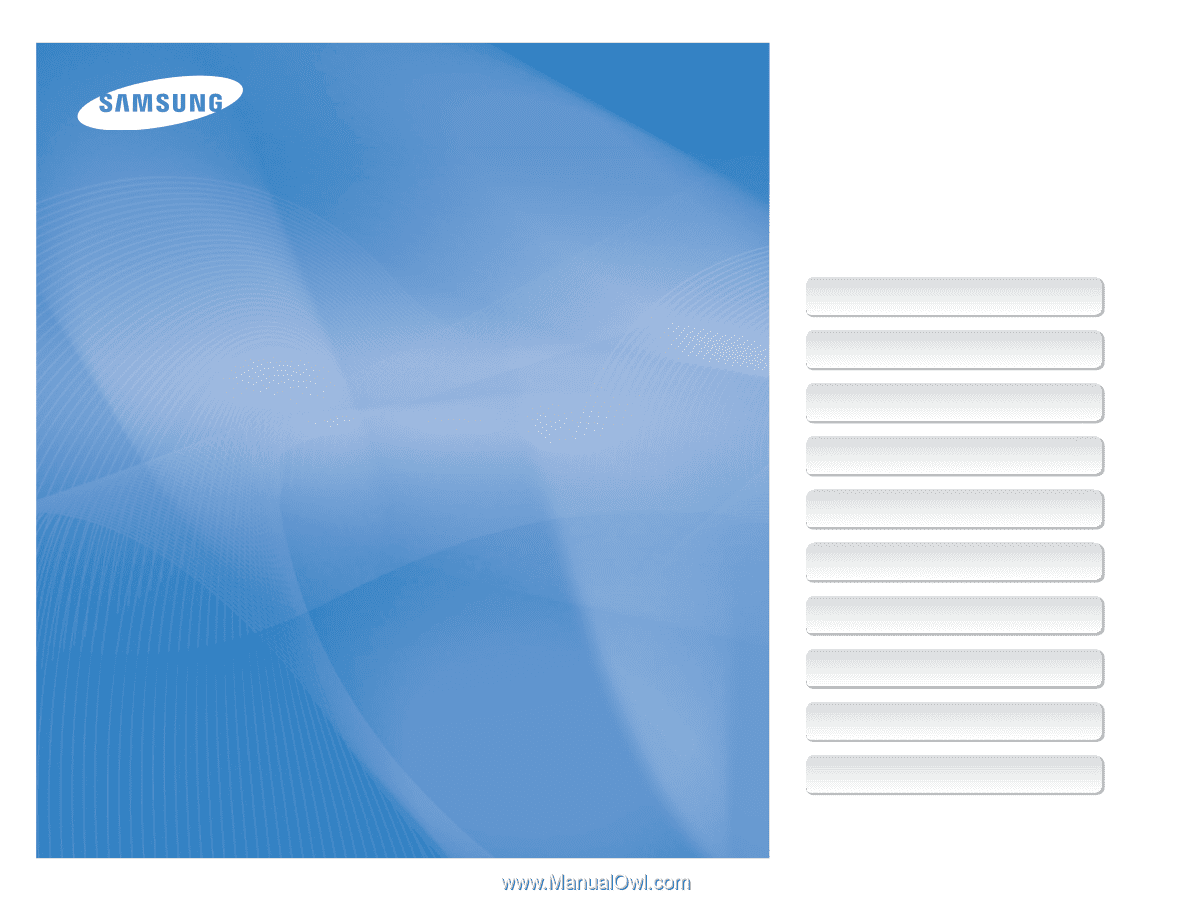
This user manual includes detailed usage
instructions for your camera. Please read
this manual thoroughly.
Basic troubleshooting
Quick reference
Contents
Basic functions
Extended functions
Shooting options
Playback/Editing
Settings
Appendixes
Index
User Manual
PL170/PL171
Ä
Click a topic