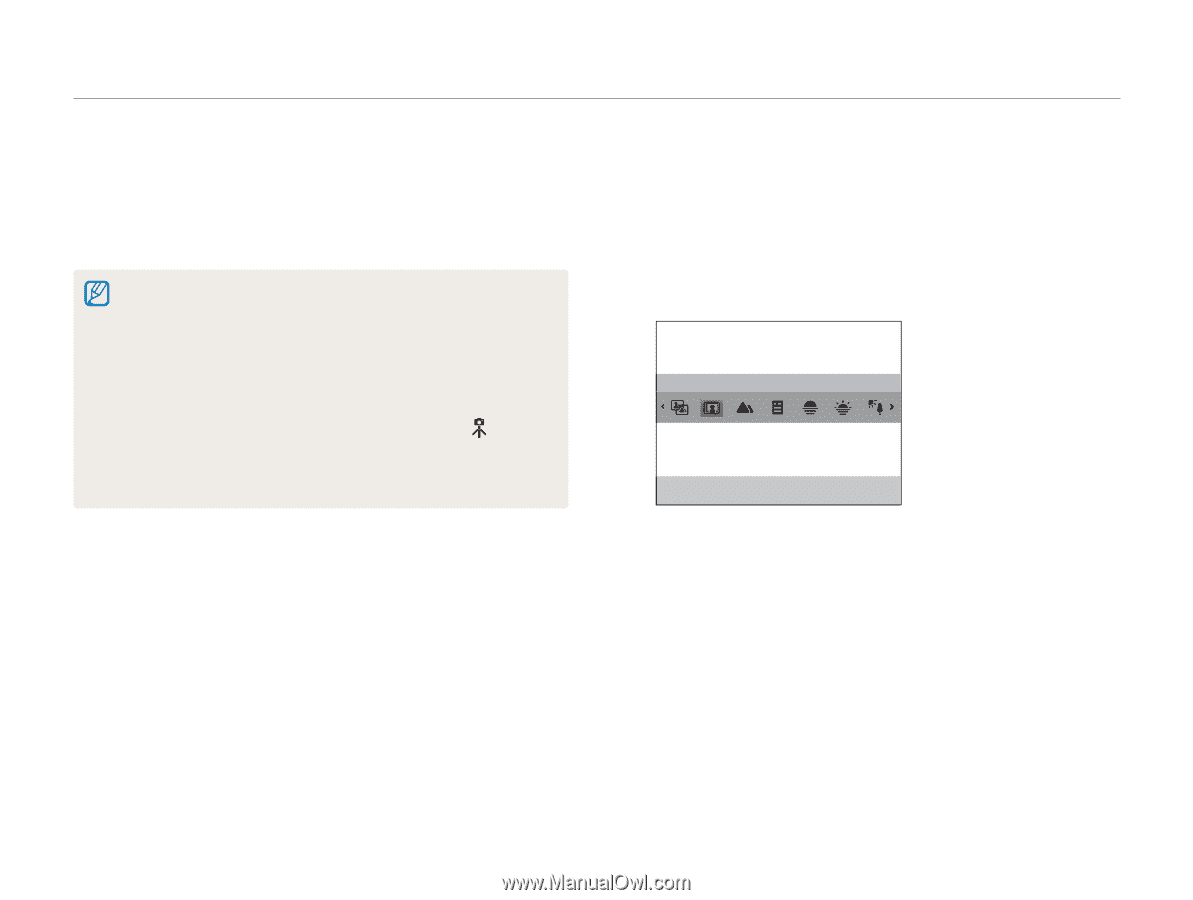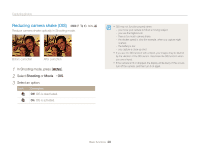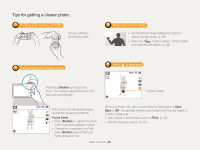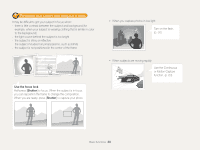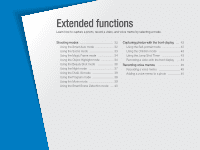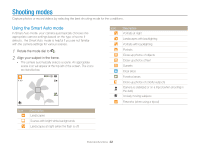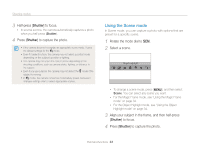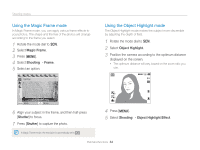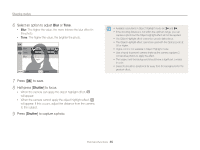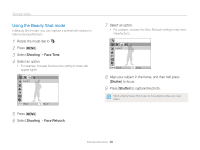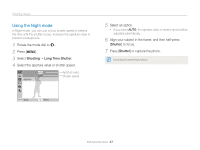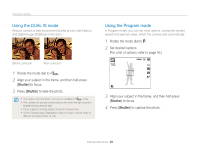Samsung PL170 User Manual (user Manual) (ver.1.0) (English) - Page 34
Using the Scene mode, Half-press, to focus., Press, to capture the photo., Rotate the mode dial
 |
UPC - 044701015550
View all Samsung PL170 manuals
Add to My Manuals
Save this manual to your list of manuals |
Page 34 highlights
Shooting modes 3 Half-press [Shutter] to focus. • In several scenes, the camera automatically captures a photo when you half-press [Shutter]. 4 Press [Shutter] to capture the photo. • If the camera does not recognize an appropriate scene mode, it uses the default settings for the S mode. • Even if it detects a face, the camera may not select a portrait mode depending on the subject's position or lighting. • The camera may not select the correct scene depending on the shooting conditions, such as camera shake, lighting, or distance to the subject. • Even if you use a tripod, the camera may not detect the mode if the subject is moving. • In S mode, the camera consumes more battery power, because it changes settings often to select appropriate scenes. Using the Scene mode In Scene mode, you can capture a photo with options that are preset for a specific scene. 1 Rotate the mode dial to s. 2 Select a scene. Object Highlight • To change a scene mode, press [m], and then select Scene. You can select any scene you want. • For the Magic Frame mode, see "Using the Magic Frame mode" on page 34. • For the Object Highlight mode, see "Using the Object Highlight mode" on page 34. 3 Align your subject in the frame, and then half-press [Shutter] to focus. 4 Press [Shutter] to capture the photo. Extended functions 33