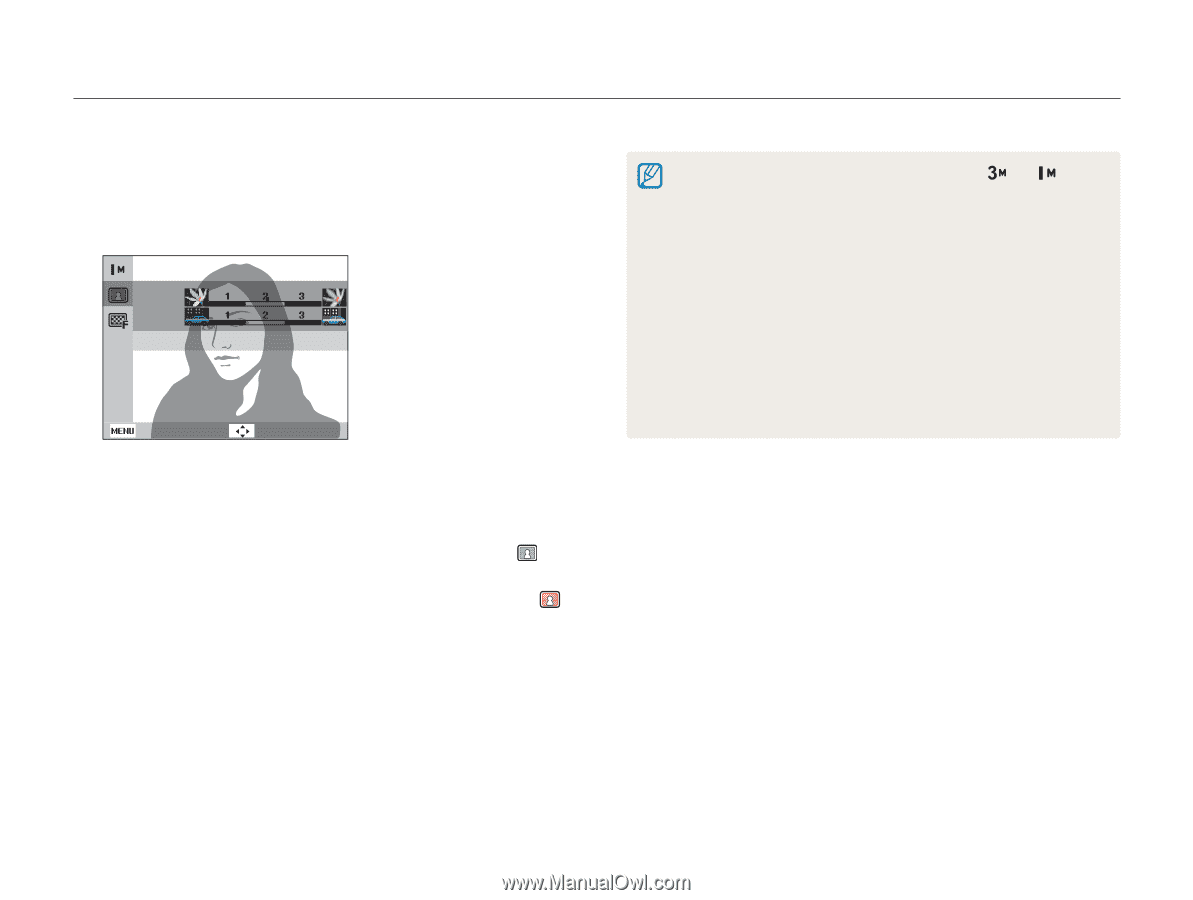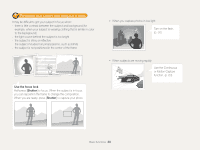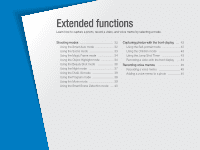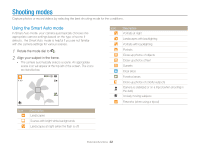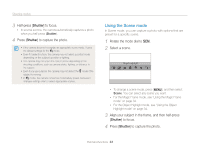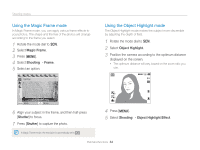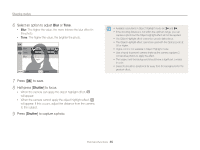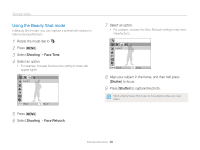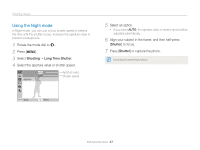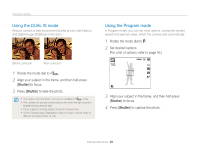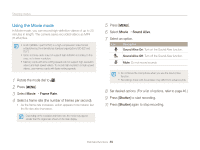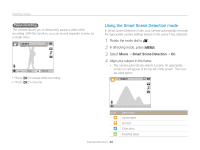Samsung PL170 User Manual (user Manual) (ver.1.0) (English) - Page 36
Select an option to adjust, Press, to save., Half-press, to focus., to capture a photo., Shutter
 |
UPC - 044701015550
View all Samsung PL170 manuals
Add to My Manuals
Save this manual to your list of manuals |
Page 36 highlights
Shooting modes 6 Select an option to adjust Blur or Tone. • Blur: The higher the value, the more intense the blur effect in the photo. • Tone: The higher the value, the brighter the photo. Blur Tone Blur Back Move 7 Press [o] to save. 8 Half-press [Shutter] to focus. • When the camera can apply the object highlight effect, will appear. • When the camera cannot apply the object highlight effect, will appear. If this occurs, adjust the distance from the camera to the subject. 9 Press [Shutter] to capture a photo. • Available resolutions in Object Highlight mode are and . • If the shooting distance is not within the optimum range, you can capture a photo but the Object Highlight effect will not be applied. • The Object Highlight effect cannot be used in dark places. • The Object Highlight effect cannot be used with the Optical zoom at 3X or higher. • Digital zoom is not available in Object Highlight mode. • Use a tripod to prevent camera shake as the camera captures 2 consecutive photos to apply the effect. • The subject and the background should have a significant contrast in color. • Subjects should be positioned far away from the background for the greatest effect. Extended functions 35