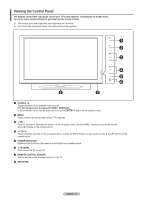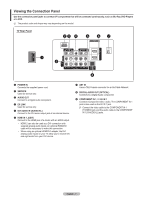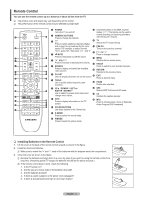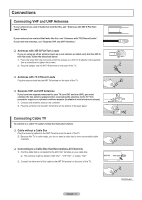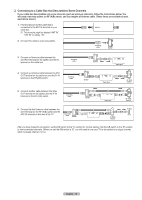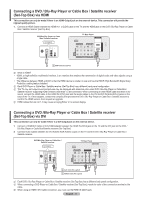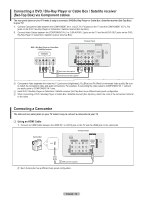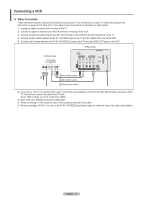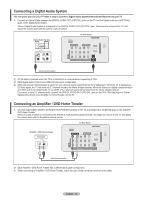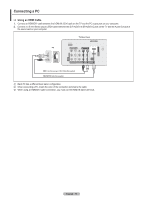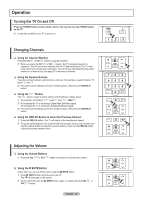Samsung PN50B430P2D User Manual (ENGLISH) - Page 11
Connecting a DVD /Blu-Ray Player or Cable Box / Satellite receiver
 |
View all Samsung PN50B430P2D manuals
Add to My Manuals
Save this manual to your list of manuals |
Page 11 highlights
Connecting a DVD / Blu-Ray Player or Cable Box / Satellite receiver (Set-Top Box) via HDMI This connection can only be made if there is an HDMI Output jack on the external device. This connection will provide the highest quality picture. 1. Connect an HDMI Cable between the HDMI IN 1 or 2(DVI) jack on the TV and the HDMI jack on the DVD / Blu-Ray Player or Cable Box / Satellite receiver (Set-Top Box). DVD/Blu-Ray Player or Cable Box / Satellite receiver TV Rear Panel 1 HDMI Cable (Not supplied) N What is HDMI? • HDMI, or high-definition multimedia interface, is an interface that enables the transmission of digital audio and video signals using a single cable. • The difference between HDMI and DVI is that the HDMI device is smaller in size and has the HDCP (High Bandwidth Digital Copy Protection) coding feature installed. N Each DVD Player or Cable Box / Satellite receiver (Set-Top Box) has a different back panel configuration. N The TV may not output sound and pictures may be displayed with abnormal color when DVD / Blu-Ray Player or Cable Box / Satellite receiver supporting HDMI versions older than 1.3 are connected. When connecting an older HDMI cable and there is no sound, connect the HDMI cable to the HDMI IN 2(DVI) jack and the audio cables to the DVI AUDIO IN [R-AUDIO-L] jacks on the back of the TV. If this happens, contact the company that provided the DVD / Blu-Ray Player or Cable Box / Satellite receiver to confirm the HDMI version, then request an upgrade. N HDMI cables that are not 1.3 may cause annoying flicker or no screen display. Connecting a DVD /Blu-Ray Player or Cable Box / Satellite receiver (Set-Top Box) via DVI This connection can only be made if there is a DVI Output jack on the external device. 1. Connect a HDMI/DVI Cable or DVI-HDMI Adapter between the HDMI IN 2(DVI) jack on the TV and the DVI jack on the DVD / Blu-Ray Player or Cable Box/Satellite receiver (Set-Top Box). 2. Connect Audio Cables between the DVI AUDIO IN [R-AUDIO-L] jack on the TV and the DVD / Blu-Ray Player or Cable Box / Satellite receiver. DVD/Blu-Ray Player or Cable Box / Satellite receiver TV Rear Panel 2 Audio Cable (Not supplied) 1 HDMI/DVI Cable (Not supplied) N Each DVD / Blu-Ray Player or Cable Box / Satellite receiver (Set-Top Box) has a different back panel configuration. N When connecting a DVD Player or Cable Box / Satellite receiver (Set-Top Box), match the color of the connection terminal to the cable. N When using an HDMI / DVI cable connection, you must use the HDMI IN 2(DVI) jack. English - 11