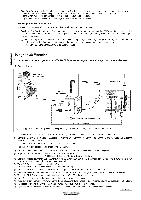Samsung PN50B450B1DXZA User Manual - Page 20
i Channel Control
 |
View all Samsung PN50B450B1DXZA manuals
Add to My Manuals
Save this manual to your list of manuals |
Page 20 highlights
i Channel Control i Storing Channels [3 Antenna _ Air / Cable Before your television can begin memorizing the available channels, you must specify the type of signal source that is connected to the TV (i.e. an Air or a Cable system)• You can also switch the antenna by se!ecting Tools-+ Switch to Cab!e (or Air) _3 Auto Program • Air: Air antenna signal. • Cable: Cable antenna signal. • Auto: Air and Cable antenna signals STD, HRC and IRC identify various types of cable TV systems. Contact your local cable company to identify the type of cable system that exists in your particular area. At this point the signal source has been selected. After all the available channels are stored, it starts to remove scrambled channels. The Auto program menu then reappears. If you want to stop Auto Programming, press the ENTER_ button. The Stop Auto Program? message will be displayed. Select Yes by pressing the or _. button, then press the ENTER_ button. _3 ClearingScrambled Channel(Digital) The Clear Scrambled Channel function is used to filter out scrambled channels after Auto Program is completed. This process may take up to 20~30 minutes. @ To stop searching scrambled channels: Press the ENTER_ button to select Stop. Press the _ button to select Yes, then press the ENTER_ button. @ This function is only available in Cable mode. _3 FineTune (Analog) Use fine tuning to manually adjust a particular channel for optimal reception• If you do not store the fine-tuned channel in memory, adjustments are not saved• .....will appear next to the name of fine-tuned channels. To reset the fine tuning setting, press the T button to select Reset, then press the ENTER_ button. Managing Channels [3 ChannelList Using this menu, you can Add / Delete or set Favorite channels and use the program guide for digital broadcasts• • All Channels: Shows all currently available channels. • Favorite: Shows all favorite channels. .• APdrodgerdamCmheadn:neSlsh:owSshoawllscaulrlraedndt eredsechrvaendneplrso.grams. _t _.__ _ /__) Press the CH LiST button on the remote control to bring up the channel lists. Using the Color buttons with the Channel List • Green (Zoom): Enlarges or shrinks a channel number. • Yellow (Select): Selects multiple channel lists. • ,_--_TOOLS(Tools): Displays the Add (or Delete), Add to Favorite (or Delete from Favorite), Timer Viewing, Channel Name Edit, Select All, Deselect All, and Auto Program menus (The Options menus may differ depending on the situation.) Channel Status Display Icons Q Areserved program r........ J I:_ ,Aprogram currently being broadcast. • Continued...