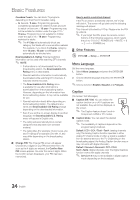Samsung PN50C680 User Manual (user Manual) (ver.1.0) (English) - Page 19
Vertical Strip, Line by Line and Checker, HDMI 3D Format. - glasses
 |
View all Samsung PN50C680 manuals
Add to My Manuals
Save this manual to your list of manuals |
Page 19 highlights
03 Basic Features ■■ 3D Mode: Select the 3D input format. ✎✎ If you want to feel the 3D effect fully, please wear the 3D Active Glasses first, and then select 3D Mode from the list below that provides the best 3d viewing experience. ✎✎ When watching 3D images, turn on 3D Active Glasses. 3D Mode Off 2D → 3D Side by Side Top & Bottom Line by Line Vertical Stripe Checker Board Frame Sequential Operation Turns the 3D function off. Changes a 2D image to 3D. Displays two images next to each other. Displays one image above another. Displays the images for the left and right eye alternately in rows. Displays the images for the left and right eye alternately in columns. Displays the images for the left and right eye alternately in pixels. Displays the images for the left and right eye alternately in frames. ✎✎ "Side by Side" and "Top & Bottom" are available when the resolution is 720p, 1080i and 1080p in DTV, HDMI and USB mode or when set to PC and the PC is connected through an HDMI/DVI cable. ✎✎ "Vertical Strip", "Line by Line" and "Checker Board" are available when the resolution is set to PC and the PC is connected through an HDMI/ DVI cable. ✎✎ "Frame Sequential" displays the frequency (60Hz only) when the resolution is set to PC. ■■ 3D → 2D (Off / On): Displays the image for the left eye only. ✎✎ This function is deactivated when 3D Mode set to "2D → 3D" or Off. ■■ 3D View Point: The overall adjustment of 3D perspective. ✎✎ This function is deactivated when 3D Mode set to "2D → 3D" or Off. ■■ Depth: Adjusts focus / depth in "2D → 3D" mode. ✎✎ This function is only activated when the 3D Mode is "2D → 3D". ■■ Picture Correction: Adjusts the images for the left and right eye. ■■ 3D Auto View (Off / On): If 3D Auto View is set to On, a "Side by Side" format HDMI signal with one of the resolutions below is automatically switched to 3D. Here, correct 3D information must be sent from the Standard HDMI 3D Format. ✎✎ If a 3D failure occurs due to a 3D information error, set 3D Auto View to Off and manually select a 3D Mode using the 3D button or corresponding menu. ✎✎ Support resolution (16:9 only) Resolution 1280 x 720p 1920 x 1080i 1920 x 1080p Frequency (Hz) 60 Hz 60 Hz 24 / 30 / 60 Hz Resolution supported for HDMI PC mode The resolution for HDMI PC mode is optimized to 1920 x 1080 input. An input resolution other than 1920 x 1080 may not be displayed properly in 3D display or full screen mode. How to watch the 3D image 3D To watch in 3D, wear 3D glasses and press the power button on the glasses. Viewing 3D TV motion pictures for long periods may cause eye fatigue and/or dizziness. OK Cancel L Move E Enter e Exit 33DD UUssiinngg tthhee LLEEFFTT // RRIIGGHHTT kkeeyyss oonn tthhee rreemmoottee ccoonnttrrooll,, sseelleecctt tthhee iiccoonn ssuuiittaabbllee ffoorr tthhee ppiiccttuurree oonn ssccrreeeenn.. L LMMoovvee E E EEnntteerr e e EExxiitt 1. Press the CONTENT button, then the Content View menu will appear. 2. Press the ◄ or ► button, then select 3D. To watch in 3D, wear 3D Active Glasses and press the power button on the glasses. 3. Select OK, then press the ENTERE button. 4. Using the ◄ or ► buttons on your remote control, select the 3D Mode of the image you want to view. ✎✎ Some 3D modes may not be available depending on the format of the image source. 19 English