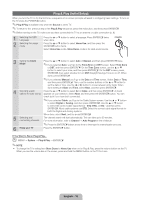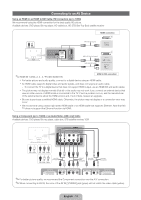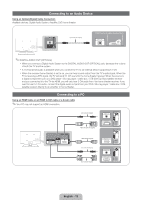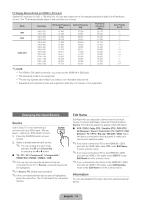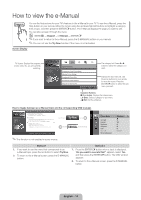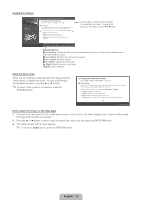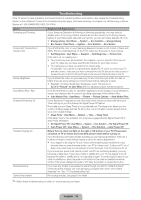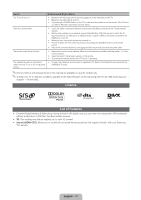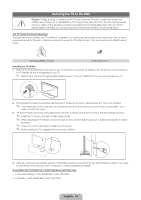Samsung PN51D495A6D Quick Guide Ver.1.0 (English) - Page 13
Source, Edit Name, Information - 50
 |
View all Samsung PN51D495A6D manuals
Add to My Manuals
Save this manual to your list of manuals |
Page 13 highlights
PC Display Modes (D-Sub and HDMI to DVI Input) Optimal PC resolution is 1360 x 768 @ 60 Hz. You can also select one of the standard resolutions listed in the Resolution column. The TV will automatically adjust to the resolution you choose. Mode IBM MAC VESA DMT Resolution 640 x 350 720 x 400 640 x 480 832 x 624 640 x 480 640 x 480 640 x 480 800 x 600 800 x 600 800 x 600 1024 x 768 1024 x 768 1024 x 768 1360 x 768 Horizontal Frequency (KHz) 31.469 31.469 35.000 49.726 31.469 37.500 37.861 37.879 46.875 48.077 48.363 56.476 60.023 47.712 Vertical Frequency (Hz) 70.086 70.087 66.667 74.551 59.940 75.000 72.809 60.317 75.000 72.188 60.004 70.069 75.029 60.015 Pixel Clock Frequency (MHz) 25.175 28.322 30.240 57.284 25.175 31.500 31.500 40.000 49.500 50.000 65.000 75.000 78.750 85.500 Sync Polarity (H / V) +/-/+ -/-/- ✎✎NOTE xx For HDMI to DVI cable connection, you must use the HDMI IN 1 (DVI) jack. xx The interlaced mode is not supported. xx The set may operate abnormally if you select a non-standard video format. xx Separate and Composite modes are supported. SOG (Sync On Green) is not supported. Changing the Input Source Source Use to select TV or an external input sources such as a DVD player / Blu-ray player / cable box / STB satellite receiver. 1. Press the SOURCE button on your remote. 2. Select a desired external input source. ✎✎ You can change the view mode between the All and Connected by pressing the l or r button. ■■ TV / PC / AV / Component1 / Component2 / HDMI1/DVI / HDMI2 / HDMI3 / USB ✎✎You can only choose external devices that are connected to the TV. In Source, connected inputs will be highlighted. ✎✎In Source, PC always stays activated. ✎✎If the connected external devices are not highlighted, press the red button. The TV will search for connected devices. Edit Name Edit Name lets you associate a device name to an input source. To access Edit Name, press the TOOLS button In Source. The following selections appear under Edit Name: ■■ VCR / DVD / Cable STB / Satellite STB / PVR STB / AV Receiver / Game / Camcorder / PC / DVI PC / DVI Devices / TV / IPTV / Blu-ray / HD DVD / DMA: Name the device connected to the input jacks to make your input source selection easier. ✎✎If you have connected a PC to the HDMI IN 1 (DVI) port with an HDMI cable, select PC under Edit Name to enter a device name. ✎✎If you have connected a PC to the HDMI IN 1 (DVI) port with an HDMI to DVI cable, select DVI PC under Edit Name to enter a device name. ✎✎If you connected an AV device to the HDMI IN 1 (DVI) port with an HDMI to DVI cable, select DVI Devices mode under Edit Name to enter a device name. Information You can see detailed information about the selected external device. English - 13