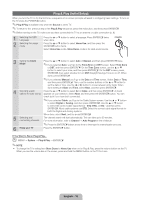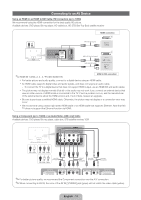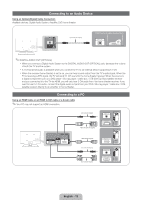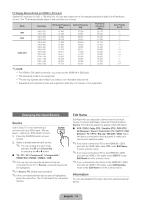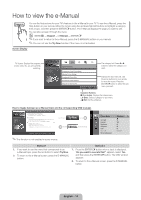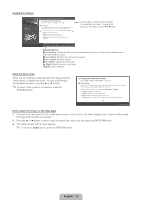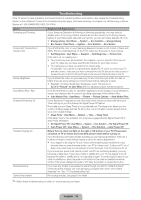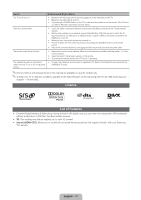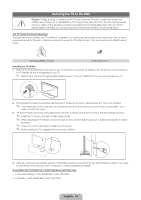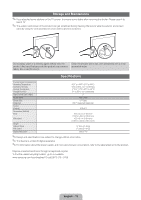Samsung PN51D495A6D Quick Guide Ver.1.0 (English) - Page 14
How to view the e-Manual
 |
View all Samsung PN51D495A6D manuals
Add to My Manuals
Save this manual to your list of manuals |
Page 14 highlights
How to view the e-Manual E-MANUAL You can find instructions for your TV's features in the e-Manual in your TV. To use the e-Manual, press the Help button on your remote. Move the cursor using the up/down/right/left buttons to highlight a category, then a topic, and then press the ENTERE button. The e-Manual displays the page you want to see. You can also access it through the menu: O MENUm → Support → e-Manual → ENTERE ✎ If you want to return to the e-Manual, press the E-MANUAL button on your remote. ✎ You can not use the Try Now function if the menu is not activated. Screen Display TV Screen: Displays the program, movie, video, etc. you are currently watching. Basic Features Changing the Preset Picture Mode Adjusting Picture Settings Changing the Picture Size Changing the Picture Options Using the TV with Your PC } Index E Enter e Exit The category list. Press l or r button to select the category you want. Displays the sub-menu list. Use the arrow buttons on your remote to move the cursor. Press the ENTERE button to select the submenu you want. Operation Buttons: } Blue (Index): Displays the Index screen. E Enter: Select a category or sub-menu. e Exit: Exit the e-Manual. How to toggle between an e-Manual topic and the corresponding OSD menu(s). Basic Features > Changing the Preset Picture Mode (1/1) ‰ Changing the Preset Picture Mode O MENUm → Picture → Picture Mode → ENTERE ■ Picture Mode Picture modes apply preset adjustments to the picture. Select a mode using the up and down arrow keys, and then press the ENTERE button. N When connecting a PC, you can only select Entertain and Standard. • Dynamic: Suitable for a bright room. • Standard: Suitable for a normal environment. • Movie: Suitable for watching movies in a dark room. • Entertain (When connecting a PC): Suitable for watching movies and games. Try Now E-MANUAL a Try Now b Home { Zoom } Index L Page e Exit ✎ This function is not enabled in some menus. Picture Picture Mode : Standard ▶ Cell Light Contrast Brightness Sharpness Color Tint (G/R) Screen Adjustment : 10 : 100 : 45 : 50 : 50 : G50/R50 Method 1 1. If you want to use the menu that corresponds to an e-Manual topic, press the red button to select Try Now. 2. To return to the e-Manual screen, press the E-MANUAL button. Method 2 1. Press the ENTERE button when a topic is displayed. "Do you want to execute this?" appears. Select Yes, and then press the ENTERE button. The OSD window appears. 2. To return to the e-Manual screen, press the E-MANUAL button. English - 14