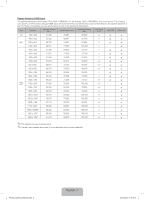Samsung PN51F4500AF Quick Guide Easy Manual Ver.1.0 (English) - Page 8
Changing the Input Source, Configuring the Basic Settings in Initial Setup, Changing the Use Mode - remote
 |
View all Samsung PN51F4500AF manuals
Add to My Manuals
Save this manual to your list of manuals |
Page 8 highlights
Changing the Input Source Source When you are watching TV and you want to watch a movie on your DVD player or Blu-ray player or switch to your cable box or STB satellite receiver, you need to change the Source. 1. Press the SOURCE button on your remote. 2. Select a desired external input source. ■■ TV / HDMI1 / HDMI2/DVI / AV / Component ✎✎You can only choose external devices that are connected to the TV. In the Source list, connected inputs are highlighted. How to Use Edit Name Edit Name lets you associate a device name to an input source, for example, Blu-ray to HDMI 1 To access Edit Name, press the TOOLS button when the Source list is displayed. The following selections appear under Edit Name: VCR / DVD / Cable STB / Satellite STB / PVR STB / AV Receiver / Game / Camcorder / PC / DVI PC / DVI Devices / TV / IPTV / Blu-ray / HD DVD / DMA Select the name of the device connected to each input jack to make your input source selection easier. When you view the Source list,the device name and the input jack will be displayed together. ✎✎If you have connected a PC to the HDMI IN 2(DVI) port with an HDMI cable, select PC under Edit Name to enter a device name. ✎✎If you have connected a PC to the HDMI IN 2(DVI) port with an HDMI to DVI cable, select DVI PC under Edit Name to enter a device name. ✎✎If you connected an AV device to the HDMI IN 2(DVI) port with an HDMI to DVI cable, select DVI Devices under Edit Name to enter a device name. Information (in the Edit Name function) Displays detailed information about the connected external device. Configuring the Basic Settings in Initial Setup When you turn the TV on for the first time, a sequence of screens and on-screen prompts will assist you in configuring the TV's basic settings. Plug the power cord into a wall outlet, and then press the POWER button to turn on the TV. Configure your TV's basic settings in the initial setup by following the instructions on your TV's screen. ✎✎Setup is available only when the Source is set to TV. ✎✎If you are not using a cable box or satellite box, make you sure have connected the TV to an antenna or cable connection before you turn on the TV. If You Want to Re-run Setup... OO MENU → System → Setup → ENTERE Changing the Use Mode Select the Use Mode suitable for the location in which you will use the TV. We strongly recommend you select Home Use. ✎✎If your TV has been unintentionally set to Store Demo, you can change the mode with this option. • Home Use: Home Use is the default setting. • Store Demo: Store Demo is for retail environments only. If you select Store Demo, some functions will not work and the picture settings will be reset every 30 minutes. PF4500_5300-ZA_ENG-US.indd 8 English - 8 2013-02-20 �� 9:19:23