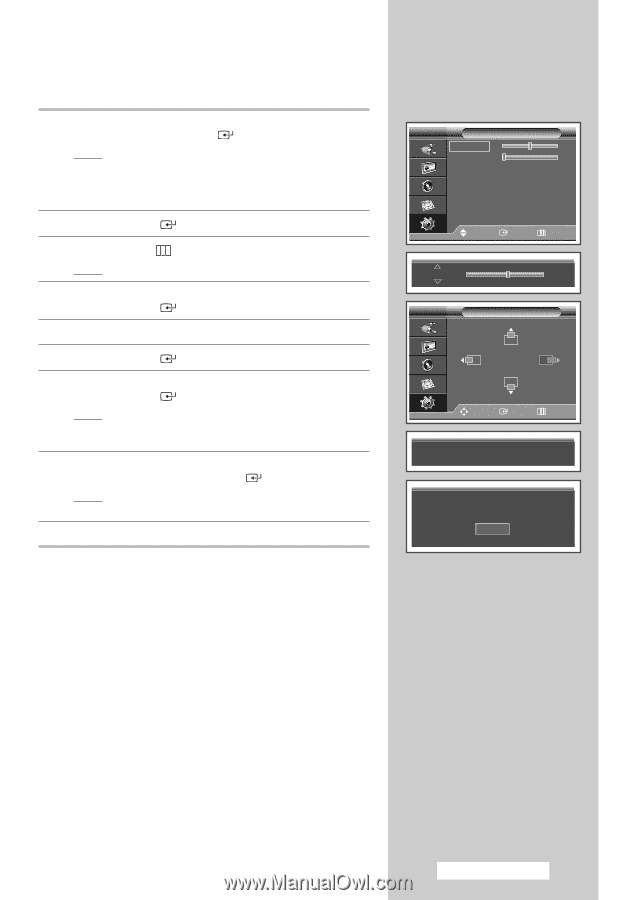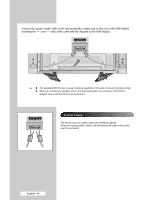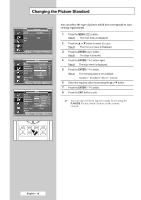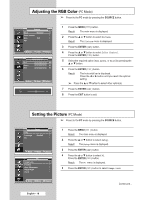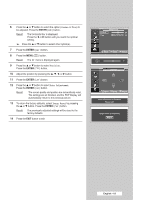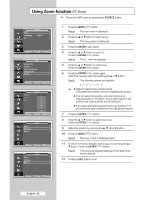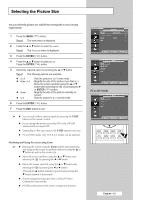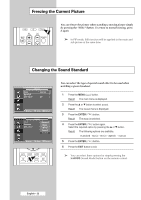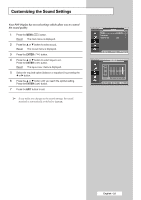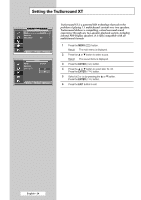Samsung PPM50M7HB User Manual (ENGLISH) - Page 19
ENTER, Coarse, Position, Auto Adjustment, Image Reset
 |
UPC - 729507801858
View all Samsung PPM50M7HB manuals
Add to My Manuals
Save this manual to your list of manuals |
Page 19 highlights
6 Press the ... or † button to select the option (Coarse or Fine) to be adjusted. Press the ENTER ( ) button. Result: The horizontal bar is displayed. Press the œ or √ button until you reach the optimal setting. ➢ Press the ... or † button to select other option(s). 7 Press the ENTER ( ) button. 8 Press the MENU ( ) button. Result: The PC menu is displayed again. 9 Press the ... or † button to select Position. Press the ENTER ( ) button. 10 Adjust the position by pressing the or √ button. 11 Press the ENTER ( ) button. 12 Press the ... or † button to select Auto Adjustment. Press the ENTER ( ) button. Result: The screen quality and position are automatically reset. The settings are all finished, and the PDP Display will automatically return to the previous picture. 13 To return the factory defaults, select Image Reset by pressing the ... or † button. Press the ENTER ( ) button. Result: The previously adjusted settings will be reset to the factory defaults. 14 Press the EXIT button to exit. Image Lock Coarse 50 Fine 30 Move Enter Return Coarse 50 Position Move Enter Return Auto Adjustment in Progress Please wait. Image Reset is completed. Return English - 19