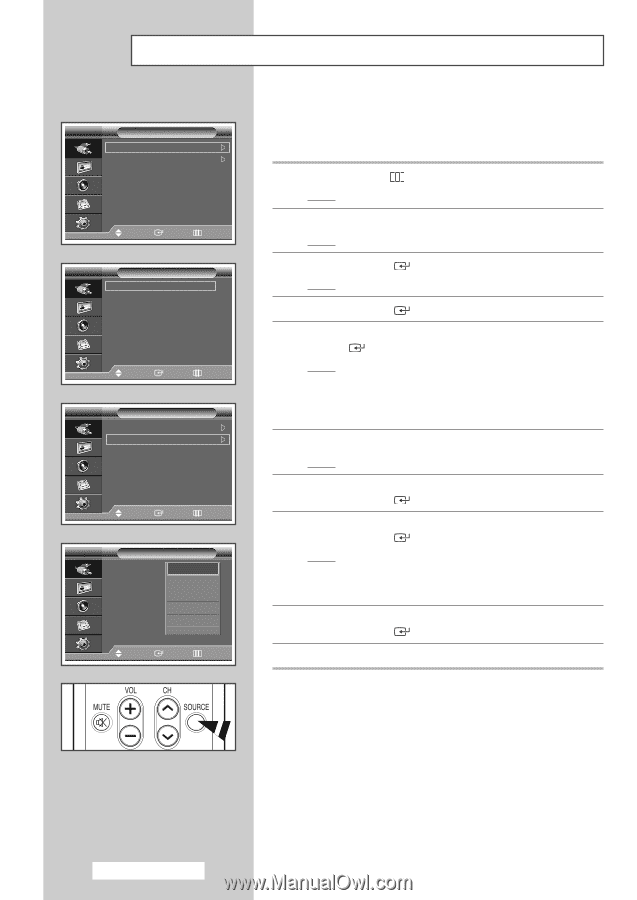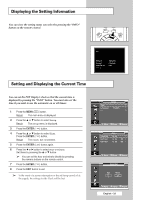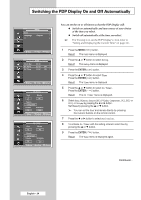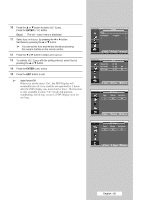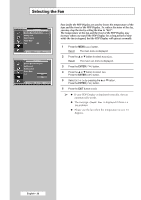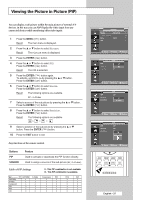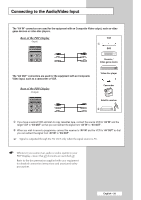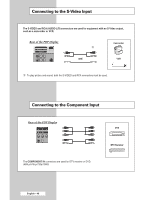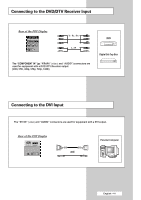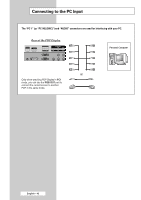Samsung PPM50M7HB User Manual (ENGLISH) - Page 38
Viewing an External Signal Source
 |
UPC - 729507801858
View all Samsung PPM50M7HB manuals
Add to My Manuals
Save this manual to your list of manuals |
Page 38 highlights
Viewing an External Signal Source Input Source List : AV Edit Name Move Enter Return Source List AV S-Video Component PC1 PC2 DVI Move Enter Return Input Source List : AV Edit Name Move Enter Return Edit Name AV S-Video Component PC1 PC2 DVI : - - - -VCR : - - - -DVD :---- D-VHS :---- Cable STB :---- † Move Enter Return Once you have connected up your various audio and video systems, you can view different sources by selecting the appropriate input. 1 Press the MENU ( ) button. Result: The main menu is displayed. 2 Press the ... or † button to select Input. Result: The Input menu is displayed. 3 Press the ENTER ( ) button. Result: The Source List is selected. 4 Press the ENTER ( ) button again. 5 Press the ... or † button to select the signal source, press the ENTER ( ) button. Result: The available signal sources are listed. ➢ ◆ AV, S-Video, Component, PC1, PC2, or DVI ◆ You can also set these options simply by pressing the SOURCE button on the remote control. 6 Repeat steps 1 to 3. Result: The Input menu is displayed again. 7 Press the ... or † button to select Edit Name. Press the ENTER ( ) button. 8 Press the ... or † button to select external source to be edited. Press the ENTER ( ) button. Result: The available device names are listed. VCR, DVD, D-VHS, Cable STB, HD STB, Satellite STB, AV Receiver, DVD Receiver, Game, Camcorder, DVD Combo, DHR (DVD HDD Recorder),or PC 9 Select the required device by pressing the ... or † button. Press the ENTER ( ) button. 10 Press the EXIT button to exit. ➢ If you change the external source while viewing, it might take a short period of time for picture to be switched. English - 38