Samsung Q6DT User Manual - Page 118
External Device Manager, Picture Size Settings
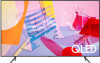 |
View all Samsung Q6DT manuals
Add to My Manuals
Save this manual to your list of manuals |
Page 118 highlights
The problem The picture is black and white Try this! Use a composite cable when you connect AV equipment to the TV. If you are using the composite cable, connect the video cable (Yellow) to the VIDEO (Yellow / Green) input port. The COMPONENT IN port may not be supported depending on the model or geographical area. The picture won't display in full screen The Caption function in the TV menu is deactivated Captions appear on the TV screen HD channels will have black bars on either side of the screen when displaying upscaled SD (4:3) content. Black bars will appear at the top and bottom of the screen when you watch movies that have aspect ratios different from your TV. Adjust the picture size options on your external device or set the TV to full screen. • Settings Picture Picture Size Settings Picture Size When an external device is connected with an HDMI or Component cable, the Caption function is unavailable. Adjust the caption setting on the external device. Turn off the Caption function in Caption Settings. • Settings General Accessibility Caption Settings Caption The HDR of the connected external device turns off Expand the reception range of the corresponding HDMI input signal in Input Signal Plus. • Settings General External Device Manager Input Signal Plus If the test picture does not appear or there is noise or distortion, the TV may have a problem. Contact Samsung's Call Center for assistance. If the test picture is displayed properly, there may be a problem with an external device. Please check the connections. If the problem persists, check the Signal Information or refer to the external device's user manual. - 118 -















