Samsung Q6DT User Manual - Page 119
Sound and Noise Issues, Testing the sound
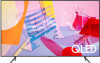 |
View all Samsung Q6DT manuals
Add to My Manuals
Save this manual to your list of manuals |
Page 119 highlights
Sound and Noise Issues When the TV has difficulties with sound, these steps may help resolve the problem. Testing the sound Settings Support Device Care Self Diagnosis Sound Test Try Now If the TV plays the Sound Test melody without distortion, there may be a problem with an external device or the broadcast signal's strength. The problem Try this! How can I connect an audio device to the TV? The connection method may differ depending on the audio device, such as HDMI (eARC), Optical, Bluetooth, and Wi-Fi. HDMI (ARC) is supported by some models. Check the HDMI port name of the purchased product's model. For more information about how to connect an audio device, run Connection Guide. • Source Connection Guide Audio Device There is no sound or the sound is too low at maximum volume. The picture is good but there is no sound. No sound is heard. Check the volume control of your TV, and then check the volume control of the external device (cable box or satellite box, DVD, Blu-ray, etc.) connected to your TV. Check the cable connection between an external device and the TV and then try cable connection again. Set Sound Output to TV Speaker. • Settings Sound Sound Output If you are using an external device, check the device's audio output option. For example, you may need to change your cable box's audio option to HDMI if the box connected to your TV is using an HDMI cable. To listen to computer sound, connect an external speaker to the computer's audio output connector. If your TV has a headphone jack, make sure there is nothing plugged into it. Reboot the connected device by disconnecting and then reconnecting the device's power cable. With a set-top box or cable box, check the cable connection and reboot the external device. When the symptom persists, contact your service provider. Check whether Digital Output Audio Format is set to Pass-Through. If you select the Pass-Through option to use an AV receiver that does not support Dolby Digital+, no sound is output with Dolby Digital+ content. It is recommended to set Digital Output Audio Format to Auto when the connected receiver supports only the limited audio formats. • Auto Settings Sound Expert Settings Digital Output Audio Format - 119 -















