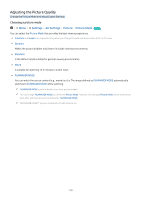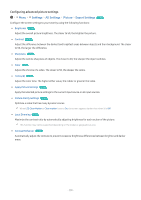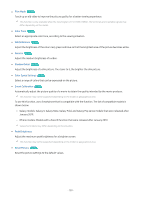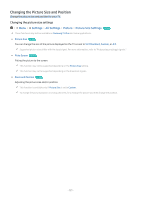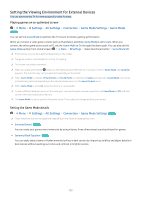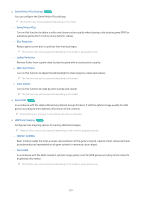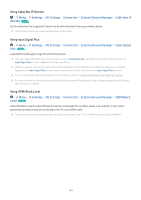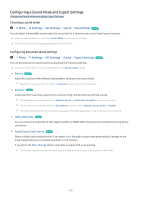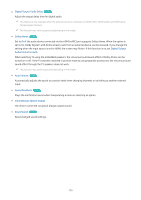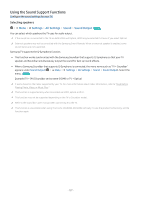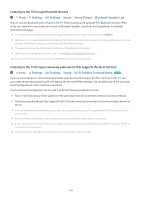Samsung QN65Q80BAFXZA User Manual - Page 123
Game Motion Plus Settings, Game Motion Plus, Blur Reduction, Judder Reduction, LED Clear Motion
 |
View all Samsung QN65Q80BAFXZA manuals
Add to My Manuals
Save this manual to your list of manuals |
Page 123 highlights
• Game Motion Plus Settings Try Now You can configure the Game Motion Plus settings. This function may not be supported depending on the model. - Game Motion Plus Turn on this function to obtain a softer and clearer picture quality when playing a role-playing game (RPG) or adventure game which involves many dynamic scenes. - Blur Reduction Reduce game screen blur to optimize fast-moving images. This function may not be supported depending on the model or geographical area. - Judder Reduction Remove flicker from a game video to play the game with a clearer picture quality. - LED Clear Motion Turn on this function to adjust the LED backlight to make dynamic scenes look clearer. This function may not be supported depending on the model. - Clear motion Turn on this function to make dynamic scenes look clearer. This function may not be supported depending on the model. • Game HDR Try Now In accordance with the HGiG (HDR Gaming Interest Group) standard, it sets the optimal image quality for HDR games according to the brightness information of the contents. When HDR sources are input in Game Mode, this menu is activated. • HDR Tone Mapping Try Now Configures tone mapping options for Gaming HDR technologies. These functions may not be supported depending on the model or geographical area. - HDR10+ GAMING Basic mode provides the most accurate representation of the game's original creative intent. Advanced mode provides enhanced representation of game content to maximize visual impact. - Game HDR In accordance with the HGiG standard, optimal image quality is set for HDR games according to the content's brightness information. This function may not be supported depending on the model or geographical area. - 123 -