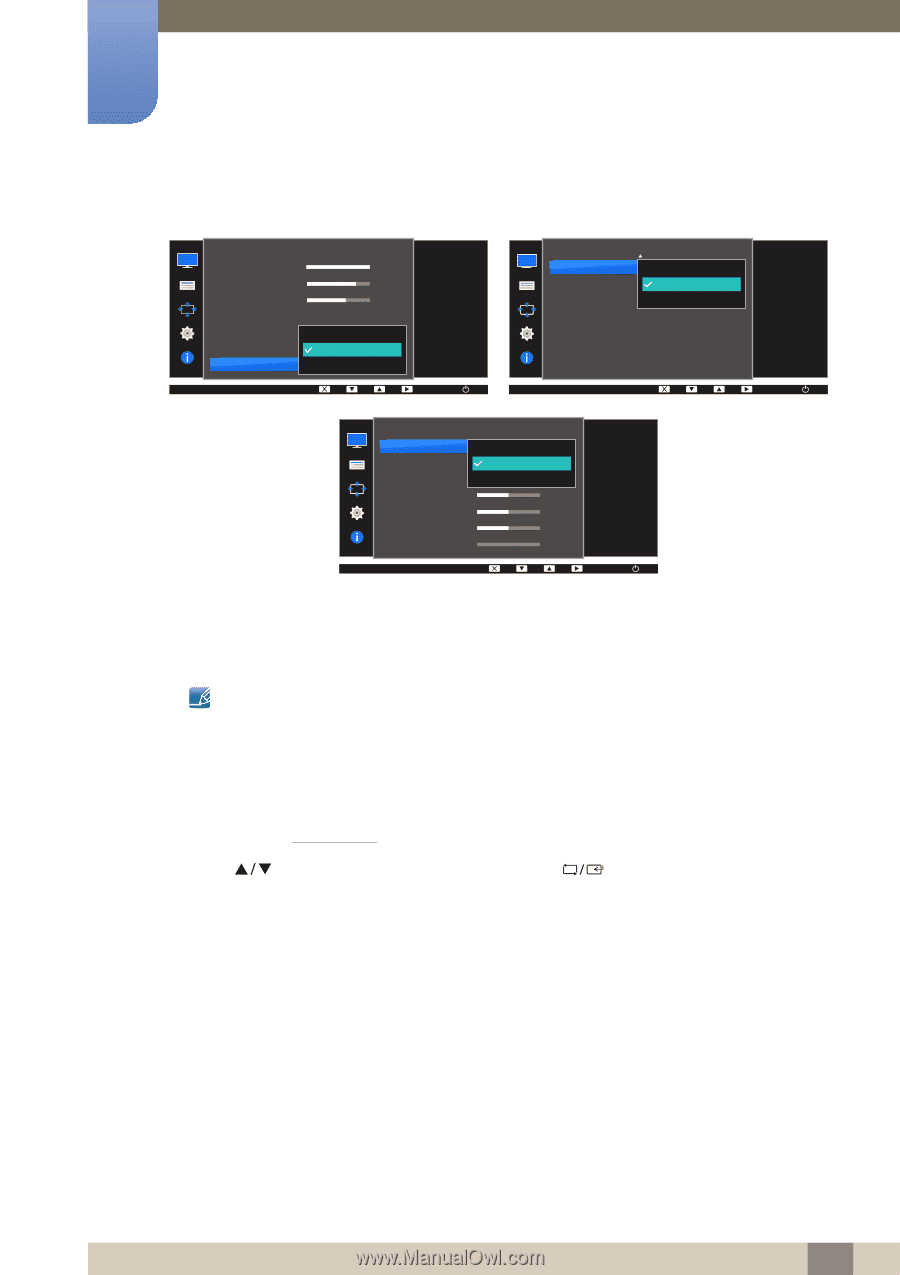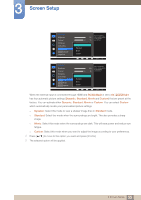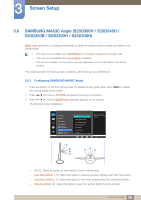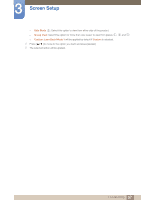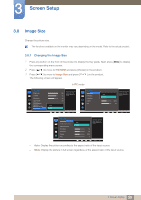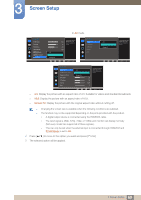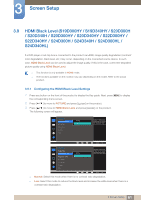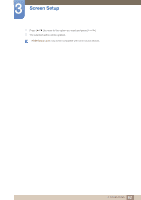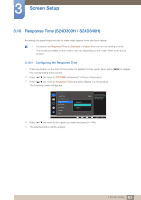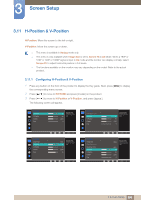Samsung S22D300NY User Manual - Page 60
Display the picture with the original aspect ratio without cutting off.
 |
View all Samsung S22D300NY manuals
Add to My Manuals
Save this manual to your list of manuals |
Page 60 highlights
3 Screen Setup In AV mode PICTURE Brightness Contrast Sharpness Game Mode SMAAMSGUINCG Bright SMAAMSGUINCG Upscale Image Size 4:3 A16u:t9o WScidreeen Fit 100 75 60 Off Wide Choose the size and aspect ratio of the picture displayed on screen. AUTO PICTURE Image Size H-Position V-Position Coarse Fine 4:3 16:9 Screen Fit Choose the size and aspect ratio of the picture displayed on screen. AUTO PICTURE Image Size HDMI Black Level Response Time H-Position V-Position Coarse Fine 4:3 16:9 Screen Fit 100 75 50 50 2200 0 Choose the size and aspect ratio of the picture displayed on screen. AUTO z 4:3: Display the picture with an aspect ratio of 4:3. Suitable for videos and standard broadcasts. z 16:9: Display the picture with an aspect ratio of 16:9. z Screen Fit: Display the picture with the original aspect ratio without cutting off. z Changing the screen size is available when the following conditions are satisfied. z The function may not be supported depending on the ports provided with the product. † A digital output device is connected using the HDMI/DVI cable. † The input signal is 480p, 576p, 720p, or 1080p and monitor can display normally (Not every model can support all of these signals.). † This can only be set when the external input is connected through HDMI/DVI and PC/AV Mode is set to AV. 4 Press [ ] to move to the option you want and press [ ]. 5 The selected option will be applied. 60 3 Screen Setup