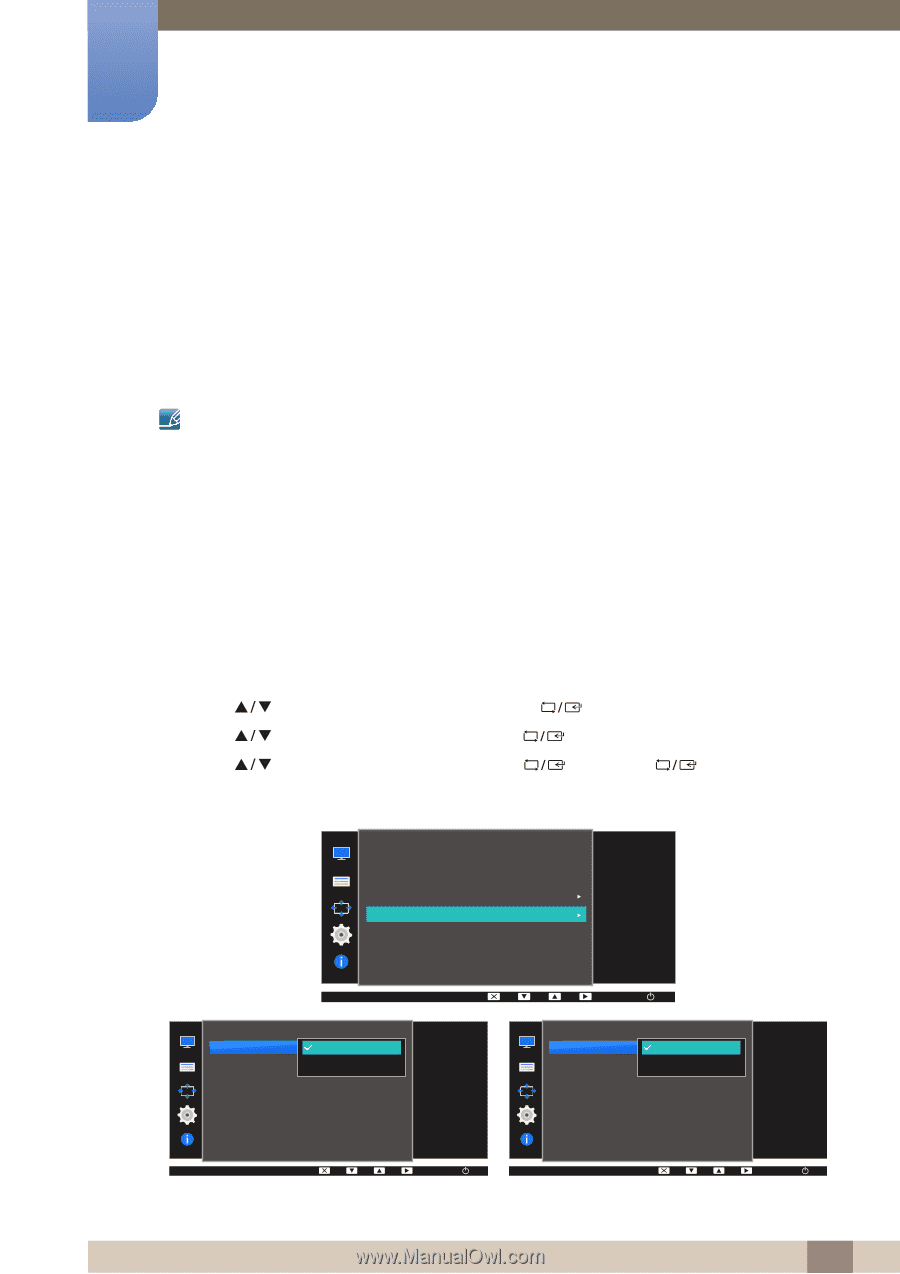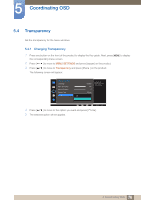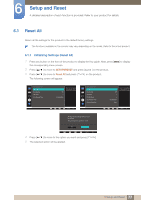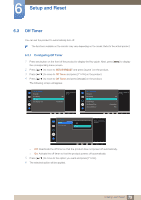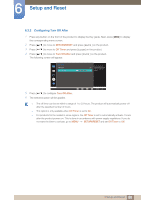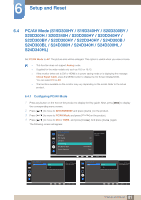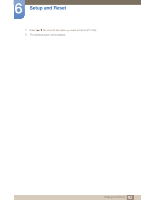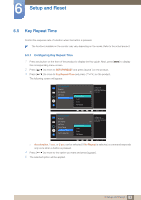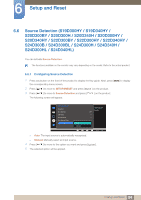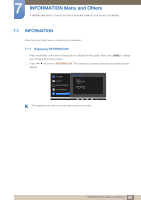Samsung S22D300NY User Manual - Page 81
S24D300BL / S24D300H / S24D340H / S24D300HL
 |
View all Samsung S22D300NY manuals
Add to My Manuals
Save this manual to your list of manuals |
Page 81 highlights
6 Setup and Reset 6.4 PC/AV Mode (S19D300HY / S19D340HY / S20D300BY / S20D300H / S20D340H / S20D300HY / S20D340HY / S22D300BY / S22D300HY / S22D340HY / S24D300B / S24D300BL / S24D300H / S24D340H / S24D300HL / S24D340HL) Set PC/AV Mode to AV. The picture size will be enlarged. This option is useful when you view a movie. z This function does not support Analog mode. z Supplied for the wide models only such as 16:9 or 16:10. z If the monitor (when set to DVI or HDMI) is in power saving mode or is displaying the message Check Signal Cable, press the MENU button to display the On Screen Display(OSD). You can select PC or AV. z The functions available on the monitor may vary depending on the model. Refer to the actual product. 6.4.1 Configuring PC/AV Mode 1 Press any button on the front of the product to display the Key guide. Next, press [MENU] to display the corresponding menu screen. 2 Press [ ] to move to SETUP&RESET and press [ ] on the product. 3 Press [ ] to move to PC/AV Mode and press [ ] on the product. 4 Press [ ] to move to DVI or HDMI, and press [ ]. And press [ ] again. The following screen will appear. PC/AV Mode DVI SETUP&RESET Reset All Eco Saving Off Timer PC/AV Mode Key Repeat Time Source Detection Select the PC/AV mode PC for the DVI source. AV Set to AV to enlarge the picture. Off Acceleration Auto AUTO PC/AV Mode HDMI PC AV Select the PC/AV mode for the HDMI source. AUTO AUTO 81 6 Setup and Reset