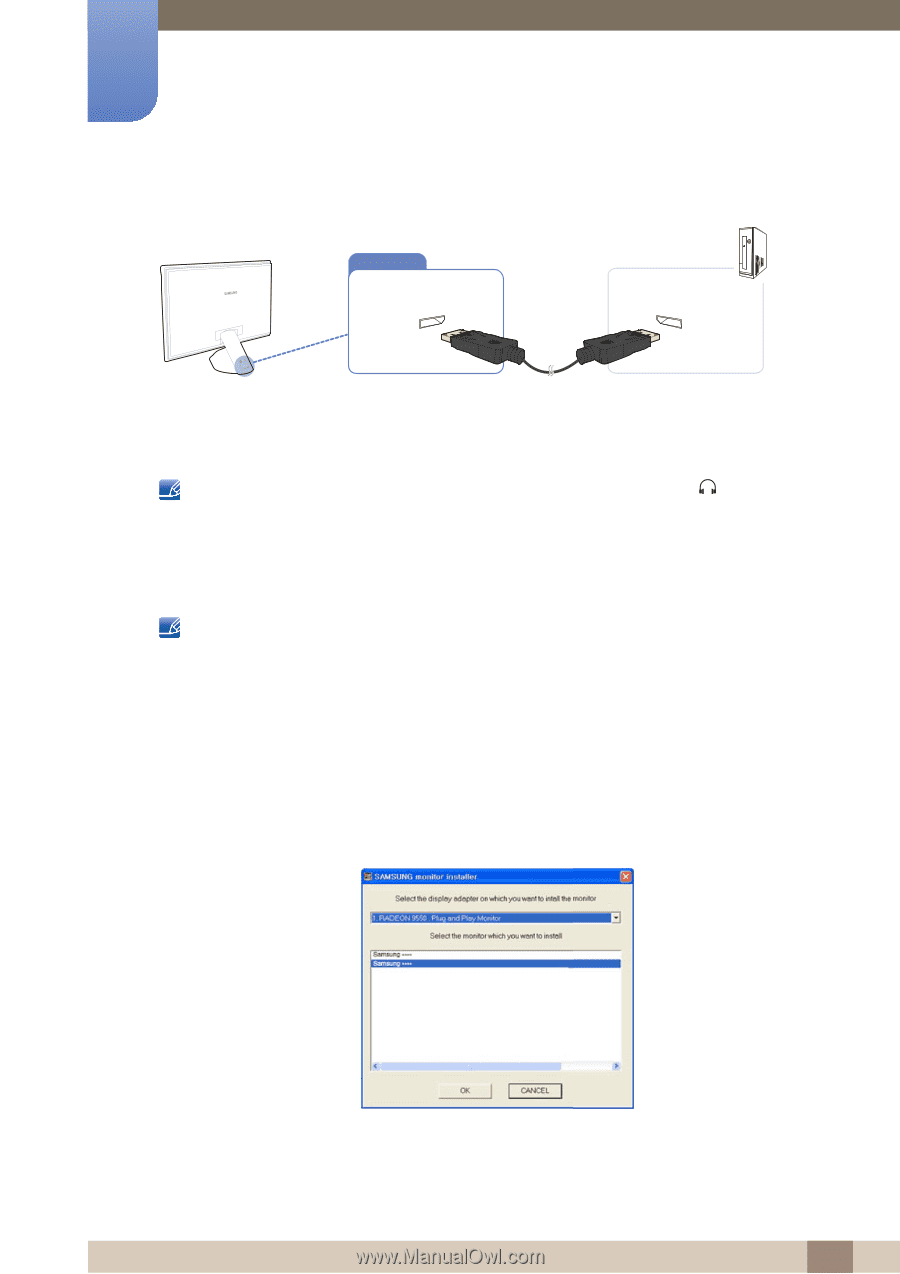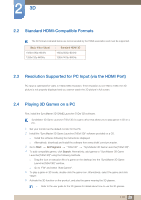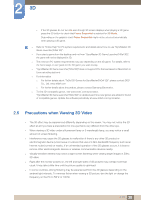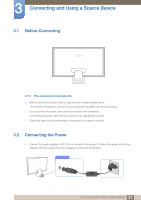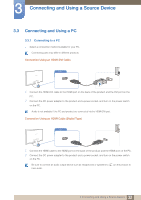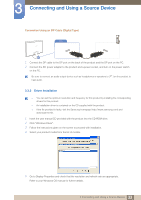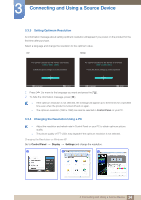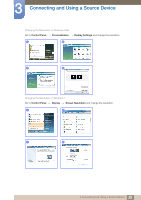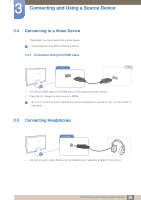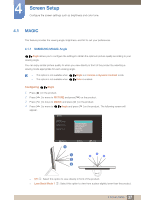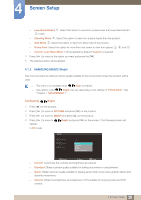Samsung S23A750D User Manual (user Manual) (ver.1.0) (English) - Page 33
Driver Installation - drivers
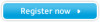 |
View all Samsung S23A750D manuals
Add to My Manuals
Save this manual to your list of manuals |
Page 33 highlights
3 Connecting and Using a Source Device Connection Using an DP Cable (Digital Type) DP IN 1 Connect the DP cable to the DP port on the back of the product and the DP port on the PC. 2 Connect the DC power adapter to the product and a power socket, and turn on the power switch on the PC. Be sure to connect an audio output device such as headphones or speakers to [ ] on the product to hear audio. 3.3.2 Driver Installation z You can set the optimum resolution and frequency for this product by installing the corresponding drivers for this product. z An installation driver is contained on the CD supplied with the product. z If the file provided is faulty, visit the Samsung homepage (http://www.samsung.com) and download the file. 1 Insert the user manual CD provided with the product into the CD-ROM drive. 2 Click "Windows Driver". 3 Follow the instructions given on the screen to proceed with installation. 4 Select your product model from the list of models. 5 Go to Display Properties and check that the resolution and refresh rate are appropriate. Refer to your Windows OS manual for further details. 33 3 Connecting and Using a Source Device