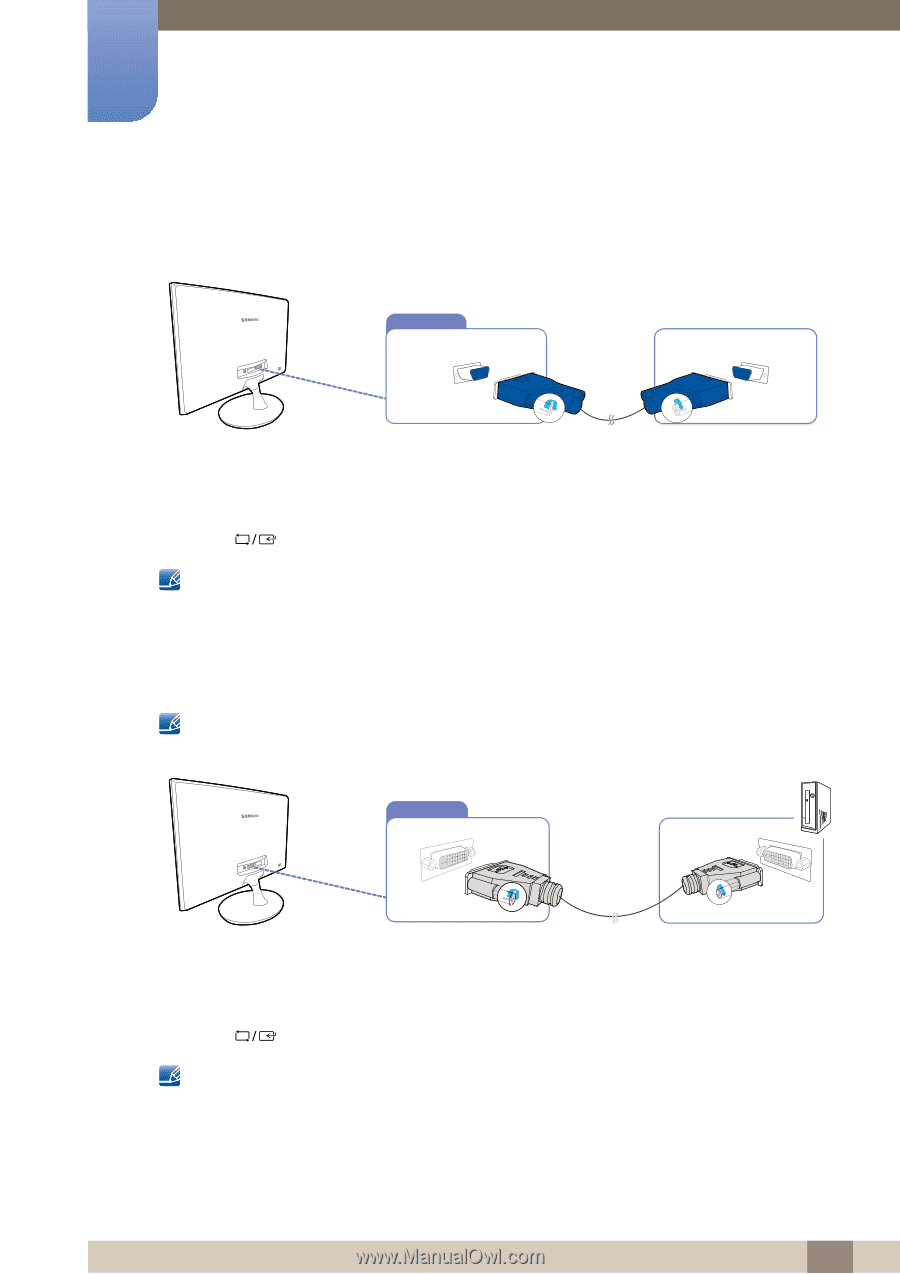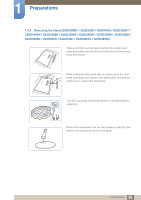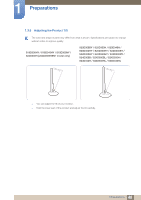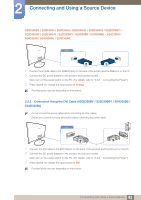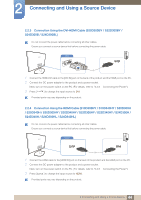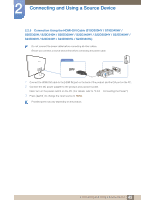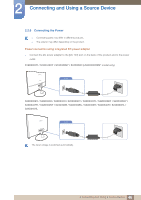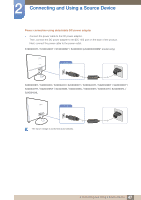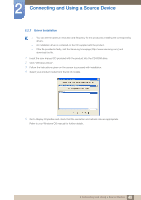Samsung S24D300HL User Manual - Page 43
Connection Using the DVI Cable S20D300BY / S22D300BY / S24D300B, S24D300BL
 |
View all Samsung S24D300HL manuals
Add to My Manuals
Save this manual to your list of manuals |
Page 43 highlights
2 Connecting and Using a Source Device S20D300BY / S20D300H / S20D340H / S20D300HY / S20D340HY / S22D300BY / S22D300HY / S22D340HY / S22D300NY / S24D300B / S24D300BL / S24D300H / S24D340H / S24D300HL / S24D340HL RGB IN 1 Connect the D-SUB cable to the [RGB IN] port on the back of the product and the RGB port on the PC. 2 Connect the DC power adapter to the product and a power socket. Next, turn on the power switch on the PC. (For details, refer to "2.2.6 Connecting the Power".) 3 Press [ ] to change the input source to Analog. Provided ports may vary depending on the product. 2.2.2 Connection Using the DVI Cable (S20D300BY / S22D300BY / S24D300B / S24D300BL) Do not connect the power cable before connecting all other cables. Ensure you connect a source device first before connecting the power cable. DVI IN 1 Connect the DVI cable to the [DVI IN] port on the back of the product and the DVI port on the PC. 2 Connect the DC power adapter to the product and a power socket. Next, turn on the power switch on the PC. (For details, refer to "2.2.6 Connecting the Power".) 3 Press [ ] to change the input source to DVI. Provided ports may vary depending on the product. 43 2 Connecting and Using a Source Device