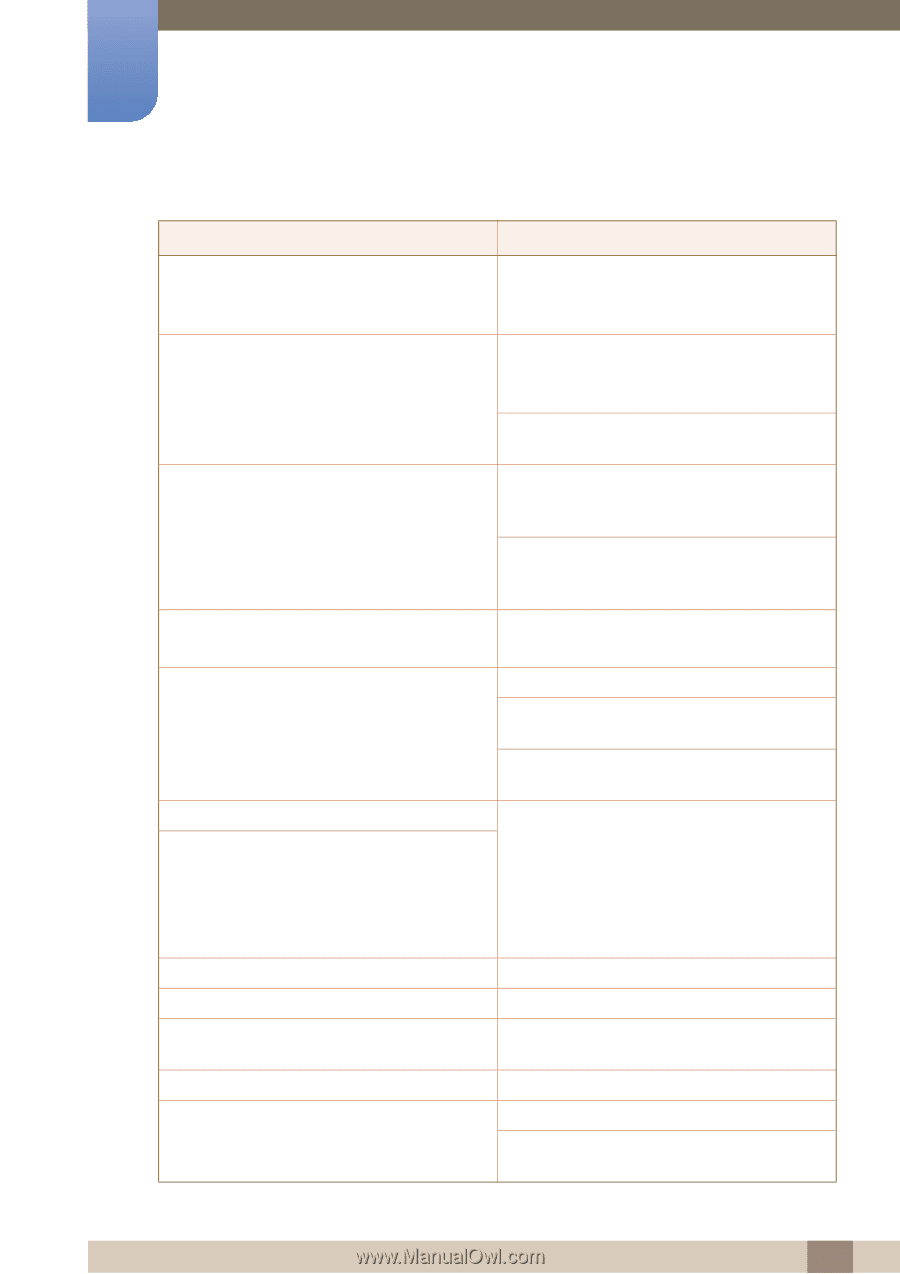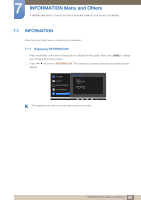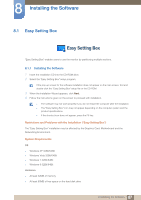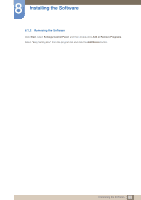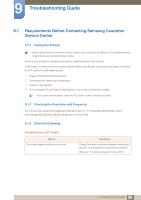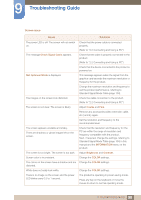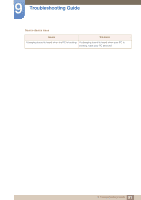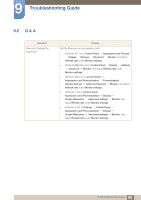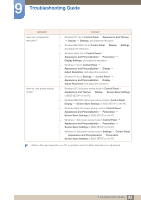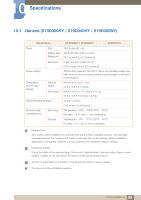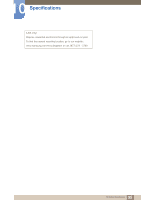Samsung S24D300HL User Manual - Page 90
Screen issue
 |
View all Samsung S24D300HL manuals
Add to My Manuals
Save this manual to your list of manuals |
Page 90 highlights
9 Troubleshooting Guide Screen issue Issues Solutions The power LED is off. The screen will not switch on. The message Check Signal Cable appears. Check that the power cable is connected properly. (Refer to "2.2 Connecting and Using a PC") Check that the cable is properly connected to the product. (Refer to "2.2 Connecting and Using a PC") Check that the device connected to the product is powered on. Not Optimum Mode is displayed. The images on the screen look distorted. The screen is not clear. The screen is blurry. The screen appears unstable and shaky. There are shadows or ghost images left on the screen. The screen is too bright. The screen is too dark. Screen color is inconsistent. This message appears when the signal from the graphics card exceeds the maximum resolution or frequency for the product. Change the maximum resolution and frequency to suit the product performance, referring to Standard Signal Mode Table (page 104). Check the cable connection to the product. (Refer to "2.2 Connecting and Using a PC") Adjust Coarse and Fine. Remove any accessories (video extension cable, etc.) and try again. Set the resolution and frequency to the recommended level. Check that the resolution and frequency for the PC are within the range of resolution and frequency compatible with the product. Next, if required, change the settings, referring to Standard Signal Mode Table (page 104) in this manual and the INFORMATION menu on the product. Adjust Brightness and Contrast. Change the COLOR settings. The colors on the screen have a shadow and are Change the COLOR settings. distorted. White does not really look white. Change the COLOR settings. There is no image on the screen and the power LED blinks every 0.5 to 1 second. The product is operating in power-saving mode. Press any key on the keyboard or move the mouse to return to normal operating mode. 90 9 Troubleshooting Guide