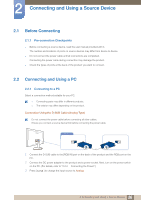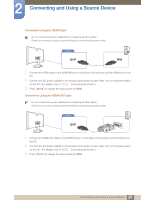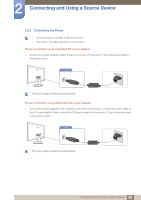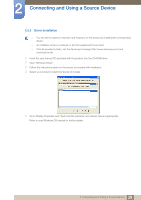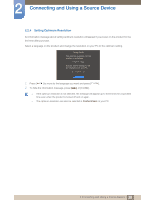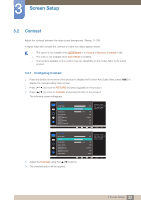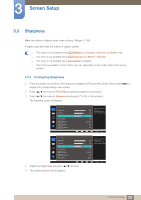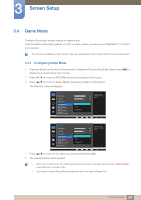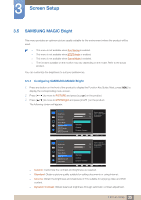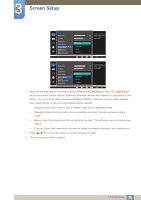Samsung S27D360H User Manual (English) - Page 31
Screen Setup
 |
View all Samsung S27D360H manuals
Add to My Manuals
Save this manual to your list of manuals |
Page 31 highlights
3 Screen Setup Configure the screen settings such as brightness. A detailed description of each function is provided. Refer to your product for details. 3.1 Brightness You can adjust the general brightness of the picture. (Range: 0~100) A higher value will make the picture appear brighter. This menu is not available when MSAAMSGUINCGBright is set to Dynamic Contrast mode. This menu is not available when Eco Saving is enabled. The functions available on the monitor may vary depending on the model. Refer to the actual product. 3.1.1 Configuring Brightness 1 Press any button on the front of the product to display the Function Key Guide. Next, press [MENU] to display the corresponding menu screen. 2 Press [ ] to move to PICTURE and press [ ] on the product. 3 Press [ ] to move to Brightness and press [ ] on the product. The following screen will appear. PICTURE Brightness Contrast Sharpness Game Mode SMAAMSGUINCG Bright SMAAMSGUINCG Angle SMAAMSGUINCG Upscale PICTURE Brightness Contrast Sharpness Game Mode SMAAMSGUINCG Bright SMAAMSGUINCG Upscale Image Size 4 Adjust the Brightness using the [ 5 The selected option will be applied. ] buttons. 100 75 60 Off Custom Off Off Adjust the brightness level. Values closer to 100 mean a brighter screen. AUTO 100 75 60 Off Custom Off Wide Adjust the brightness level. Values closer to 100 mean a brighter screen. AUTO 31 3 Screen Setup