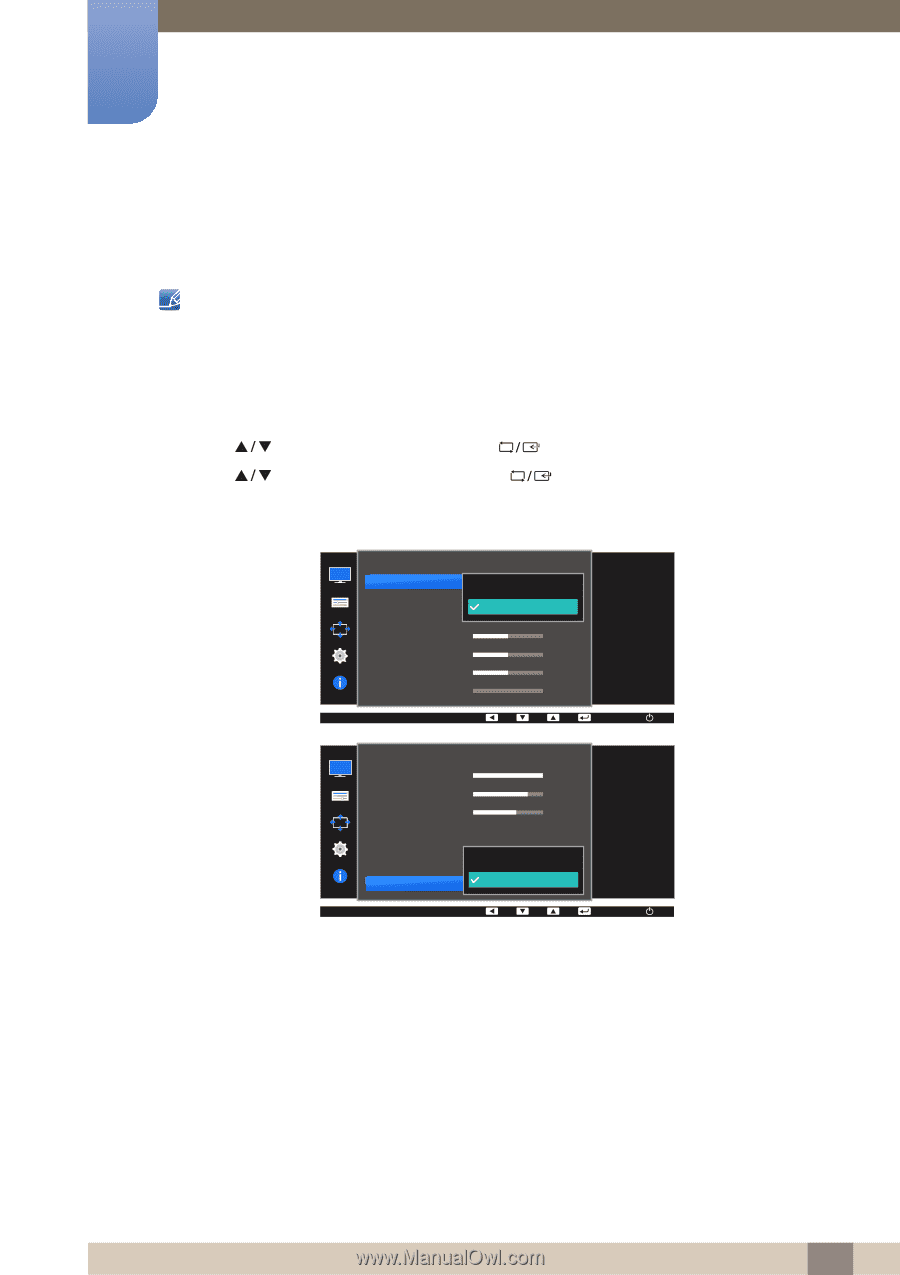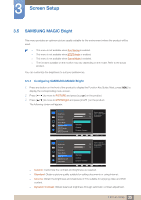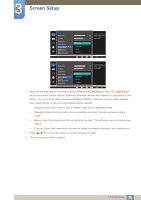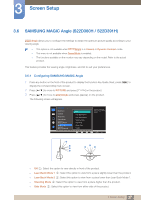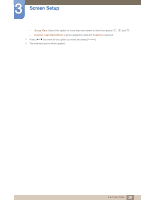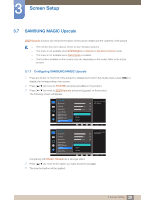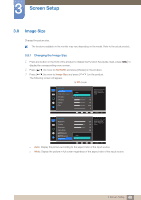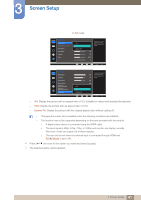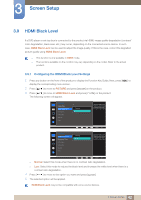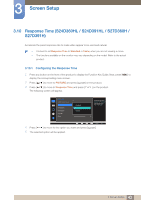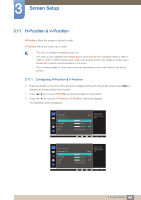Samsung S27D360H User Manual (English) - Page 40
Image Size
 |
View all Samsung S27D360H manuals
Add to My Manuals
Save this manual to your list of manuals |
Page 40 highlights
3 Screen Setup 3.8 Image Size Change the picture size. The functions available on the monitor may vary depending on the model. Refer to the actual product. 3.8.1 Changing the Image Size 1 Press any button on the front of the product to display the Function Key Guide. Next, press [MENU] to display the corresponding menu screen. 2 Press [ ] to move to PICTURE and press [ ] on the product. 3 Press [ ] to move to Image Size and press [ The following screen will appear. ] on the product. In PC mode PICTURE Image Size HDMI Black Level H-Position V-Position Coarse Fine Auto Wide 100 75 50 50 2200 0 Choose the size and aspect ratio of the picture displayed on screen. AUTO PICTURE Brightness Contrast Sharpness Game Mode SMAAMSGUINCG Bright SMAAMSGUINCG Upscale Image Size Auto Wide Choose the size and 100 aspect ratio of the picture displayed on 75 screen. 60 Off AUTO Auto: Display the picture according to the aspect ratio of the input source. Wide: Display the picture in full screen regardless of the aspect ratio of the input source. 40 3 Screen Setup