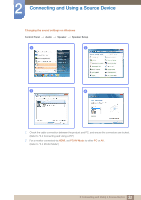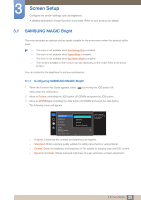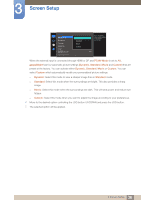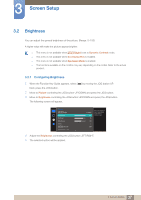Samsung S27E591C User Manual - Page 37
Brightness
 |
View all Samsung S27E591C manuals
Add to My Manuals
Save this manual to your list of manuals |
Page 37 highlights
3 Screen Setup 3.2 Brightness You can adjust the general brightness of the picture. (Range: 0~100) A higher value will make the picture appear brighter. This menu is not available when MSAAMSGUINCGBright is set to Dynamic Contrast mode. This menu is not available when Eco Saving Plus is enabled. This menu is not available when Eye Saver Mode is enabled. The functions available on the monitor may vary depending on the model. Refer to the actual product. 3.2.1 Configuring Brightness 1 When the Function Key Guide appears, select [ ] by moving the JOG button UP. Next, press the JOG button. 2 Move to Picture controlling the JOG button UP/DOWN and press the JOG button. 3 Move to Brightness controlling the JOG button UP/DOWN and press the JOG button. The following screen will appear. Picture SMAAMSGUINCG Bright Brightness Contrast Sharpness Color SMAAMSGUINCG Upscale HDMI Black Level Cus1to0m0 17050 6705 560 50 22O00ff 0 Adjust the brightness level. Values closer to 100 mean a brighter screen. 4 Adjust the Brightness controlling the JOG button LEFT/RIGHT. 5 The selected option will be applied. 37 3 Screen Setup