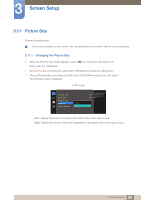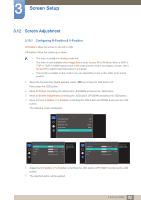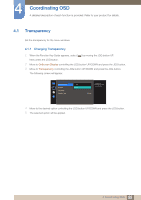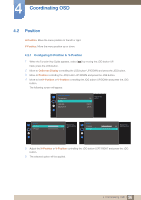Samsung S27E591C User Manual - Page 52
Configuring H-Position & V-Position
 |
View all Samsung S27E591C manuals
Add to My Manuals
Save this manual to your list of manuals |
Page 52 highlights
3 Screen Setup 3.12 Screen Adjustment 3.12.1 Configuring H-Position & V-Position H-Position: Move the screen to the left or right. V-Position: Move the screen up or down. This menu is available in Analog mode only. This menu is only available when Image Size is set to Screen Fit in AV Mode. When a 480P or 576P or 720P or 1080P signal is input in AV mode and the monitor can display normally, select Screen Fit to adjust horizontal position in 0-6 levels. The functions available on the monitor may vary depending on the model. Refer to the actual product. 1 When the Function Key Guide appears, select [ ] by moving the JOG button UP. Next, press the JOG button. 2 Move to Picture controlling the JOG button UP/DOWN and press the JOG button. 3 Move to Screen Adjustment controlling the JOG button UP/DOWN and press the JOG button. 4 Move to the H-Position or V-Position controlling the JOG button UP/DOWN and press the JOG button. The following screen will appear. Picture Eye Saver Mode Game Mode Response Time Picture Size Screen Adjustment 1O00ff O75ff Fast6e0r Wi5d0e 50 2200 0 Screen Adjustment H-Position V-Position Coarse Fine 1500 5705 134640 50 50 2200 0 Move the image displayed on the screen to the left or right. Screen Adjustment H-Position V-Position Coarse Fine 1500 5705 134640 50 50 2200 0 Move the image displayed on the screen up or down. 5 Adjust the H-Position or V-Position controlling the JOG button LEFT/RIGHT and press the JOG button. 6 The selected option will be applied. 52 3 Screen Setup