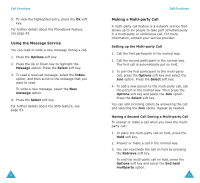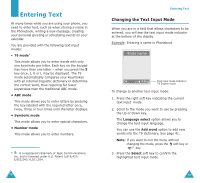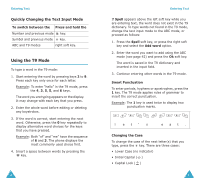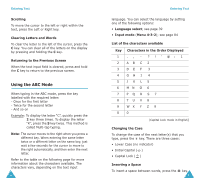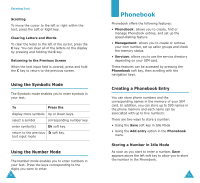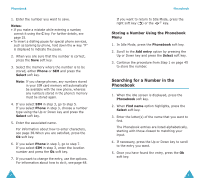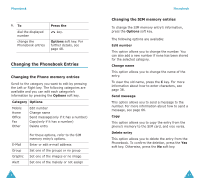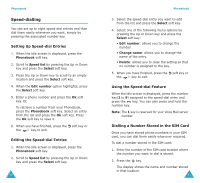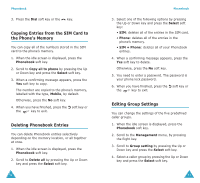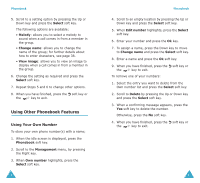Samsung S500i User Guide - Page 24
Phonebook
 |
View all Samsung S500i manuals
Add to My Manuals
Save this manual to your list of manuals |
Page 24 highlights
Entering Text Scrolling To move the cursor to the left or right within the text, press the Left or Right key. Clearing Letters and Words To clear the letter to the left of the cursor, press the C key. You can clear all of the letters on the display by pressing and holding the C key. Returning to the Previous Screen When the text input field is cleared, press and hold the C key to return to the previous screen. Using the Symbolic Mode The Symbolic mode enables you to enter symbols in your text. To Press the display more symbols Up or Down keys. select a symbol corresponding number key. enter symbol(s) Ok soft key. return to the previous text input mode soft key. Using the Number Mode The Number mode enables you to enter numbers in your text. Press the keys corresponding to the digits you want to enter. 44 Phonebook Phonebook offers the following features: • Phonebook: allows you to create, find or manage Phonebook entries, and set up the speed-dialling feature. • Management: allows you to create or remove your own number, set up caller groups and check the memory status. • Services: allows you to use the service directory depending on your SIM card. These features can be accessed by pressing the Phonebook soft key, then scrolling with the navigation keys. Creating a Phonebook Entry You can store phone numbers and the corresponding names in the memory of your SIM card. In addition, you can store up to 500 names in the phone memory and each name can be associated with up to five numbers. There are two ways to store a number: • Using the Save soft key in Idle Mode • Using the Add entry option in the Phonebook menu Storing a Number in Idle Mode As soon as you start to enter a number, Save appears above the left soft key to allow you to store the number in the Phonebook. 45