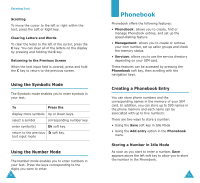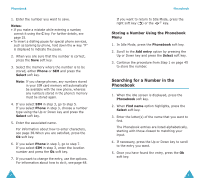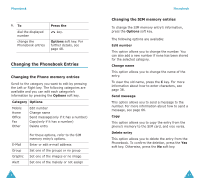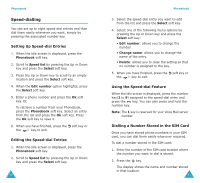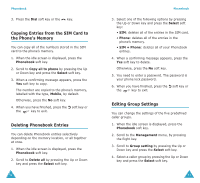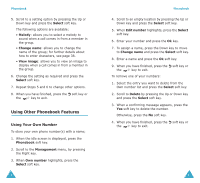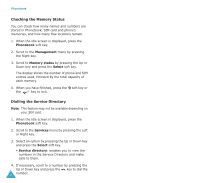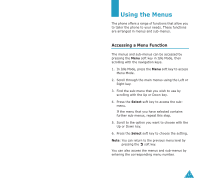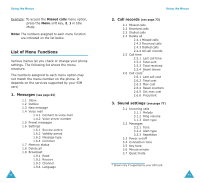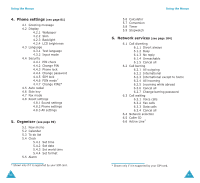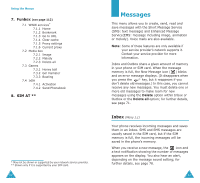Samsung S500i User Guide - Page 29
Using Other Phonebook Features
 |
View all Samsung S500i manuals
Add to My Manuals
Save this manual to your list of manuals |
Page 29 highlights
Phonebook 5. Scroll to a setting option by pressing the Up or Down key and press the Select soft key. The following options are available: • Melody: allows you to select a melody to sound when a call comes in from a member in the group. • Change name: allows you to change the name of the group; for further details about how to enter characters, see page 38. • View image: allows you to view an image to display when a call comes in from a member in the group. 6. Change the setting as required and press the Select soft key. 7. Repeat Steps 5 and 6 to change other options. 8. When you have finished, press the soft key or the key to exit. Using Other Phonebook Features Using Your Own Number To store your own phone number(s) with a name; 1. When the idle screen is displayed, press the Phonebook soft key. 2. Scroll to the Management menu, by pressing the Right key. 3. When Own number highlights, press the Select soft key. 54 Phonebook 4. Scroll to an empty location by pressing the Up or Down key and press the Select soft key. 5. When Edit number highlights, press the Select soft key. 6. Enter your number and press the Ok key. 7. To assign a name, press the Down key to move to Change name and press the Select soft key. 8. Enter a name and press the Ok soft key. 9. When you have finished, press the the key to exit. To remove one of your numbers: soft key or 1. Select the entry you want to delete from the Own number list and press the Select soft key. 2. Scroll to Delete by pressing the Up or Down key and press the Select soft key. 3. When a confirming message appears, press the Yes soft key to delete the number. Otherwise, press the No soft key. 4. When you have finished, press the soft key or the key to exit. 55