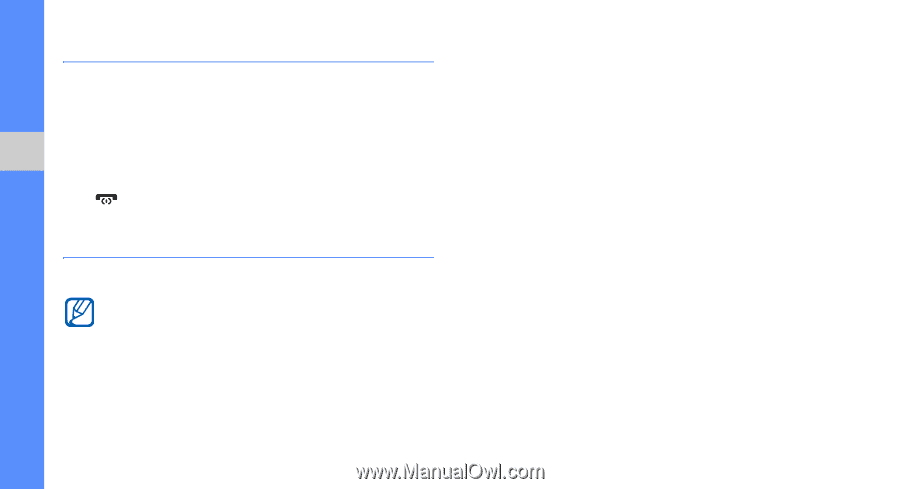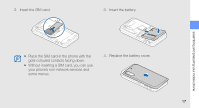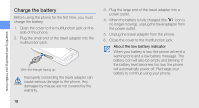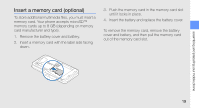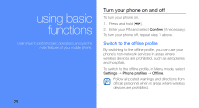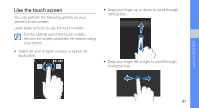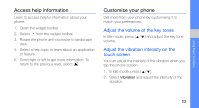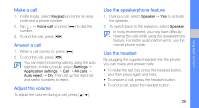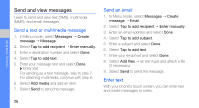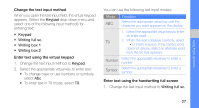Samsung S5230 Black User Manual - Page 28
Access menus, Use widgets, Open the widget toolbar, Add the widgets to the idle screen
 |
View all Samsung S5230 Black manuals
Add to My Manuals
Save this manual to your list of manuals |
Page 28 highlights
using basic functions Access menus To access your phone's menus, 1. In Idle mode, select Menu to access Menu mode. 2. Select a menu or option. 3. Press the Back key to move up one level; Press [ ] twice to return to Idle mode. Use widgets Learn to use widgets on the widget toolbar. • Some of your widgets connect to web services. Selecting a web-based widget may incur additional charges. • Available widgets may vary depending on your region or service provider. Open the widget toolbar In Idle mode, select the arrow at the bottom left of the screen to open the widget toolbar. You can rearrange widgets on the widget toolbar or move them to the idle screen. Add the widgets to the idle screen 1. Open the widget toolbar. 2. Drag a widget from the widget toolbar to the idle screen. You can position the widget anywhere on the screen. Change the widgets 1. In Menu mode, select Settings → Display and light → Widget. 2. Select the widgets you want to include to the widget toolbar and select Save. 22