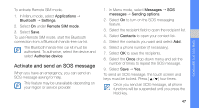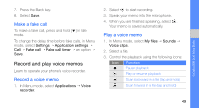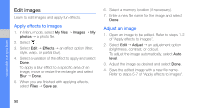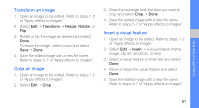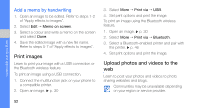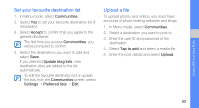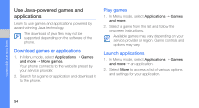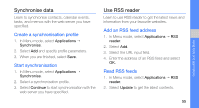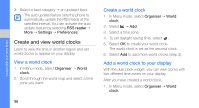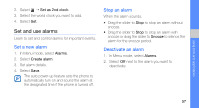Samsung S5230 Black User Manual - Page 58
Print images, Upload photos and videos to the web, Add a memo by handwriting
 |
View all Samsung S5230 Black manuals
Add to My Manuals
Save this manual to your list of manuals |
Page 58 highlights
using tools and applications Add a memo by handwriting 1. Open an image to be edited. Refer to steps 1-2 of "Apply effects to images". 2. Select Edit → Memo on screen. 3. Select a colour and write a memo on the screen and select Done. 4. Save the edited image with a new file name. Refer to steps 5-7 of "Apply effects to images". Print images Learn to print your image with a USB connection or the Bluetooth wireless feature. To print an image using a USB connection, 1. Connect the multifunction jack on your phone to a compatible printer. 2. Open an image. X p. 30 3. Select More → Print via → USB. 4. Set print options and print the image. To print an image using the Bluetooth wireless feature, 1. Open an image. X p. 30 2. Select More → Print via → Bluetooth. 3. Select a Bluetooth-enabled printer and pair with the printer. X p. 46 4. Set print options and print the image. Upload photos and videos to the web Learn to post your photos and videos to photo sharing websites and blogs. Communities may be unavailable depending on your region or service provider. 52