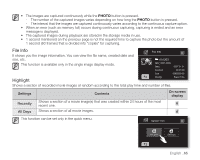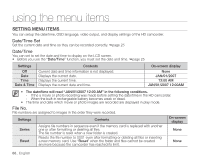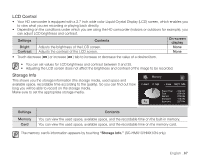Samsung SC-HMX10C User Manual (user Manual) (ver.1.0) (English) - Page 82
Remote, USB Connect, TV Type, Anynet+ HDMI-CEC
 |
View all Samsung SC-HMX10C manuals
Add to My Manuals
Save this manual to your list of manuals |
Page 82 highlights
using the menu items Remote This function allows you to enable or disable the remote control for use with the HD camcorder. Settings Off On Contents Disable the function. The ( ) indicator appears when you use the remote control. You can control the HD camcorder with the remote control. On-screen display None None USB Connect Using the USB cable, you can connect your HD camcorder to a PC to copy your movie images and photo images from the storage media, or to a printer to print your photo images. Settings Mass Storage PictBridge Connect to a PC. Connect to a PicBridge printer. Contents On-screen display None None TV Type You can select the aspect ratio during playback on TV. Settings 16:9 4:3 Contents Select 16:9 to use the wide screen TV mode. Select to use the standard 4:3 display aspect ratio. On-screen display • This function is available when the HD camcorder is connected to a TV. • TV type is set to on automatically when an HDMI cable is connected, so this function is deactivated. Anynet+ (HDMI-CEC) Anynet+ is an AV network system that enables you to control all connected Samsung AV devices with an Anynet+ supported Samsung TV's remote control. You can use the Anynet+ function by connecting the HD camcorder to an Anynet+ supported TV with an HDMI cable and by setting "Anynet+ (HDMI-CEC)" to "On." For more details, refer to your Samsung TV's user manual. 70_ English