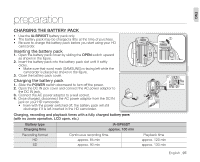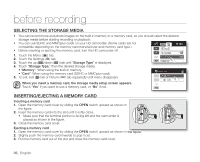Samsung SC HMX20C Quick Guide (ENGLISH) - Page 10
Connecting The Usb Cable, Viewing The Contents Of Storage Media - hd camcorder
 |
UPC - 036725302099
View all Samsung SC HMX20C manuals
Add to My Manuals
Save this manual to your list of manuals |
Page 10 highlights
connecting to a PC CONNECTING THE USB CABLE To copy the movie files and photo files to your PC, connect your HD PC camcorder to the PC with a USB cable. 1. Set the "USB Connect" to "Mass Storage." 2. Connect the HD camcorder to the PC with a USB cable. • Don't apply excessive force when inserting or extracting a USB cable into/from a USB jack. • Insert a USB after checking the direction of its insertion is correct. • Use the provided USB cable. VIEWING THE CONTENTS OF STORAGE MEDIA 1. Slide the POWER switch downward to turn the HD camcorder on. • Set the "USB Connect" to "Mass Storage." (It is set to "Mass Storage" by default when you purchase the HD camcorder.) • Set the appropriate storage media. (If you want to record on a memory card, insert the memory card.) 2. Connect the HD camcorder to the PC with a USB cable. • The "Removable Disk" or "Samsung" window appears on the PC's screen after a moment. • Two removable disks appear when connecting a USB. The built-in memory is the first recognized drive of two removable discs newly registered in the 'My Computer'. For example, when (F:) drive and (G:) drive are recognized in the PC, (F:) drive and (G:) drive are the built-in memory and memory card, respectively. You can select the desired memory type. • Select "Open folders to view files using Windows Explorer" and click "OK." 3. The folders in the storage media appear. • Different file types are stored in different folders. • If the "Removable Disk" window does not appear, confirm the connection or perform steps 1 and 2 again. • When the removable disk does not appear automatically, open the removable disk folder of My Computer. 10_ English HD camcorder VIDEO MUSIC Photo image files Movie image files Music files setting data