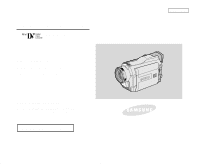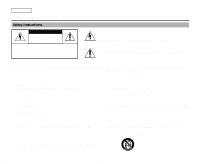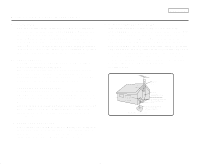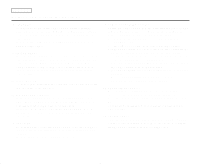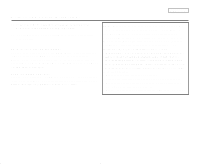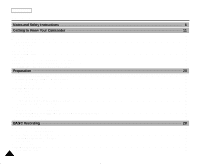Samsung SCD27 User Manual (user Manual) (ver.5.0) (English)
Samsung SCD27 Manual
 |
View all Samsung SCD27 manuals
Add to My Manuals
Save this manual to your list of manuals |
Samsung SCD27 manual content summary:
- Samsung SCD27 | User Manual (user Manual) (ver.5.0) (English) - Page 1
Digital Video Camcorder SCD27/D29 AF Auto Focus CCD Charge Coupled Device LCD Liquid Crystal Display Owner's Instruction Book Before operating the unit, please read this instruction book thoroughly, and retain it for future reference. US PATENT 4415844 ENGLISH ELECTRONICS - Samsung SCD27 | User Manual (user Manual) (ver.5.0) (English) - Page 2
, stand, tripod, bracket, or table recommended by the manufacturer or sold with the CAMCORDER. Any mounting of the unit should follow the manufacturer's instructions and should use a mounting accessory recommended by the manufacturer. A. An appliance and cart combination should be moved with care - Samsung SCD27 | User Manual (user Manual) (ver.5.0) (English) - Page 3
, consult your appliance dealer or local power company. A CAMCORDER is intended to be operated from battery power, or other sources, refer to the operating instructions. 11. GROUNDING OR POLARIZATION: This CAMCORDER may be equipped with either a polarized 2-wire AC line plug (a plug having one blade - Samsung SCD27 | User Manual (user Manual) (ver.5.0) (English) - Page 4
the service technician has used replacement parts specified by the manufacturer and having the same characteristics as the original part. Unauthorized substitutions may result in fire, electric shock or other hazards. 21. SAFETY CHECK: Upon completion of any service or repairs to this CAMCORDER, ask - Samsung SCD27 | User Manual (user Manual) (ver.5.0) (English) - Page 5
Instructions 22. To prevent damage which may result in fire or shock hazard, do not expose this appliance to rain or moisture. 23. If this power supply is used at 240V ac, a suitable plug adapter should be use of cable entry as practical. USER INSTALLER Class B digital device, pursuant to part 15 of - Samsung SCD27 | User Manual (user Manual) (ver.5.0) (English) - Page 6
Connecting a Power Source ...23 To use the AC Power adapter and DC Cable ...23 To select the CAMCORDER mode ...23 Using the Lithium Ion Battery Pack ...24 Charging the Lithium Ion Battery Pack ...24 Table of continuous recording time based on model and battery type ...25 Battery level display ...26 - Samsung SCD27 | User Manual (user Manual) (ver.5.0) (English) - Page 7
ENGLISH Playing back a tape you have recorded on the LCD ...33 Adjusting the LCD during PLAY ...34 Controlling Sound from the Speaker ...34 Advanced Recording 35 Use of various Functions ...35 Setting menu items ...35 Set the camcorder to CAMERA or PLAYER mode and M.REC or M.PLAY mode 35 - Samsung SCD27 | User Manual (user Manual) (ver.5.0) (English) - Page 8
with a DV connection cable...77 USB interface 78 Transferring a Digital Image through a USB Connection ...78 System Requirements ...78 Installing DVC Media 5.0 Program ...79 Connecting to a PC ...80 Digital Still Camera mode 81 MEMORY STICK (SCD29 only) ...81 Memory Stick Functions ...81 - Samsung SCD27 | User Manual (user Manual) (ver.5.0) (English) - Page 9
Still images ...92 Formatting the Memory Stick ...93 Attention ...93 MPEG4 REC ...94 MPEG4 Playback ...95 Maintenance 96 After finishing a recording ...96 Cleaning and Maintaining the Camcorder ...97 Cleaning the Video Heads ...97 Using Your Camcorder Abroad ...98 Power sources ...98 Color system - Samsung SCD27 | User Manual (user Manual) (ver.5.0) (English) - Page 10
and Safety Instructions Notes regarding the rotation of the LCD screen Please rotate the LCD screen carefully as illustrated. Over rotation may cause damage to the inside of the hinge that connects the LCD screen to the Camcorder. 1. LCD screen closed. 1 2. Standard recording using the LCD screen - Samsung SCD27 | User Manual (user Manual) (ver.5.0) (English) - Page 11
Instructions Notices regarding COPYRIGHT Television programs, video compartment opened and the battery removed. Notes regarding CAMCORDER 1. Do not leave the camcorder exposed to high camcorder get wet. Keep the camcorder away from rain, sea water, and any other form of moisture. If the camcorder - Samsung SCD27 | User Manual (user Manual) (ver.5.0) (English) - Page 12
idea to use the viewfinder rather than the LCD when making long recordings, because the LCD uses up more battery power. * When the battery reaches the end of its life, please contact your local dealer. The batteries have to be dealt with as chemical waste. Notes regarding the Video Head Cleaning - Samsung SCD27 | User Manual (user Manual) (ver.5.0) (English) - Page 13
of the viewfinder. Be careful when placing the camcorder under sunlight or near a window exposed to sunlight. 2. Do not pick up the camcorder from the viewfinder. 3. Over-rotating of the viewfinder may damage it. Notes regarding 'Record' or 'Playback' using the LCD 1. The LCD display has been - Samsung SCD27 | User Manual (user Manual) (ver.5.0) (English) - Page 14
ENGLISH Notes and Safety Instructions Precautions regarding the Lithium battery 1. The lithium battery maintains the clock function and user settings; even if the battery pack or AC adapter is removed. 2. The lithium battery for the camcorder lasts about 6 months under normal operation from time of - Samsung SCD27 | User Manual (user Manual) (ver.5.0) (English) - Page 15
card. • PHOTO The PHOTO function lets you capture an object as a still along with sound, while in Camera mode. • 800x Digital zoom Allows you to magnify an image up to 800 times its original size. • Color TFT LCD A high-resolution color TFT LCD Digital Still Camera function s Using Memory Stick™, - Samsung SCD27 | User Manual (user Manual) (ver.5.0) (English) - Page 16
digital video camera. Basic Accessories 1. Lithium Ion Battery pack 2. AC Power Adapter 3. AC Cord 4. AUDIO/VIDEO cable 5. S-VIDEO cable 6. Instruction Book 7. Lithium battery for Remote Control or Clock. (TYPE: CR2025) 8. Shoulder strap 9. USB cable 10.Software CD 11.Remote Control 12.Memory Stick - Samsung SCD27 | User Manual (user Manual) (ver.5.0) (English) - Page 17
Getting to Know Your Camcorder Front & Left View 1. Internal MIC ENGLISH 5. Viewfinder 2. Lens 3. Video Light 4. Remote sensor 1. Internal MIC 2. Lens 3. Video Light 4. Remote sensor 6. TFT LCD monitor 7. IR Light 5. Viewfinder (see page 32) 6. TFT LCD monitor 7. IR(Infrared) Light 13 - Samsung SCD27 | User Manual (user Manual) (ver.5.0) (English) - Page 18
- : (REW) : (FF) : (PLAY/STILL) : (STOP) CAMERA EASY REC SEARCH - REC SEARCH + FADE BLC M.PLAY MULTI. REV FWD SLIDE SHOW - 14 2. PB zoom 3. EASY.Q 4. Mode switch (TAPE/MEMORY STICK) 5. V. light 6. Display 7. MENU button 8. MENU/VOL/MF dial 9. ENTER button 10. DC jack 11. DV jack 12. Speaker - Samsung SCD27 | User Manual (user Manual) (ver.5.0) (English) - Page 19
PIX switch 9. USB jack 8. S-VIDEO jack 7. Audio/Video jack 6. External MIC in 5. Hook for handstrap 1. Zoom lever 2. PHOTO button (see page 63) 3. START/STOP button 4. Power switch (CAMERA or PLAYER) 5. Hook for handstrap 6. External MIC in 7. Audio/Video jack 8. S-VIDEO jack 9. USB jack 10. NITE - Samsung SCD27 | User Manual (user Manual) (ver.5.0) (English) - Page 20
ENGLISH Getting to Know Your Camcorder Rear & Bottom View 1. Battery Release 8. Memory Stick slot 7. Tripod receptacle 1. Battery Release 2. Lithium battery cover 3. Charging indicator 4. Hook for shoulder strap 2. Lithium battery cover 3. Charging indicator 4. Hook for shoulder strap 5. TAPE - Samsung SCD27 | User Manual (user Manual) (ver.5.0) (English) - Page 21
DUB 7. (FF) 8. (REW) 9. (PLAY) 10. Direction 1. PHOTO 2. START/STOP 3. SELF TIMER (see page 20) 4. ZERO MEMORY (see page 72) 5. PHOTO Search 6. A.DUB (see page 61) 7. (FF) 8. (REW) 9. (PLAY) ENGLISH 18. DISPLAY 17. Zoom 16. X2 15. DATE/TIME 14. (SLOW) 13. (STILL) 12. (STOP) 11. F. ADV 10. Direction - Samsung SCD27 | User Manual (user Manual) (ver.5.0) (English) - Page 22
Your Camcorder OSD (On Screen Display in CAMERA and PLAYER modes) 1. Battery level (see page 26) 2. Easy mode (see pages 57) 3. DSE (Digital Special Effects) mode (see page 46) 4. Program AE (see page 40) 5. White Balance mode (see page 42) 6. BLC (Back Light Compensation) (see page 59) 7. Manual - Samsung SCD27 | User Manual (user Manual) (ver.5.0) (English) - Page 23
Getting to Know Your Camcorder OSD (On Screen Display in M.REC/M.PLAY modes) A. Folder number-file number (see page 82) B. Image counter - Current still image/Total number of recordable still images. C. CARD (MEMORY STICK) indicator D. Image recording and loading indicator E. Quality F. ERASE - Samsung SCD27 | User Manual (user Manual) (ver.5.0) (English) - Page 24
the battery. Self Record using the Remote Control When you use the Self Timer function on the remote control, the recording begins automatically in 10 seconds. 1. Set the camcorder to CAMERA mode. 2. Press the SELF TIMER button until the appropriate indicator is displayed in the viewfinder. 3. Press - Samsung SCD27 | User Manual (user Manual) (ver.5.0) (English) - Page 25
the clock function and preset contents of the memory; even if the battery pack or AC power adapter is removed. ✤ The lithium battery for the camcorder lasts about 6 months under normal operation from the time of installation. ✤ When the lithium battery becomes weak or dead, the date/time indicator - Samsung SCD27 | User Manual (user Manual) (ver.5.0) (English) - Page 26
you begin your recording. The hand strap enables you to : - Hold the camcorder in a stable, comfortable position. - Press the Zoom and START/STOP button Strap cover and release the Hand Strap. b. Adjust its length and stick it back onto the Hand Strap cover. c. Close the Hand Strap cover again. - Samsung SCD27 | User Manual (user Manual) (ver.5.0) (English) - Page 27
that can be connected to your camcorder. - The AC Power Adapter and AC cord : used for indoor recording. - The Battery Pack : used for outdoor recording. To use the AC Power adapter and DC Cable 1. Connect the AC Power adapter to the AC cord. 2. Connect the AC cord to a wall socket. Reference The - Samsung SCD27 | User Manual (user Manual) (ver.5.0) (English) - Page 28
available. Charging the Lithium Ion Battery Pack 1. Attach the battery pack to the camcorder. 2. Connect the AC Power adapter to an AC cord and connect the AC cord to a wall socket. 3. Connect the DC cable to the DC jack socket on the camcorder. 4. Turn the Camera power switch to off, and the - Samsung SCD27 | User Manual (user Manual) (ver.5.0) (English) - Page 29
Preparation Using the Lithium Ion Battery Pack Table of continuous recording time based on model and battery type. ✤ If you close the LCD screen, it switches off and the viewfinder switches on automatically. ✤ The continuous recording times given in the table above are approximations. Actual - Samsung SCD27 | User Manual (user Manual) (ver.5.0) (English) - Page 30
ENGLISH Preparation Battery level display • The battery level display indicates the amount of power remaining in the battery pack. a a. Fully charged b. 20~40% used b c. 40~80% used c d. 80~95% used d e. Completely used (flickers) (The camcorder will turn off soon, change the battery as - Samsung SCD27 | User Manual (user Manual) (ver.5.0) (English) - Page 31
. ✤ Do not use any tapes other than Mini DV cassettes. 1. Connect a power source and slide the TAPE OPEN/EJECT switch and open the cassette door. 1 2 - The cassette holding mechanism rises automatically. 2. Insert a tape into the cassette holder with the tape window facing outward and the - Samsung SCD27 | User Manual (user Manual) (ver.5.0) (English) - Page 32
Recording 1. Connect a Power source to the camcorder. (see page 23) (A battery pack or a AC power adapter) s Insert a cassette. (see page 27) 1 2 2. Remove the LENS CAP and hook it onto the hand strap. 3. Set the power switch to the CAMERA position. s Open the LCD monitor. s Set the mode - Samsung SCD27 | User Manual (user Manual) (ver.5.0) (English) - Page 33
and the camcorder is left in the STBY mode for more than 5 minutes without being used, it will switch off automatically. To use it again, push the START/STOP button or set the Power switch to OFF and then back to CAMERA. This Auto Power off feature is designed to save battery power. Record Search - Samsung SCD27 | User Manual (user Manual) (ver.5.0) (English) - Page 34
gently. 5. Use the LCD frame as a guide to determine the horizontal plane. 6. Whenever possible, use a tripod. Recording with the Viewfinder 1. Hold the camcorder firmly using the hand strap. 2. Place your right elbow against your side. 3. Place your left hand under the camcorder to support it. Be - Samsung SCD27 | User Manual (user Manual) (ver.5.0) (English) - Page 35
Display(LCD) screen, which enables you to view what you are recording or playing back directly. ✤ Depending on the conditions under which you are using the camcorder (indoors or outdoors for example), you can adjust ; s BRIGHT SELECT s BRIGHT ADJUST s COLOR ADJUST 1. Set the POWER switch to CAMERA - Samsung SCD27 | User Manual (user Manual) (ver.5.0) (English) - Page 36
BRIGHT ADJUST between 00 ~ 35 and COLOR ADJUST between 00 ~ 35. 9. Press the MENU button to finish the setting. Using the VIEWFINDER ✤ The VIEWFINDER will not work when the LCD is open. Adjusting the Focus Use the focus adjustment knob of the VIEWFINDER to focus the picture. (refer to figure ) 32 - Samsung SCD27 | User Manual (user Manual) (ver.5.0) (English) - Page 37
on the LCD ✤ You can monitor the playback picture on the LCD monitor. ✤ Make sure that the battery pack is in place. 1. Hold down the power switch tab LCD. s To stop the PLAY operation, press the (STOP) button. Notes s You can also view the picture on a TV screen, after connecting the camcorder to - Samsung SCD27 | User Manual (user Manual) (ver.5.0) (English) - Page 38
sound while playing a tape on the camcorder. 1. Set the power switch to PLAYER mode. 2. Press (PLAY/STILL) to play the tape. 3. When you hear sounds once the tape is in play, use the MENU DIAL to adjust the volume. s A volume level display will appear on the LCD. Levels may be adjusted from anywhere - Samsung SCD27 | User Manual (user Manual) (ver.5.0) (English) - Page 39
NO DELETE FORMAT VIEWER LCD ADJUST DATE/TIME TV DISPLAY CAMERA ✔ ✔ ✔ Available mode PLAYER Memory REC. ✔ ✔ ✔ ✔ Memory PLAY ✔ ✔ ✔ ✔ ✔ ✔ ✔ ✔ ✔ ✔ ✔ ✔ ✔ ✔ ✔ ✔ ✔ ✔ ✔ ✔ ✔ ✔ ✔ ✔ ✔ ✔ ✔ ✔ ✔ ✔ ✔ ✔ ✔ ✔ ✔ ✔ ✔ ✔ ✔ ✔ ✔ q Set the camcorder to CAMERA or PLAYER mode - Samsung SCD27 | User Manual (user Manual) (ver.5.0) (English) - Page 40
Digital functions D.ZOOM PHOTO (TAPE) O O D.ZOOM O O PHOTO ✕ ✕ SLOW SHUTTER ✕ O Digital Special Effects O O O NITE PIX O O O SLOW SHUTTER * ✕ O O Digital will be backed up) Notes s When a menu item on the LCD is marked with an X , that item cannot be activated. s When you select - Samsung SCD27 | User Manual (user Manual) (ver.5.0) (English) - Page 41
year will blink first. 5. Using the MENU DIAL, change the year setting. 6. Press the ENTER button. s The month will blink. 7. Using the MENU DIAL, change the 11.To exit, press the MENU button. ENGLISH CAM MODE INITIAL CAMERA A/V MEMORY VIEWER CLOCK SET WL. REMOTE DEMO CAM MODE INITIAL SET CLOCK - Samsung SCD27 | User Manual (user Manual) (ver.5.0) (English) - Page 42
use with the camcorder. 1. Press the MENU button. s The menu list will appear. 2. Turn the MENU DIAL to highlight INITIAL and press the ENTER button. 3. Use use it, the remote icon will the remote control icon will blink for 3 seconds and disappear on the LCD. CAM MODE INITIAL CAMERA A/V MEMORY - Samsung SCD27 | User Manual (user Manual) (ver.5.0) (English) - Page 43
camcorder so that you may use them more easily. ✤ The DEMONSTRATION function may only be used in the CAMERA mode without a tape inserted in the camcorder the DEMONSTRATION, set the DEMONSTRATION to OFF. CAM MODE INITIAL CAMERA A/V MEMORY VIEWER CLOCK SET WL. REMOTE DEMO CAM MODE INITIAL SET CLOCK - Samsung SCD27 | User Manual (user Manual) (ver.5.0) (English) - Page 44
q PROGRAM AE ✤ The PROGRAM AE function works in CAMERA mode only. ✤ The PROGRAM AE mode allows you to the subject, when the background is out of focus. - The PORTRAIT mode is most effective when used outdoors. - The shutter speed automatically varies from 1/60 to 1/1000 per second. s SPOTLIGHT mode - Samsung SCD27 | User Manual (user Manual) (ver.5.0) (English) - Page 45
and press the ENTER button. 3. Select PROGRAM AE from the submenu. CAM MODE INITIAL CAMERA A/V MEMORY VIEWER PROGRAM AE WHT. BALANCE D.ZOOM DIS DSE SELECT 4. Press the ENTER button to enter the submenu. 5. Using the MENU DIAL, select the PROGRAM AE mode. s Press the ENTER button to confirm - Samsung SCD27 | User Manual (user Manual) (ver.5.0) (English) - Page 46
camcorder to CAMERA digital zoom off (if necessary) to set a more accurate white balance. s If you have set the white balance and lighting conditions changes, reset the white balance. s During normal outdoor recording, setting to AUTO may provide better results. CAM MODE INITIAL CAMERA A/V MEMORY - Samsung SCD27 | User Manual (user Manual) (ver.5.0) (English) - Page 47
Advanced Recording Zooming In and Out with DIGITAL ZOOM ✤ Zoom works in CAMERA mode only. Zooming In and Out ✤ Zooming is a recording technique that lets you change the size of the subject in a scene. For more professional looking recordings, do not use the zoom function too often. ✤ You can zoom - Samsung SCD27 | User Manual (user Manual) (ver.5.0) (English) - Page 48
use the DIS feature with DIGITAL ZOOM for picture stability. (see page 45) 1. Set the camcorder to CAMERA digital zoom function or to turn the feature OFF. 6. To exit, press the MENU button. CAM MODE INITIAL CAMERA A/V MEMORY VIEWER PROGRAM AE WHT. BALANCE D.ZOOM DIS DSE SELECT CAM MODE CAMERA - Samsung SCD27 | User Manual (user Manual) (ver.5.0) (English) - Page 49
and walking at the same time s Recording through the window of a vehicle 1. Set the camcorder to CAMERA mode. 2. Press the MENU button. s The menu function when using a tripod. s If you use the DIS function, the picture quality may deteriorate CAM MODE INITIAL CAMERA A/V MEMORY VIEWER PROGRAM - Samsung SCD27 | User Manual (user Manual) (ver.5.0) (English) - Page 50
CAMERA mode only. ✤ The digital effects enable you to give a creative look to your recording by adding various special effects. ✤ Select the appropriate digital image. e f e. MIRROR mode This mode cuts the picture in half, using a mirror effect. f. BLK & WHT mode This mode changes the images to - Samsung SCD27 | User Manual (user Manual) (ver.5.0) (English) - Page 51
Using MENU DIAL, select the DSE mode. s Press the ENTER button to confirm the DSE mode. 7. To exit, press the MENU button. Notes s While setting the NITE PIX to ON, the DSE function does not work. s The DSE function will not operate in EASY mode. ENGLISH CAM MODE INITIAL CAMERA A/V MEMORY VIEWER - Samsung SCD27 | User Manual (user Manual) (ver.5.0) (English) - Page 52
camcorder to CAMERA or PLAYER mode. 2. Press the MENU button. s The menu list will appear. 3. Turn the MENU DIAL to highlight A/V and press the ENTER button. CAM MODE INITIAL CAMERA A/V MEMORY We recommend that you use this camcorder to play back any tapes recorded on this camcorder. Playing back a - Samsung SCD27 | User Manual (user Manual) (ver.5.0) (English) - Page 53
high quality stereo sound using the 16bit recording mode. Audio dubbing is not possible when using this mode. 1. Set the camcorder to CAMERA mode. 2. Press To exit, press the MENU button. ENGLISH CAM MODE INITIAL CAMERA A/V MEMORY VIEWER REC MODE PHOTO SEARCH COPY AUDIO MODE 12 AUDIO SELECT - Samsung SCD27 | User Manual (user Manual) (ver.5.0) (English) - Page 54
along with the sound of the wind. 1. Set the camcorder to CAMERA mode. 2. Press the MENU button. s The menu list To exit, press the MENU button. CAM MODE INITIAL CAMERA A/V MEMORY VIEWER REC MODE PHOTO SEARCH COPY AUDIO MODE 12 AUDIO Use the WIND CUT when recording in windy places such - Samsung SCD27 | User Manual (user Manual) (ver.5.0) (English) - Page 55
/TIME in the Camera's memory. - When the lithium battery becomes weak or dead. s Before you can use the DATE/TIME function, you must set the Clock. See CLOCK SET on page 37. ENGLISH CAM MODE INITIAL CAMERA A/V MEMORY VIEWER LCD ADJUST DATE / TIME TV DISPLAY CAM MODE VIEWER SET LCD ADJUST DATE - Samsung SCD27 | User Manual (user Manual) (ver.5.0) (English) - Page 56
OFF: The OSD appears in the LCD screen only. s ON: The OSD appears in the LCD screen, Viewfinder and TV. s Use the DISPLAY button located at the left side of the camcorder to turn ON/OFF all of the OSD displayed on the LCD/Viewfinder/TV. 1. Set the camcorder to CAMERA, PLAYER, M.REC and M.PLAY mode - Samsung SCD27 | User Manual (user Manual) (ver.5.0) (English) - Page 57
menu is used to adjust camera functions by simply using the MENU SELECTOR button. This feature is useful for when you want to make simple adjustments without having to access the menus and submenus. s DATE/TIME - Each time you select DATE/TIME and press the ENTER button, it will be displayed in the - Samsung SCD27 | User Manual (user Manual) (ver.5.0) (English) - Page 58
Manual camcorder to CAMERA mode. 2. Turn the MENU DIAL to select a function you want and then press the ENTER button to change the values. Notes s Quick menu function will not operate in EASY mode. s If you are using the M.FOCUS(MF) function, you cannot use the Quick menu. If you want to use - Samsung SCD27 | User Manual (user Manual) (ver.5.0) (English) - Page 59
switched and/or deactivated. ENGLISH 1. Set the power switch to CAMERA mode. 2. Turn the MENU DIAL until you use the selected shutter speed and exposure value, you should begin the recording with the shutter speed and the exposure adjustment screens displayed on the LCD. s If you manually - Samsung SCD27 | User Manual (user Manual) (ver.5.0) (English) - Page 60
record slow moving objects. 1. Set the power switch to CAMERA mode. 2. Press the SLOW SHUTTER button. 3. Each time you press the SLOW SHUTTER button, SHUTTER SPEED is changed to 1/30, 1/15, 1/8, off. 4. To exit, press the SLOW SHUTTER button. Notes s When using - Samsung SCD27 | User Manual (user Manual) (ver.5.0) (English) - Page 61
the EASY button, all functions on the camera will be set to off and the recording settings will be set to the following basic modes: s Battery level, recording mode, counter, DATE/TIME, and DIS ( ) will be displayed. s The word "EASY.Q" will appear on the LCD at the same time. However, the DATE - Samsung SCD27 | User Manual (user Manual) (ver.5.0) (English) - Page 62
under certain conditions that make automatic focusing difficult and/or unreliable. Auto Focusing ✤ If you are inexperienced in the use of camcorders, we recommend that you make use of Auto Focus. Manual Focusing ✤ In the following cases you may obtain better results by adjusting the focus - Samsung SCD27 | User Manual (user Manual) (ver.5.0) (English) - Page 63
works in CAMERA/M.REC mode. ✤ Back lighting exists when the subject is darker than the background: s The subject is in front of a window. s The are too bright. s The subject is against a snowy background. 1. Set the power switch to CAMERA mode. 2. Press the BLC button. s Normal - BLC - Normal s BLC - Samsung SCD27 | User Manual (user Manual) (ver.5.0) (English) - Page 64
Out ✤ The FADE function works in CAMERA mode only. ✤ You can give your recordings a professional look by using special effects such as fading in at starts and the picture and sound gradually appear (fade in). To Stop Recording (use FADE IN / FADE OUT) 3. When you wish to stop recording, hold down - Samsung SCD27 | User Manual (user Manual) (ver.5.0) (English) - Page 65
camcorder. s When you wish to dub using the External A/V input, connect the AUDIO/VIDEO cable to the camcorder by inserting the cable jack into the A/V in/out terminal at the left side of the camcorder Remote Control. s A.DUB will be displayed on the LCD. s The camcorder is in a ready-to-dub state - Samsung SCD27 | User Manual (user Manual) (ver.5.0) (English) - Page 66
A/V. 3. Press the ENTER button to enter the sub-menu. 4. Use the MENU DIAL to select AUDIO SELECT from the submenu. 5. Press the ENTER button to enter the sub-menu. 6. Using the MENU DIAL, select the AUDIO playback channel. s Press the ENTER button to - Samsung SCD27 | User Manual (user Manual) (ver.5.0) (English) - Page 67
. 5. Search the PHOTO using the (FF) and (REW) buttons. s The PHOTO search process appears on the LCD while you are searching. s After completing the search, the camcorder displays the still image. 6. To exit, press the (STOP) button. ENGLISH PLAYER MODE INITIAL CAMERA A/V MEMORY VIEWER REC MODE - Samsung SCD27 | User Manual (user Manual) (ver.5.0) (English) - Page 68
mode. ✤ The NITE PIX function enables you to record a subject in darkness. 1. Set the camcorder to CAMERA or M.REC mode. 2. Slide the NITE PIX switch to ON. s (NITE PIX indicator) appears on the LCD monitor. s The infrared(invisible rays) light is turned on automatically. 3. To cancel the NITE PIX - Samsung SCD27 | User Manual (user Manual) (ver.5.0) (English) - Page 69
NITE PIX function. ✤ A POWER NITE PIX is displayed for three seconds by LCD if you press a SLOW SHUTTER button in state that a NITE PIX switch is turned on. ✤ When you work in POWER NITE PIX mode, POWER NITE PIX icon appears on the LCD continuously. 1. Set the camcorder to CAMERA mode. 2. Turn on - Samsung SCD27 | User Manual (user Manual) (ver.5.0) (English) - Page 70
not use near flammable or explosive materials. s It is recommended that you consult your nearest SAMSUNG dealer for bulb replacement. - The life of the bulb is approximately 50 hours. 1. Set the camcorder to the CAMERA mode. 2. Press the V.LIGHT button. s The VIDEO LIGHT indicator appears on the LCD - Samsung SCD27 | User Manual (user Manual) (ver.5.0) (English) - Page 71
. Making a recording viewing the LCD screen from below. 4. Self recording. Making a recording viewing the LCD screen from the front. 5. Recording with the Viewfinder. s In circumstances where it is difficult to use the LCD monitor, the viewfinder can be used as a convenient alternative. 3 4 5 67 - Samsung SCD27 | User Manual (user Manual) (ver.5.0) (English) - Page 72
to view a tape using the LCD when in a car or outdoors. Playback on a TV monitor ✤ To play back a tape, the television must have a compatible color system. ✤ We recommend that you use the AC Power Adapter as the power source for the camcorder. Connecting to a TV which has Audio/Video input jacks - Samsung SCD27 | User Manual (user Manual) (ver.5.0) (English) - Page 73
to a TV through a VCR. 1. Connect the camcorder and VCR with the Audio/Video cable. s The yellow plug : Video s The white plug : Audio(L) s The red plug : Audio(R) - STEREO only 2. Connect a TV to the VCR. 3. Set the power switch on the camcorder to PLAYER mode. 4. Turn on both the TV and VCR - Samsung SCD27 | User Manual (user Manual) (ver.5.0) (English) - Page 74
located on the Remote Control only. ✤ To prevent tape and head-drum wear, your camcorder will automatically stop if it is left in STILL or SLOW modes for more than 5 minutes (PLAY/STILL) button. START/ STOP PHOTO DISPLAY SELF ZERO DATE/ TIMER MEMORY TIME PHOTO SEARCH A.DUB SLOW X2 F.ADV 70 - Samsung SCD27 | User Manual (user Manual) (ver.5.0) (English) - Page 75
remote control to change the direction in F.ADV mode. s Press the F.ADV button on the remote control. ENGLISH START/ STOP PHOTO DISPLAY SELF ZERO DATE/ TIMER MEMORY TIME PHOTO SEARCH A.DUB SLOW X2 F.ADV X2 Playback (Forward/Reverse ) ✤ Forward X2 Playback s Press the X2 button on the Remote - Samsung SCD27 | User Manual (user Manual) (ver.5.0) (English) - Page 76
from the display and the tape counter is changed to the time code. Notes s In the following situations, ZERO MEMORY mode may be canceled automatically: - At the end of the section marked with the ZERO MEMORY function. - When the tape is ejected. - When you remove the battery pack or power supply - Samsung SCD27 | User Manual (user Manual) (ver.5.0) (English) - Page 77
apply Digital Special Effect (DSE) to tape playback or still images. 1. Set the camcorder to or press the STOP button. PLAYER MODE INITIAL CAMERA A/V MEMORY VIEWER REC MODE PHOTO SEARCH COPY AUDIO MODE using the PB DSE function, it cannot be imported to your PC from the camcorder's DV jack. 73 - Samsung SCD27 | User Manual (user Manual) (ver.5.0) (English) - Page 78
8.0x by moving the zoom lever. 4. You can move the image in the arrow directions using the MENU DIAL. 5. You can change the arrow direction(vertical, horizontal) to move the image MF from an external video source. s The PB ZOOM image cannot be imported to your PC from the camcorder's DV jack. 74 - Samsung SCD27 | User Manual (user Manual) (ver.5.0) (English) - Page 79
use this camcorder as a recorder. ✤ You can record a tape from VCR or TV. 1. Connect the camcorder and VCR or TV with the Audio/Video cable. 2. Set the power switch of the camcorder STOP button to set the camcorder to REC PAUSE mode. s "PAUSE" and picture appear on the LCD monitor. 8. Select the TV - Samsung SCD27 | User Manual (user Manual) (ver.5.0) (English) - Page 80
some functions may not work. If this occurs, please reconnect the DV cable or turn the power OFF and ON again. s When you transmit data from the camcorder to PC, PC function button is not available in M.PLAY mode. s Do not use the PC CAMERA and IEEE1394 together at the same time. This will shut off - Samsung SCD27 | User Manual (user Manual) (ver.5.0) (English) - Page 81
: Windows® 98SE, ME, XP, Mac OS (9.1~10.2) s Main memory : more than 64 MB RAM s IEEE1394 add-on card or built in IEEE1394 card Recording with a DV connection cable 1. Set the power switch to PLAYER mode. 2. Connect the DV cable (not supplied) from the DV IN/OUT port of the camcorder to the DV IN - Samsung SCD27 | User Manual (user Manual) (ver.5.0) (English) - Page 82
the software (Driver, Editing software) supplied with the camcorder. System Requirements s CPU : Intel® Pentium II™ 400 processor compatible or better s Operating system : Windows® 98SE/ME/2000/XP s RAM : 64 MB or more s CD-ROM: 4x CD-ROM drive s VIDEO : 65,000-color or better video display card - Samsung SCD27 | User Manual (user Manual) (ver.5.0) (English) - Page 83
Disk Driver (Windows 98SE only) USB PC Camera Driver s Editing Software Using the "Removable Disk" function s You can easily transfer data from a Memory Stick to a PC without additional add-on cards via a USB connection. 1. Set the mode switch to memory, set the power switch to CAMERA or - Samsung SCD27 | User Manual (user Manual) (ver.5.0) (English) - Page 84
and click the right mouse button to select [Eject]. 2. Select [Confirm] and disconnect the USB cable when the Windows Splash screen appears. Notes s If you disconnect the USB cable from the PC or the camcorder while transferring, the data transmission will stop and the data may be damaged. s If you - Samsung SCD27 | User Manual (user Manual) (ver.5.0) (English) - Page 85
images against accidental erasure ✤ Deleting images recorded on a card ✤ Print marking still images ✤ Formatting a card ENGLISH Terminal Protection tab Notes s You can use most of the camera's functions when recording to the Memory Stick. s" " appears on the screen while recording to the - Samsung SCD27 | User Manual (user Manual) (ver.5.0) (English) - Page 86
ENGLISH Digital Still Camera mode Inserting and ejecting the Memory Stick q Inserting the Memory Stick 1. Turn the Power switch to OFF. 2. Insert the Memory Stick into the CARD slot located beneath the camcorder, in the direction of the arrow. q Ejecting the Memory Stick 1. Turn the Power switch to - Samsung SCD27 | User Manual (user Manual) (ver.5.0) (English) - Page 87
✤ You can use this camcorder as a Digital Still Camera (DSC). ✤ You have to set the mode switch to MEMORY position to use this camcorder as Digital Still Camera. s M.REC mode (Memory RECORD mode) 1. Set the mode switch to MEMORY. 2. Set the power switch to CAMERA. s M.PLAY mode (Memory PLAYBACK mode - Samsung SCD27 | User Manual (user Manual) (ver.5.0) (English) - Page 88
ENGLISH Digital Still Camera mode Selecting the image quality ✤ You can select the quality of a still image to be recorded. Select the image quality 1. Set the mode switch to MEMORY. 2. Set the power switch to the CAMERA mode. 3. Press the MENU button. s The menu list will appear. 4. Turn the MENU - Samsung SCD27 | User Manual (user Manual) (ver.5.0) (English) - Page 89
Audio cannot be recorded with still images onto the Memory Stick. Recording images to a Memory Stick 1. Set the mode switch to MEMORY. 2. Set the power switch to CAMERA. 3. Press the PHOTO button and hold it. s The still picture appears on the LCD monitor. s If you do not wish to record, release the - Samsung SCD27 | User Manual (user Manual) (ver.5.0) (English) - Page 90
want to recorded multiple still images from a cassette to a Memory Stick, use the COPY function. 1. Set the mode switch to TAPE. 2. Set the power switch to PLAYER mode. 3. Play back the cassette. 4. Press the PHOTO button and hold it. s The camcorder is set to playback pause(STILL) mode. s If you - Samsung SCD27 | User Manual (user Manual) (ver.5.0) (English) - Page 91
a Single image 1. Set the mode switch to MEMORY. 2. Set the power switch to PLAYER mode. s The last recorded image appears. - If there are no recorded images on the Memory Stick, NO STORED PHOTO! or NO STORED MPEG4! and will display on the screen. 3. Using the (FWD) and (REV) buttons, search for - Samsung SCD27 | User Manual (user Manual) (ver.5.0) (English) - Page 92
ENGLISH Digital Still Camera mode To view the Multi Screen 1. Set the mode switch to MEMORY. 2. Set the power switch to PLAYER mode. s playback mode, press the MULTI button again. Notes s To display the previous six images, press the (REV). s To display the next six images, press the (FWD). 19 22 - Samsung SCD27 | User Manual (user Manual) (ver.5.0) (English) - Page 93
Digital Still Camera mode Copying still images from a cassette to Memory Stick ✤ You can copy still images recorded with PHOTO function on a cassette onto a Memory Stick. 1. Set the power switch to the PLAYER mode. 2. Press the MENU button. 3. Turn the MENU DIAL to highlight A/V and press the ENTER - Samsung SCD27 | User Manual (user Manual) (ver.5.0) (English) - Page 94
✤ This camcorder supports the DPOF (Digital Print Order Format) print format. ✤ You can automatically print images recorded on a Memory Stick with a printer supporting DPOF. ✤ There are 2 ways to make a PRINT MARK. s THIS FILE : You can set a print mark on the photo image displayed on the LCD. s ALL - Samsung SCD27 | User Manual (user Manual) (ver.5.0) (English) - Page 95
be erased. ENGLISH 1. Set the mode switch to MEMORY. 2. Set the power switch to PLAYER. s The last recorded image appears. s If there are no recorded images on the Memory Stick, NO STORED PHOTO! or NO STORED MPEG4! and will display on the screen. 3. Using the (FWD) and (REV) buttons, search for - Samsung SCD27 | User Manual (user Manual) (ver.5.0) (English) - Page 96
ENGLISH Digital Still Camera mode Deleting Still images ✤ You can erase the still images recorded on the Memory Stick. ✤ If you want to delete protected images, you must first deactivate the image protection. ✤ An image which has been deleted cannot be recovered. 1. Set the mode switch to MEMORY. 2. - Samsung SCD27 | User Manual (user Manual) (ver.5.0) (English) - Page 97
Digital Still Camera mode ENGLISH Formatting the Memory Stick ✤ You can use the MEMORY FORMAT functions to completely delete all images and options on the Memory Stick, including protected images. ✤ The format function restores the Memory Stick to its initial state. ✤ The Memory Stick supplied - Samsung SCD27 | User Manual (user Manual) (ver.5.0) (English) - Page 98
ENGLISH Digital Still Camera mode MPEG4 REC ✤ MPEG4 REC MODE is able to store audio and video on a MEMORY STICK. ✤ You can record 10 ~ 20 seconds continuously. Recording the moving picture images onto the MEMORY STICK 1. Check whether MEMORY STICK is inserted into the camcorder. If it is not in - Samsung SCD27 | User Manual (user Manual) (ver.5.0) (English) - Page 99
in this camcorder. s You need Microsoft Windows Media Player Version 9 or higher version and Sharp G.726 Audio Codec in order to play MPEG4 file on the Memory Stick on your PC. (Microsoft Windows Media Player Version 9(Eng) is included in the CD that is supplied. s You can download the Microsoft - Samsung SCD27 | User Manual (user Manual) (ver.5.0) (English) - Page 100
✤ At the end of a recording you must remove the power source. ✤ When recording with a Lithium Ion Battery Pack, leaving the pack on the camcorder can reduce the life span of the battery. Hence, it should be removed from the camcorder. 1. Slide the TAPE OPEN/EJECT switch in the direction of - Samsung SCD27 | User Manual (user Manual) (ver.5.0) (English) - Page 101
Maintenance Cleaning and Maintaining the Camcorder Cleaning the Video Heads To ensure normal recording and clear pictures, clean the video heads when the playback pictures display square block-shaped noise or distortion, or a blue screen appears. 1. Set the power switch to PLAYER mode. 2. Insert the - Samsung SCD27 | User Manual (user Manual) (ver.5.0) (English) - Page 102
s You can use your camcorder in any country or area with the supplied AC Power Adapter within 100V to 240V, 50/60 Hz. s Use a commercially available AC plug Adapter, if necessary, depending on the design of the local wall outlet. Color system s You can view your recording in the viewfinder. However - Samsung SCD27 | User Manual (user Manual) (ver.5.0) (English) - Page 103
Troubleshooting Troubleshooting ✤ Before contacting a Samsung authorized service center, perform the following simple checks. They may save you the time and expense of an unnecessary call. Self Diagnosis Display Display Blinking Informs that... Action slow the battery pack is almost discharged - Samsung SCD27 | User Manual (user Manual) (ver.5.0) (English) - Page 104
of image. Format a Memory Stick or slow The camera can not playback. insert Memory Stick recorded on this camcorder. slow The camera can not record. Format a Memory Stick or change to a new Memory Stick. slow The card or memory needs to format. Format a Memory Stick. slow When progressing - Samsung SCD27 | User Manual (user Manual) (ver.5.0) (English) - Page 105
Troubleshooting ✤ If these instructions do not solve your problem, contact your nearest Samsung authorized service center. Symptom Explanation/Solution You cannot switch the camcorder on. Check the battery pack or the AC Power Adapter. START/STOP button Check the POWER switch is set to CAMERA. - Samsung SCD27 | User Manual (user Manual) (ver.5.0) (English) - Page 106
Specifications Model name: SCD27/D29 System Video signal Video recording system Audio recording system Usable cassette Tape speed Tape recording time FF/REW time Image device Lens Filter diameter LCD monitor/Viewfinder Size/dot number LCD monitor Method Viewfinder Connectors Video output S-video - Samsung SCD27 | User Manual (user Manual) (ver.5.0) (English) - Page 107
Memory Stick 81, 85 MF/AF ...58 - O OSD ...18, 19 - PPHOTO SEARCH 63 PROGRAM AE 40 Protection 91 - Q Quick Menu 53 - R REC MODE 48 REC Search 29 REMOCON 38 Remote control 17, 20 - S SHUTTER SPEED 55 Sound ...34 Speaker ...34 Still images 89 - T TV DISPLAY 52 - U USB ...77 - V Viewfinder - Samsung SCD27 | User Manual (user Manual) (ver.5.0) (English) - Page 108
at it's option. All warranty repairs must be performed by a SEA authorized service center. The name and address of the location nearest you can be obtained by calling toll free: 1-800 SAMSUNG (1-800-726-7864). Labor 90 days carry-in Parts 1 year On carry-in models, transportation to and from the - Samsung SCD27 | User Manual (user Manual) (ver.5.0) (English) - Page 109
ENGLISH THIS CAMCORDER IS MANUFACTURED BY: ELECTRONICS SERVICE DIVISION 400 Valley Road, Suite 201, Mt. Arlington N.J. 07856 Tel: 1-800-SAMSUNG (1-800-726-7864) *Samsung Electronics' Internet Home Page http://www.samsungusa.com AD68-00659A

ENGLISH
Digital Video Camcorder
Owner’s Instruction Book
Before operating the unit, please read this
instruction book thoroughly, and retain it for
future reference.
AF
Auto Focus
CCD
Charge Coupled Device
LCD
Liquid Crystal Display
SCD27/D29
ELECTRONICS
US PATENT 4415844