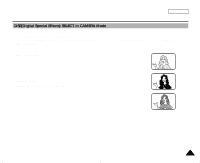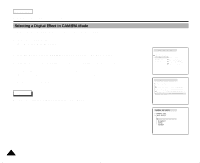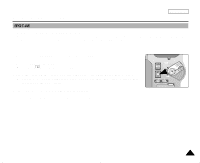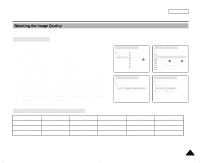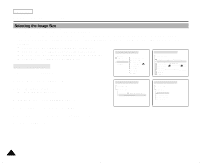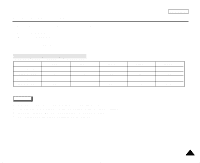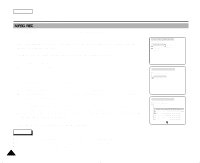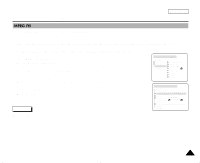Samsung SCD5000 User Manual (ENGLISH) - Page 108
Selecting the Image Quality
 |
UPC - 036725301085
View all Samsung SCD5000 manuals
Add to My Manuals
Save this manual to your list of manuals |
Page 108 highlights
Advanced Techniques Selecting the Image Quality ✤ You can select the quality of a still image to be recorded. Select the Image Quality 1. Set the device to CAMERA. 2. Set the Power Switch to REC mode. 3. Press the MENU button. s The menu list will appear. 4. Turn the MENU DIAL to highlight MEMORY. 5. Press the MENU DIAL to enter the sub-menu. 6. Turn the MENU DIAL to highlight PHOTO SET in the sub-menu. 7. Press the MENU DIAL. 8. Turn the MENU DIAL to highlight QUALITY and press the MENU DIAL. 9. Using the MENU DIAL, select the image quality you wish to use. s Press the MENU DIAL to confirm the image quality you have selected. s If you exit the sub-menu without pressing the MENU DIAL, the quality mode will not be changed. 10. To exit, press the MENU button. CAMERA REC MODE INITIAL CAMCORDER CAMERA MEMORY VIEWER M. PLAY SELECT PHOTO SET MPEG4 SIZE PRINT MARK PROTECT FILE NO DELETE FORMAT CAMERA REC MODE CAMERA SET PHOTO SET QUALITY SIZE SF L2272X1704 Number of Images on the Memory Stick (L2272) QUALITY SUPER FINE FINE NORMAL 8MB Approx.7 Approx.9 Approx.11 16MB Approx.15 Approx.19 Approx.25 32MB Approx.32 Approx.40 Approx.52 64MB Approx.65 Approx.82 Approx.106 - The actual number that you can record varies depending on the image size. ENGLISH CAMERA REC MODE MEMORY SET M. PLAY SELECT PHOTO SET MPEG4 SIZE PRINT MARK PROTECT FILE NO DELETE FORMAT PHOTO 320X240 000 SERIES CAMERA REC MODE PHOTO SET PHOTO QUALITY SUPER FINE SF FINE F NORMAL N 128MB Approx.132 Approx.165 Approx.214 103