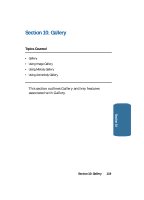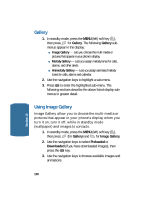Samsung SCH-A645 User Manual (user Manual) (ver.f3) (English) - Page 120
Gallery, Using Image Gallery, Image Gallery, Preloaded, Downloaded
 |
View all Samsung SCH-A645 manuals
Add to My Manuals
Save this manual to your list of manuals |
Page 120 highlights
Gallery 1. In standby mode, press the MENU (left) soft key ( ), then press for Gallery. The following Gallery submenus appear in the display: ⅷ Image Gallery - Lets you choose the multi-media or pictures that appear in your phone's display. ⅷ Melody Gallery - Lets you assign melody tones for calls, alarms, and other alerts. ⅷ Animelody Gallery - Lets you assign animated melody tones for calls, alarms and calendar. 2. Use the navigation keys to highlight a sub-menu. 3. Press OK to enter the highlighted sub-menu. The following sections describe the above listed display submenus in greater detail. Using Image Gallery Image Gallery allow you to choose the multi-media or pictures that appear in your phone's display when you turn it on, turn it off, while in standby mode (wallpaper) and images to contacts. 1. In standby mode, press the MENU (left) soft key ( ), then press (for Gallery) and for Image Gallery. 2. Use the navigation keys to select Preloaded or Downloaded (if you have downloaded images), then press the OK key. 3. Use the navigation keys to browse available images and animations. 120 Section 10