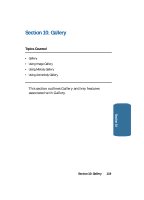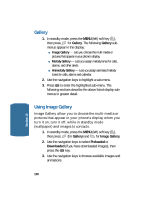Samsung SCH-A645 User Manual (user Manual) (ver.f3) (English) - Page 122
Image Gallery Options, Preloaded Image Options, Using Melody Gallery
 |
View all Samsung SCH-A645 manuals
Add to My Manuals
Save this manual to your list of manuals |
Page 122 highlights
Image Gallery Options Preloaded Image Options • Assign - use to assign selected images, melodies, and animelodies. • Image Info - displays information about the image, such as the title (name), and the data size. Downloaded Image Options • Assign - use to assign selected images, melodies, and animelodies. • Rename - change the name of the selected downloaded image file. • Lock / Unlock - block/allow erasure of this downloaded image. • Erase - delete the selected downloaded image. • Erase all - delete all downloaded images. • Image Info - displays information about the image, such as the title (name), and the data size. Using Melody Gallery Melody Gallery lets you assign ringer types and melody tones for calls, alarms, and other alerts. 1. In standby mode, press the MENU (left) soft key ( ), then press (for Gallery) and for Melody Gallery. 2. Use the navigation keys to select Preloaded, Downloaded (if you have downloaded melodies), or Shuffle (melody files that play in random order); then press the OK key. 3. A list of bells and melodies appears in the display. 122 Section 10